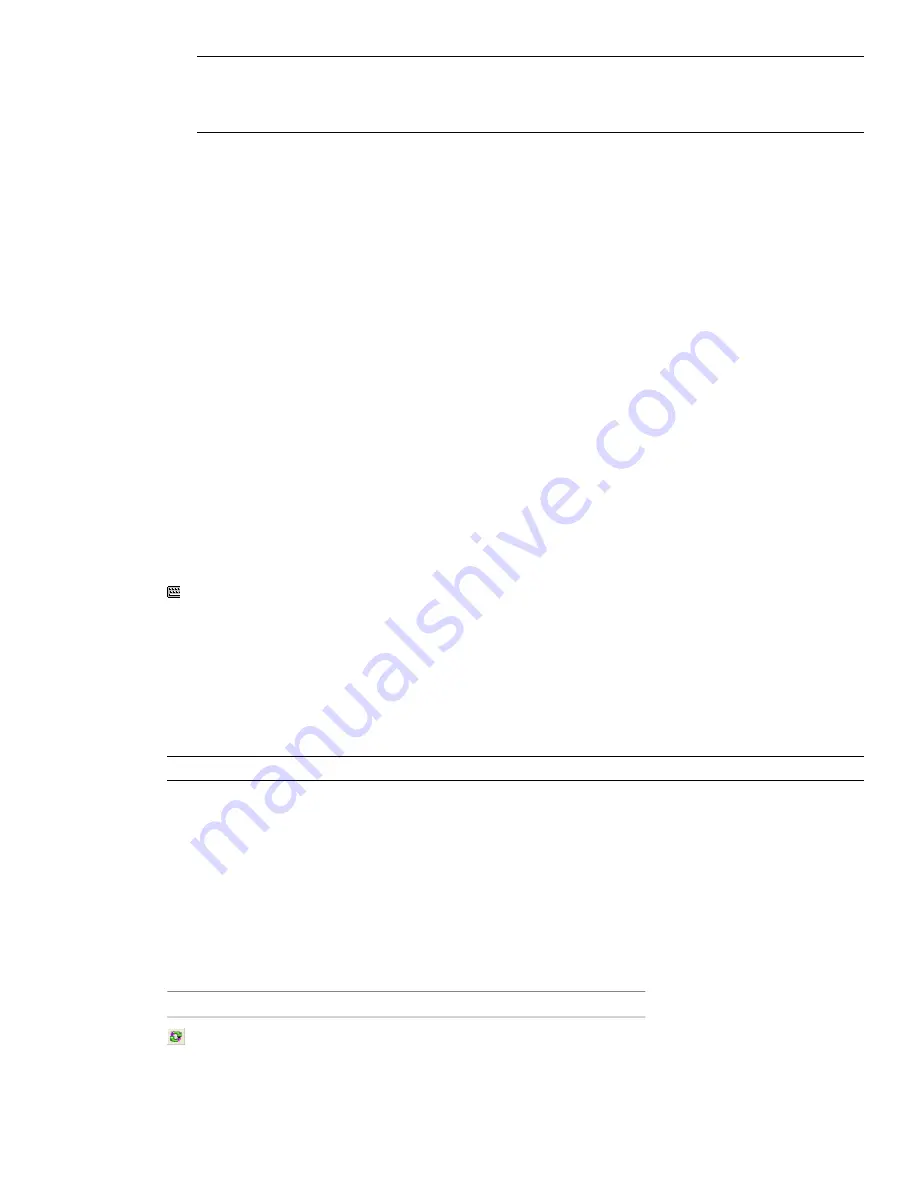
NOTE
For AutoCAD 20xx based applications, this file is located under C:\Program Files\Common Files\Autodesk
Shared\Navisworks\2010\NWExport20xx\lwnw_export.mnu. So, for example, for AutoCAD 2004 based applications,
this file is located under C:\Program Files\Common Files\Autodesk
Shared\Navisworks\2010\NWExport2004\lwnw_export.mnu, and so on.
5
Click Open.
6
In the Load/Unload Customizations dialog box, click Load.
The loaded menu is shown in the Loaded Customization Groups.
7
Click Close.
To use Navisworks menu to export files
1
Click the menu browser button located at the top-left corner of the application window.
2
To export an NWC file, click
Navisworks Cache
on the Navisworks menu.
3
In the Save As dialog box, enter the name for the Navisworks file, and browse to the desired storage location.
4
Click OK to export the file, or Cancel to return to the application without exporting it.
To adjust the options for the DWG file exporter
1
Click the menu browser button located at the top-left corner of the application window.
2
Click
Navisworks Export Option
on the Navisworks menu.
3
Expand the File Exporters node in the Options Editor, and click the DWG page. Use the options on this
page to adjust the settings for future exports of NWC files from AutoCAD-based applications.
4
Click OK to save the changes.
Command entry: NWOPT
CAD Preview
The ARX plugin also enables you to walk through your model in real time inside a dockable Navigator window
directly in the AutoCAD interface.
You can easily import and export viewpoints between Navigator and AutoCAD, and explore the models that
you are building.
NOTE
The Navisworks Navigator is provided for products based on AutoCAD 2004
™
and above.
To navigate AutoCAD models in real time
1
Type
NWNAVIGATOR
at the command line.
2
Use the Navigator window to explore your model.
Quick Reference
Buttons
The Navigator toolbar contains the following buttons.
Description
Button
Synchronizes the model in the Navigator
window with the AutoCAD model. The
Navigator window is not updated automat-
108 | Chapter 5 Work with Files
Summary of Contents for 507B1-90A211-1301 - NavisWorks Manage 2010
Page 1: ...Autodesk Navisworks Manage 2010 User Guide March 2009 ...
Page 12: ...xii Contents ...
Page 14: ...2 Part 1 Welcome to Autodesk Navisworks Manage 2010 ...
Page 64: ...52 Chapter 3 Installation ...
Page 97: ...Get a Whole Project View 85 ...
Page 98: ...86 Part 2 Get a Whole Project View ...
Page 136: ...124 Chapter 5 Work with Files ...
Page 178: ...To toggle ViewCube Click View Head Up Display ViewCube 166 Chapter 6 Explore Your Model ...
Page 262: ...250 Chapter 9 Use Viewpoints and Sectioning Modes ...
Page 270: ...258 Chapter 11 Work Within a Team ...
Page 282: ...270 Chapter 12 Share Data ...
Page 346: ...334 Chapter 14 Create Photorealistic Visualizations ...
Page 460: ...448 Chapter 17 Autodesk Navisworks Reference ...
Page 466: ...454 Glossary ...






























