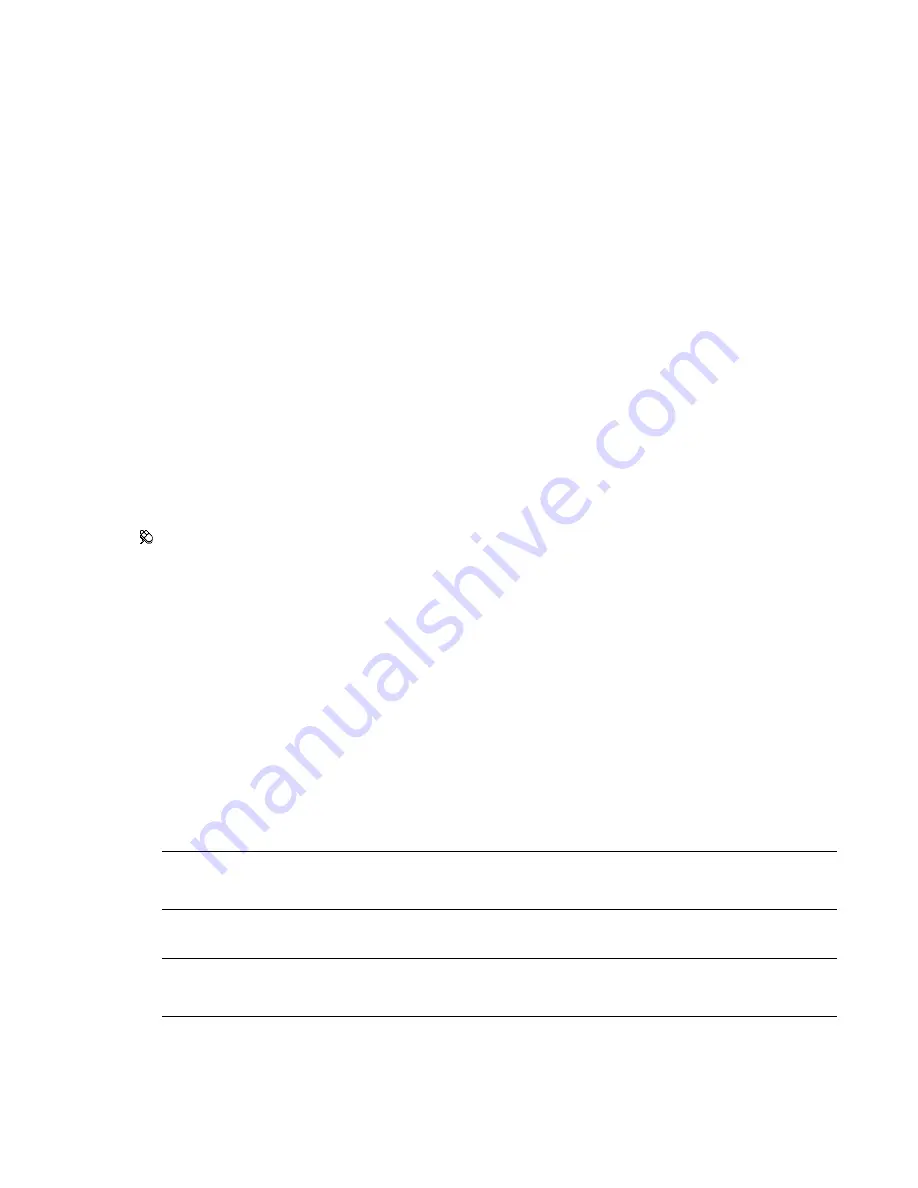
QTVR Object Movie Settings Dialog Box
Use this dialog box to specify the number of pan frames and number of tilt frames that are used to export the
QuickTime VR object movie.
Pointing device: Export Rendered Image
➤
QTVR Object Movie Type
➤
OK button
Pan Settings
Pan Min and Pan Max
Define how far the model can be revolved (as though on a turntable).
Pan Initial
Defines where you view the model from at the start (again, as though on a turntable, 0 or 360 would
be the same point at the opposite side and 180 would be where the camera is now).
Pan Frame No.
The number of frames to be used to revolve the model from the Pan Min position to the Pan
Max position.
Tilt Settings
Tilt Min and Tilt Max
Define how far the model can be tilted (backwards and forwards from its current position).
Tilt Initial
Defines where you view the model from at the start (assuming you are looking at the model straight,
-90 would be from the bottom and 90 from the top).
Tilt Frame No.
The number of frames to be used to tilt the model from the Tilt Min position to Tilt Max position.
Export Rendered Image Dialog Box
Use this dialog box to export a rendered scene into one of the file types supported by Autodesk Navisworks.
Menu: File
➤
Export
➤
Rendered Image
Type
Use the drop-down list to select one of the file types supported by Autodesk Navisworks.
Choose from:
■
Targa
■
TIFF
■
JPEG
■
Windows Bitmap
■
EPix
■
PostScript
■
LWI
■
HDR (High Dynamic Range Image)
■
OpenEXR (High Dynamic Range Image)
NOTE
The QTVR Panoramic Movie will effectively export 32 images, rotating about the current camera position
to form a 360 degree panorama. Best results are achieved when the camera has zero tilt and is located in a position
that has a 360 degree panoramic view, for example, in the center of a room.
■
QuickTime VR Object Movie
NOTE
The QTVR Object Movie will effectively export an extensive number of images, (based on number of pan
frames x number of tilt frames, see “
QTVR Object Movie Settings Dialog Box
” on page 445) pivoting the model
about its center point. Best results are achieved when the model is relatively small or compact.
Browse
Opens the Save As dialog box, and enables you to specify the location, and the name of the file you
want to render to.
QTVR Object Movie Settings Dialog Box | 445
Summary of Contents for 507B1-90A211-1301 - NavisWorks Manage 2010
Page 1: ...Autodesk Navisworks Manage 2010 User Guide March 2009 ...
Page 12: ...xii Contents ...
Page 14: ...2 Part 1 Welcome to Autodesk Navisworks Manage 2010 ...
Page 64: ...52 Chapter 3 Installation ...
Page 97: ...Get a Whole Project View 85 ...
Page 98: ...86 Part 2 Get a Whole Project View ...
Page 136: ...124 Chapter 5 Work with Files ...
Page 178: ...To toggle ViewCube Click View Head Up Display ViewCube 166 Chapter 6 Explore Your Model ...
Page 262: ...250 Chapter 9 Use Viewpoints and Sectioning Modes ...
Page 270: ...258 Chapter 11 Work Within a Team ...
Page 282: ...270 Chapter 12 Share Data ...
Page 346: ...334 Chapter 14 Create Photorealistic Visualizations ...
Page 460: ...448 Chapter 17 Autodesk Navisworks Reference ...
Page 466: ...454 Glossary ...






























