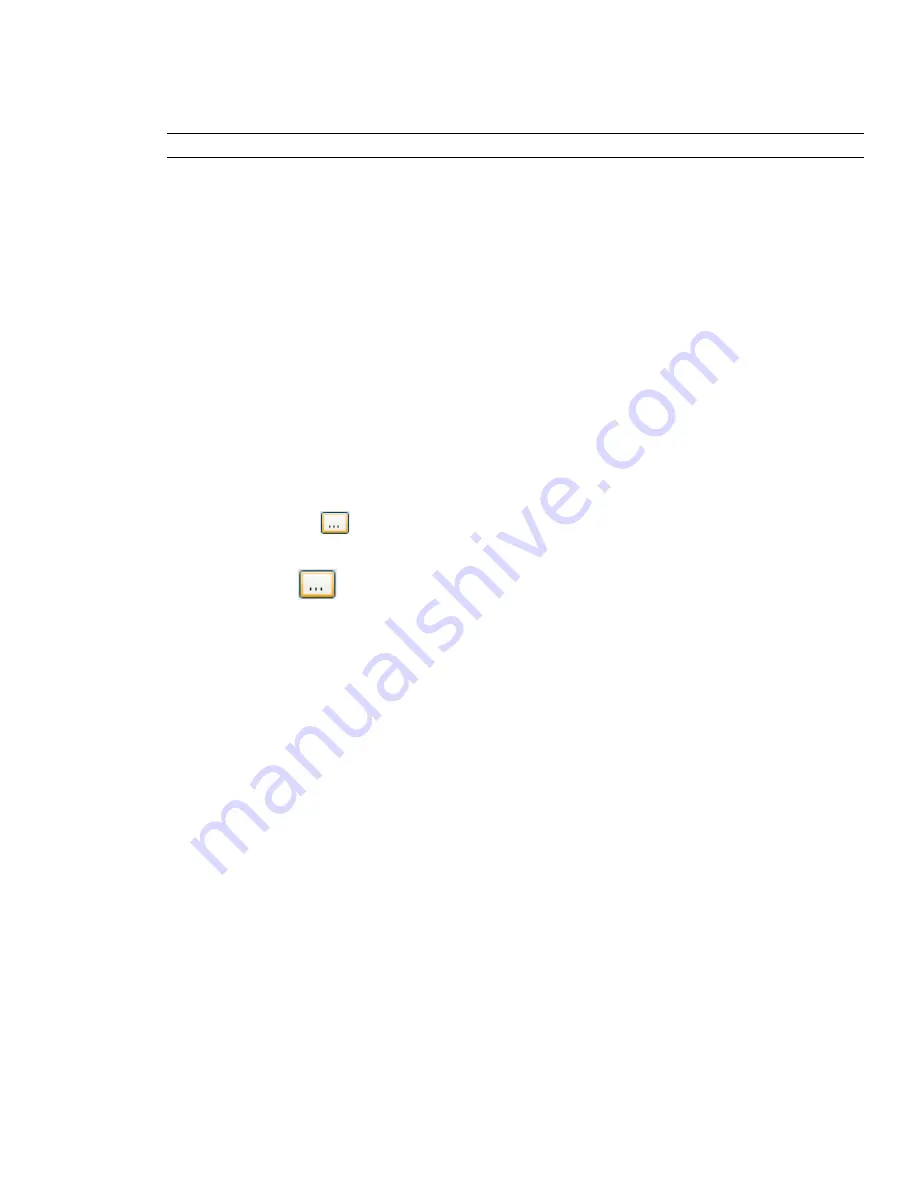
General Node
Use the settings in this node to adjust the buffer size, file locations, number of recent file shortcuts you want
Autodesk Navisworks to store, and the auto-save options.
TIP
If you want to restore the default values, click the Defaults button.
Undo Page
Use the settings on this page to adjust the buffer size.
Buffer Size (kB)
Specifies the amount of space Autodesk Navisworks allocates for saving undo/redo actions.
Locations Page
Use the options on this page to share global Autodesk Navisworks settings, workspaces, datatools, avatars, Clash
Detective rules, Presenter archives, custom Clash Detective tests, object animation scripts, and so on, with other
users.
The settings can be shared across an entire project site, or across a specific project group depending on the
required level of granularity.
When you run Autodesk Navisworks for the first time, the settings are picked up from the installation directory.
Subsequently, Autodesk Navisworks examines the current user profile and the all users profile on the local
machine, and then checks the settings in the Project Directory and the Site Directory. The files in the Project
Directory take precedence.
Project Directory
Click
to open the Browse for Folder dialog box, and locate the directory that contains
the Autodesk Navisworks settings specific to a project group.
Site Directory
Click
to open the Browse for Folder dialog box, and locate the directory that contains the
Autodesk Navisworks settings standard across the entire project site.
Environment Page
Use the settings on this page to adjust the number of recent file shortcuts stored by Autodesk Navisworks.
Maximum Recently Used Files
Specifies how many file shortcuts Autodesk Navisworks can remember. By
default, shortcuts to the four most recently opened files can be displayed.
Communication Center Page
Use the settings on this page to adjust the settings for Communication Center.
Please Indicate the Country/Region Nearest to Your Current Location
Set the country in which Autodesk
Navisworks users work. This is used for tailoring location-specific Communication Center content.
Check for New Online Content
Specifies how often Communication Center checks for new content.
Content Filtering
Hide Old Content
Indicates whether old content in Communication Center is hidden from view.
After
Sets the number of days after which content is considered to be old.
Autodesk Channels Page
Use the settings on this page to select which channels you want to display in the Communication Center list.
By default, all available channels are selected. You cannot add or remove channels from the grid, and you cannot
edit data in the grid.
406 | Chapter 17 Autodesk Navisworks Reference
Summary of Contents for 507B1-90A211-1301 - NavisWorks Manage 2010
Page 1: ...Autodesk Navisworks Manage 2010 User Guide March 2009 ...
Page 12: ...xii Contents ...
Page 14: ...2 Part 1 Welcome to Autodesk Navisworks Manage 2010 ...
Page 64: ...52 Chapter 3 Installation ...
Page 97: ...Get a Whole Project View 85 ...
Page 98: ...86 Part 2 Get a Whole Project View ...
Page 136: ...124 Chapter 5 Work with Files ...
Page 178: ...To toggle ViewCube Click View Head Up Display ViewCube 166 Chapter 6 Explore Your Model ...
Page 262: ...250 Chapter 9 Use Viewpoints and Sectioning Modes ...
Page 270: ...258 Chapter 11 Work Within a Team ...
Page 282: ...270 Chapter 12 Share Data ...
Page 346: ...334 Chapter 14 Create Photorealistic Visualizations ...
Page 460: ...448 Chapter 17 Autodesk Navisworks Reference ...
Page 466: ...454 Glossary ...
















































