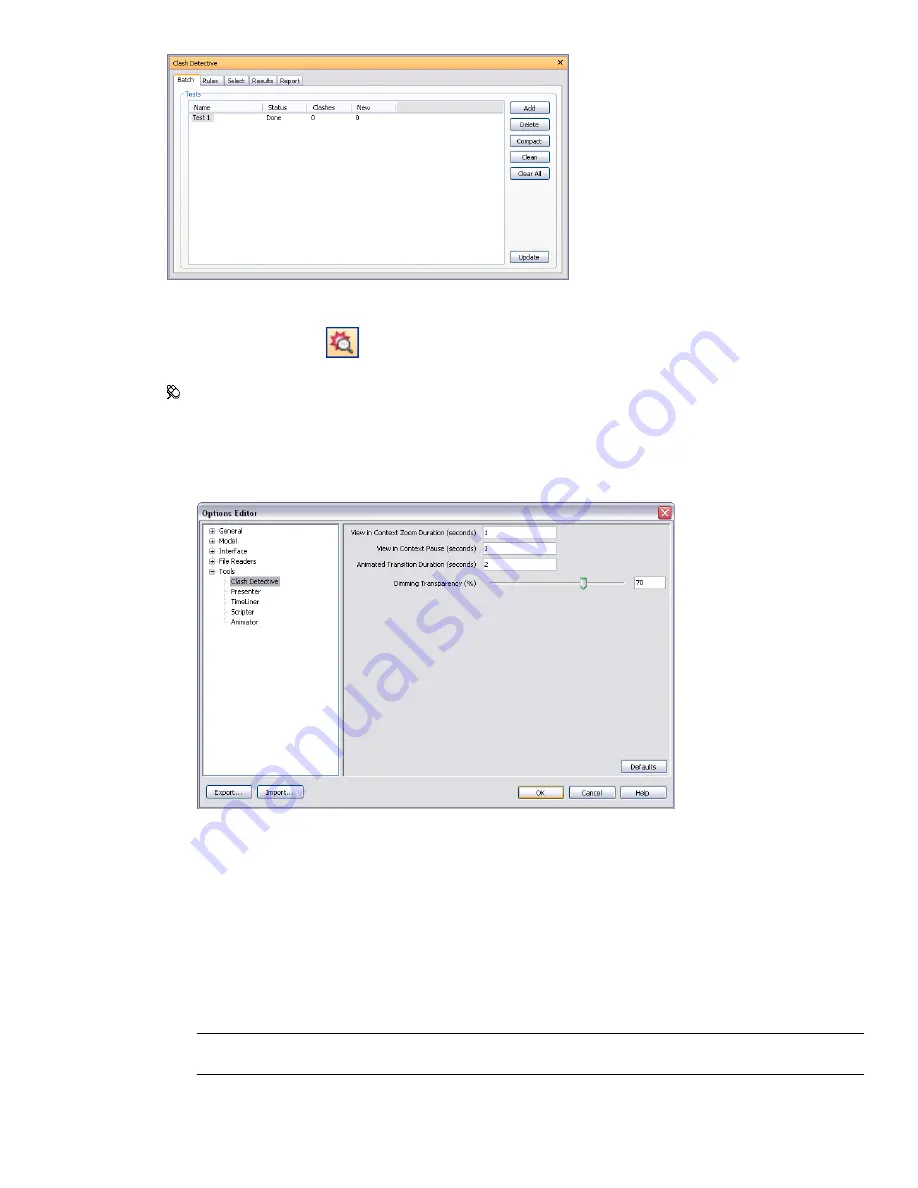
To toggle the Clash Detective window
■
Click Clash Detective
on the Workspace toolbar.
Menu: Tools
➤
Clash Detective
To set Clash Detective options
1
Click Tools
➤
Global Options.
2
Expand the Tools node in the Options Editor, and click the Clash Detective option.
3
On the Clash Detective page, use the View in Context Zoom Duration (seconds) box to enter the required
value. When you use the View in Context functionality on the Results tab of the Clash Detective window,
this value specifies how long it takes for the view to zoom out (using an animated transition).
4
Use the View in Context Pause (seconds) box to enter the required value. When performing a View in
Context, the view remains zoomed out as long as you hold the button. If you quickly click rather than press
and hold the button, this value specifies how long the view stays zoomed out so that the transition is not
cut in mid-flow.
5
Use the Animated Transition Duration (seconds) box to enter the required value. When you click on a clash
in the results grid of the Clash Detective window, this value is used to smooth transitions from the current
view to the next.
NOTE
This option is only applicable when the Animate Transitions check box is selected on the Results tab of the
Clash Detective window.
372 | Chapter 16 Locate and Manage Interferences
Summary of Contents for 507B1-90A211-1301 - NavisWorks Manage 2010
Page 1: ...Autodesk Navisworks Manage 2010 User Guide March 2009 ...
Page 12: ...xii Contents ...
Page 14: ...2 Part 1 Welcome to Autodesk Navisworks Manage 2010 ...
Page 64: ...52 Chapter 3 Installation ...
Page 97: ...Get a Whole Project View 85 ...
Page 98: ...86 Part 2 Get a Whole Project View ...
Page 136: ...124 Chapter 5 Work with Files ...
Page 178: ...To toggle ViewCube Click View Head Up Display ViewCube 166 Chapter 6 Explore Your Model ...
Page 262: ...250 Chapter 9 Use Viewpoints and Sectioning Modes ...
Page 270: ...258 Chapter 11 Work Within a Team ...
Page 282: ...270 Chapter 12 Share Data ...
Page 346: ...334 Chapter 14 Create Photorealistic Visualizations ...
Page 460: ...448 Chapter 17 Autodesk Navisworks Reference ...
Page 466: ...454 Glossary ...






























