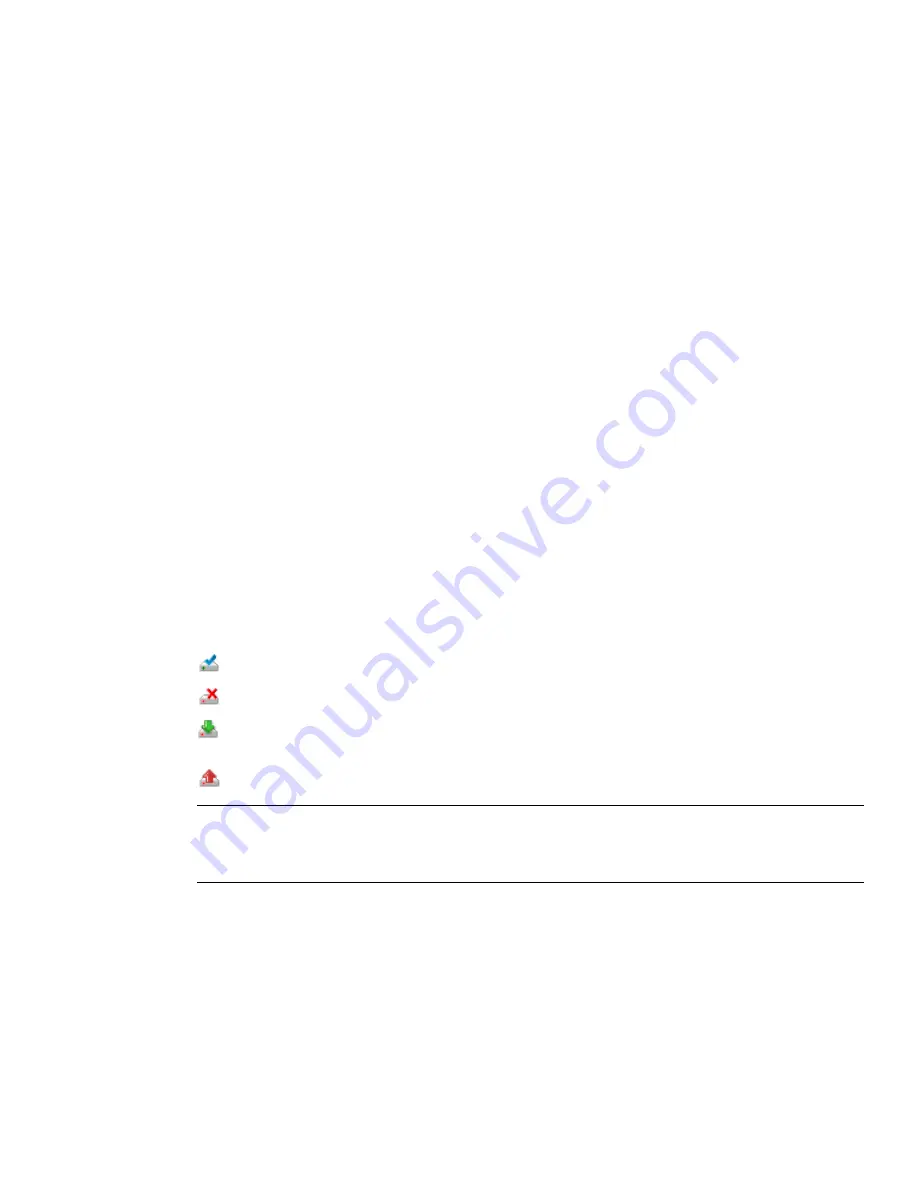
-lang es-ES for Spanish localization
-lang fr-FR for French localization
-lang it-IT for Italian localization
-lang ja-JP for Japanese localization
-lang ko-KR for Korean localization
-lang pt-BR for Brazilian Portuguese localization
-lang ru-RU for Russian localization
-lang zh-CN for Chinese (PRC) localization
3
Click OK to save the changes.
Add or Remove Features
You can add or remove Autodesk Navisworks Manage 2010 features at any time. For example, you may have
chosen a Custom installation option when you first installed Autodesk Navisworks, but now you want to add
features that you did not install originally. Or you may no longer need to use all of the features that were installed
originally.
You can add or remove features by using the Add or Remove Programs dialog box.
To add or remove features
1
In the Control Panel, double-click Add or Remove Programs.
2
In the Add or Remove Programs dialog box, click Autodesk Navisworks Manage 2010, and then click
Change/Remove in Windows XP or Uninstall/Change in Vista.
The Autodesk Navisworks Manage 2010 Installation wizard re-opens in Maintenance Mode.
3
Click Add or Remove Features. On the Add/Remove Features page, select a feature to install or uninstall.
The icons to the left of the selections give you an indication of the action that will be taken.
Indicates a feature that was marked for installation will be in a typical installation.
Indicates a feature that is not currently scheduled for installation.
Indicates a feature that was not originally marked for installation, but was added to the installed feature
list.
Indicates an installed feature that is chosen for removal.
NOTE
If you need to revert to the Autodesk Navisworks Manage 2010 features that you selected in your original
installation, click Cancel.
Click Next.
4
On the Update Autodesk Navisworks Manage 2010 Installation page, click Next.
5
On the Update Complete page, you are informed when the updates have been performed. Click Finish.
Reinstall or Repair Autodesk Navisworks Manage 2010
If you accidentally delete or alter files that are required by Autodesk Navisworks Manage 2010, Autodesk Navisworks
might not perform correctly, and you might receive error messages when you try to execute a command or find
a file. You can attempt to fix this problem by reinstalling or repairing Autodesk Navisworks Manage 2010.
26 | Chapter 3 Installation
Summary of Contents for 507B1-90A211-1301 - NavisWorks Manage 2010
Page 1: ...Autodesk Navisworks Manage 2010 User Guide March 2009 ...
Page 12: ...xii Contents ...
Page 14: ...2 Part 1 Welcome to Autodesk Navisworks Manage 2010 ...
Page 64: ...52 Chapter 3 Installation ...
Page 97: ...Get a Whole Project View 85 ...
Page 98: ...86 Part 2 Get a Whole Project View ...
Page 136: ...124 Chapter 5 Work with Files ...
Page 178: ...To toggle ViewCube Click View Head Up Display ViewCube 166 Chapter 6 Explore Your Model ...
Page 262: ...250 Chapter 9 Use Viewpoints and Sectioning Modes ...
Page 270: ...258 Chapter 11 Work Within a Team ...
Page 282: ...270 Chapter 12 Share Data ...
Page 346: ...334 Chapter 14 Create Photorealistic Visualizations ...
Page 460: ...448 Chapter 17 Autodesk Navisworks Reference ...
Page 466: ...454 Glossary ...






























