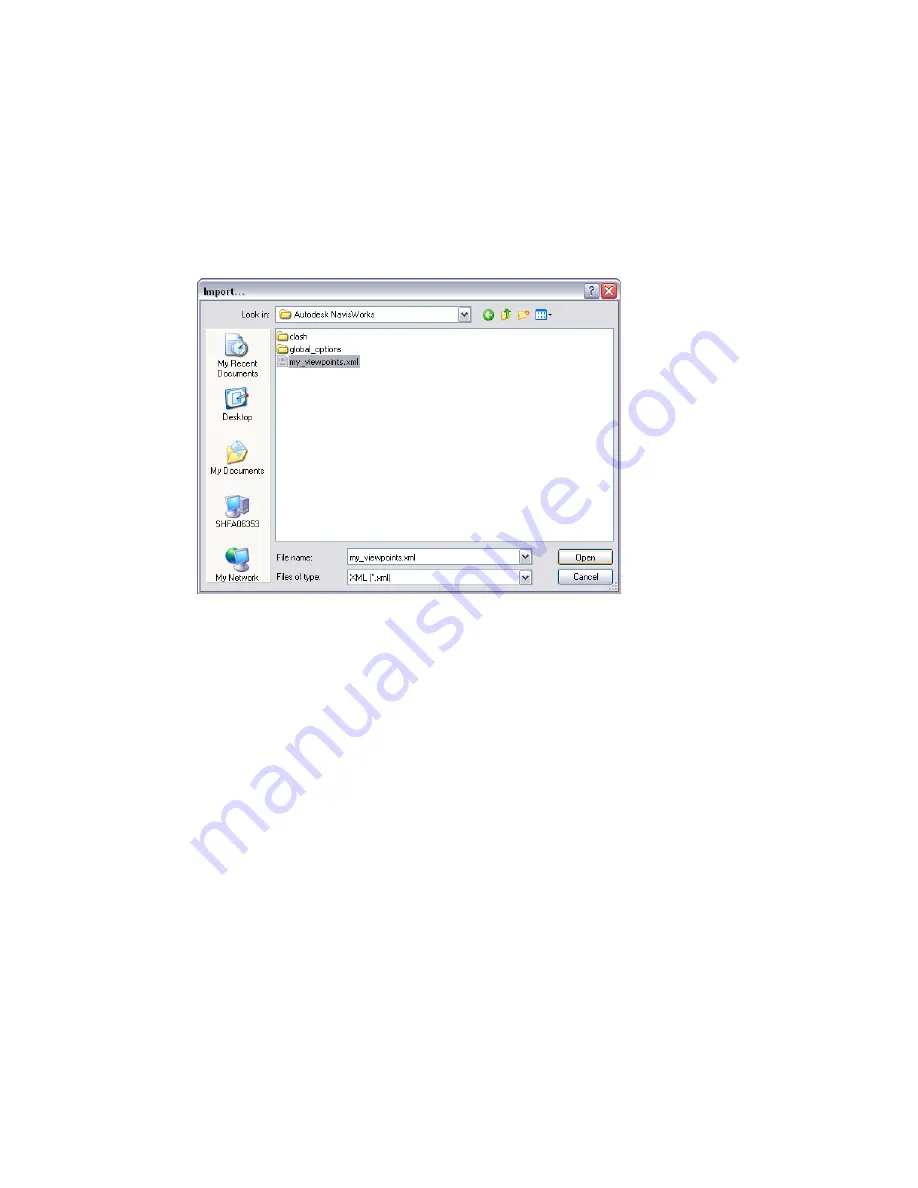
Viewpoints Files
Viewpoints can be imported into Autodesk Navisworks via an .xml file, enabling you to bring viewpoints into
the current scene from another model file. For example, if you are working on different versions of the same
model, you can save viewpoints in one version of the file, export them and then import them into the other
version. See “
” on page 240 for more information on saving viewpoints, and “
” on page 268 for more information on exporting viewpoints to an .xml file.
To import viewpoints and associated data
1
Click File
➤
Import
➤
Viewpoints XML.
2
In the Import dialog box, locate the desired viewpoints .xml file.
3
Click Open.
Search Criteria Files
Search criteria can be imported into Autodesk Navisworks. This will populate the Find Items window. The search
can then be run on the current model, finding any items that match the specific criteria. See “
”
on page 186 for more information on searching the model for items based on their properties.
To import saved search criteria
1
Click File
➤
Import
➤
Search XML.
2
In the Import dialog box, locate the desired search .xml file.
262 | Chapter 12 Share Data
Summary of Contents for 507B1-90A211-1301 - NavisWorks Manage 2010
Page 1: ...Autodesk Navisworks Manage 2010 User Guide March 2009 ...
Page 12: ...xii Contents ...
Page 14: ...2 Part 1 Welcome to Autodesk Navisworks Manage 2010 ...
Page 64: ...52 Chapter 3 Installation ...
Page 97: ...Get a Whole Project View 85 ...
Page 98: ...86 Part 2 Get a Whole Project View ...
Page 136: ...124 Chapter 5 Work with Files ...
Page 178: ...To toggle ViewCube Click View Head Up Display ViewCube 166 Chapter 6 Explore Your Model ...
Page 262: ...250 Chapter 9 Use Viewpoints and Sectioning Modes ...
Page 270: ...258 Chapter 11 Work Within a Team ...
Page 282: ...270 Chapter 12 Share Data ...
Page 346: ...334 Chapter 14 Create Photorealistic Visualizations ...
Page 460: ...448 Chapter 17 Autodesk Navisworks Reference ...
Page 466: ...454 Glossary ...






























