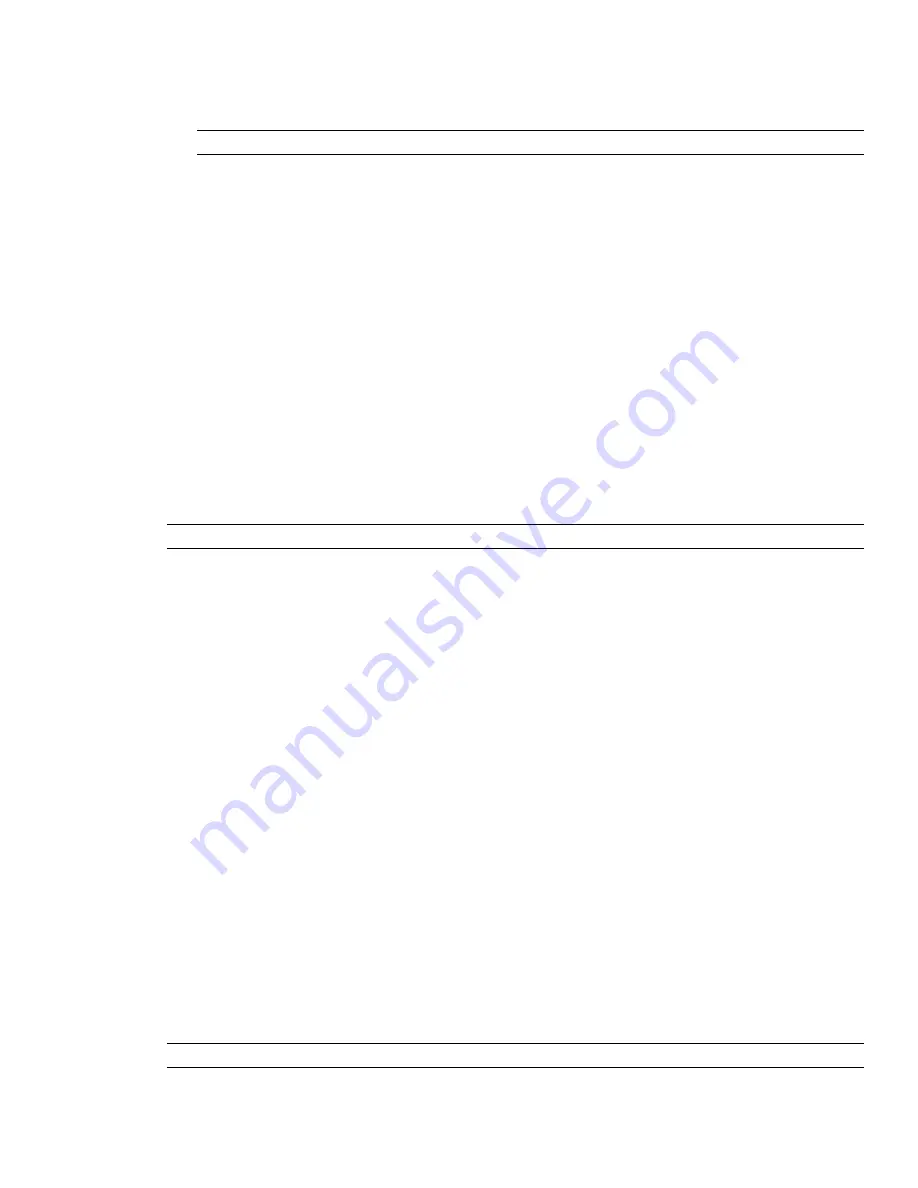
3
To move a subfolder, right-click it, and click Cut on the shortcut menu. Right-click the new location, and
click Paste on the shortcut menu.
4
To rename a folder, click it, and type a new name.
TIP
Use names that can help you to identify your scene components in future.
Work with Animation Sets
An animation set contains a list of geometry objects to be animated, and a list of keyframes that describe how
it is to be animated.
Your scene can have as many animation sets as you want, and you can also have the same geometry objects in
different animation sets within the same scene. The order of animation sets within a scene is important, and
can be used to control the final object position when the same object is used in multiple animation sets.
Add Animation Sets
An animation set can be based on the current selection in the Scene Area, or on the current selection set or
current search set.
When you add an animation set based on a selection set, the contents of the animation set is automatically
updated if the contents of the source selection set change.
When you add an animation set based on a search set, the contents of the animation set is updated each time
the model changes to include everything in the search set.
NOTE
Any changes to search/selection sets during the animation playback are ignored.
If the model changes so that objects in a particular animation are missing, they are automatically removed from
the animation set when the corresponding NWD or NWF file is resaved.
Finally, if the selection or search sets are deleted rather than being lost, the corresponding animation set becomes
a static selection of objects based on what it last contained.
To add an animation set based on current selection
1
If the Animator window is not already open, select Tools
➤
Animator from the menu bar.
2
Select the desired geometry objects in the Scene Area, or from the Selection Tree.
3
Right-click the scene name, and click Add Animation Set
➤
From Current Selection on the shortcut menu.
To add an animation set based on current search set or selection set
1
If the Animator window is not already open, select Tools
➤
Animator from the menu bar.
2
Select the desired search set or selection set from the Selection Sets.
3
Right-click the scene name, and click Add Animation Set
➤
From Current Search/Selection Set on the
shortcut menu.
Update Animation Sets
An animation set can be manually updated.
You can modify your current selection in the Scene Area, or the current selection set or current search set, and
change the contents of your animation set to reflect this.
NOTE
The keyframes are not affected by this operation.
288 | Chapter 13 Animate Objects
Summary of Contents for 507B1-90A211-1301 - NavisWorks Manage 2010
Page 1: ...Autodesk Navisworks Manage 2010 User Guide March 2009 ...
Page 12: ...xii Contents ...
Page 14: ...2 Part 1 Welcome to Autodesk Navisworks Manage 2010 ...
Page 64: ...52 Chapter 3 Installation ...
Page 97: ...Get a Whole Project View 85 ...
Page 98: ...86 Part 2 Get a Whole Project View ...
Page 136: ...124 Chapter 5 Work with Files ...
Page 178: ...To toggle ViewCube Click View Head Up Display ViewCube 166 Chapter 6 Explore Your Model ...
Page 262: ...250 Chapter 9 Use Viewpoints and Sectioning Modes ...
Page 270: ...258 Chapter 11 Work Within a Team ...
Page 282: ...270 Chapter 12 Share Data ...
Page 346: ...334 Chapter 14 Create Photorealistic Visualizations ...
Page 460: ...448 Chapter 17 Autodesk Navisworks Reference ...
Page 466: ...454 Glossary ...






























