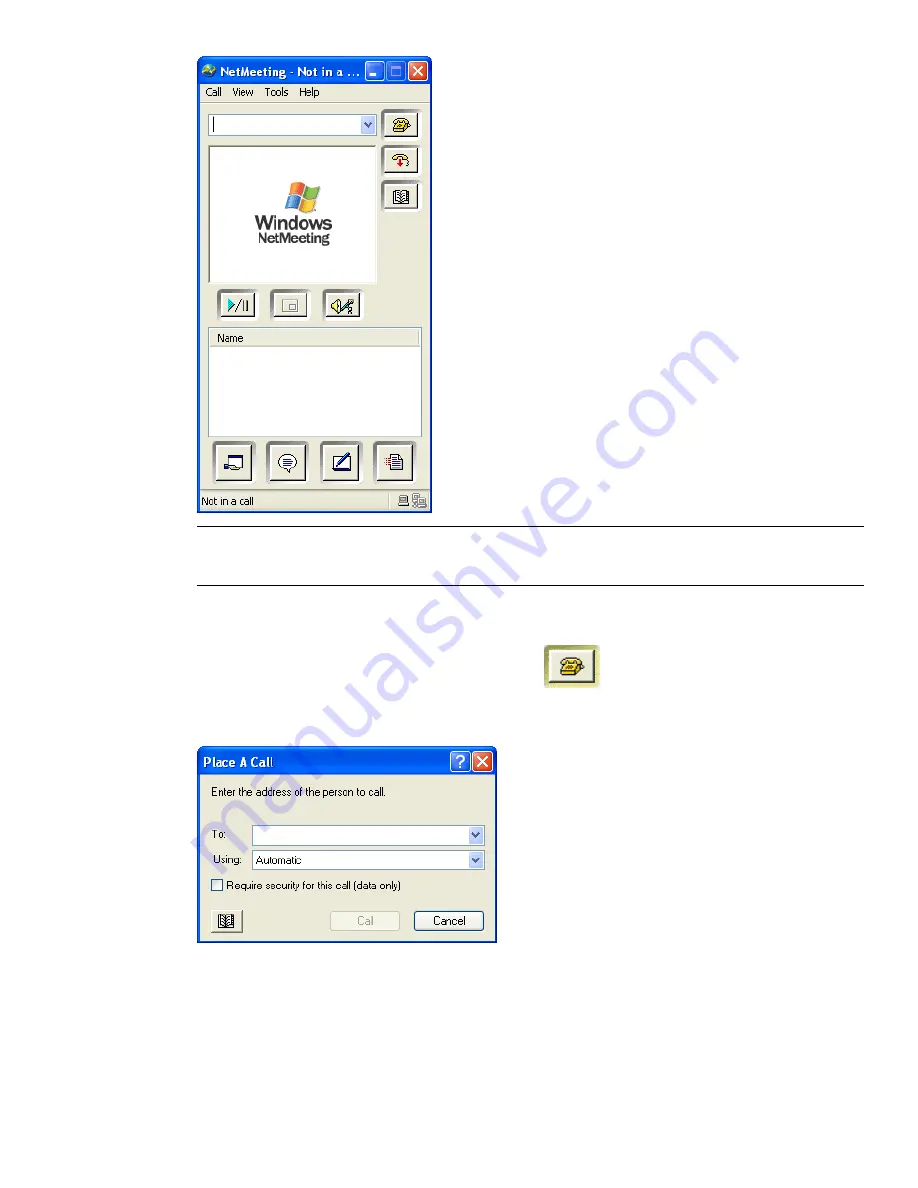
NOTE
The first time Windows NetMeeting initializes, a Setup wizard will take you through the setup process.
You will need to enter your name and email address. When using NetMeeting on a LAN you do not need to log
onto a directory server, as these will not be available to you.
To place a call, inviting attendees to join
1
Having initialized Windows NetMeeting, click the Call
button in the NetMeeting dialog box.
2
In the Place a Call dialog box, enter the machine name or IP address of the machine you wish to join the
meeting into the To box.
3
Click the Call button to send the invite.
Once the person receiving the invite accepts this, both their name and yours will be listed in the NetMeeting
dialog box.
4
Repeat this procedure to invite all required participants.
256 | Chapter 11 Work Within a Team
Summary of Contents for 507B1-90A211-1301 - NavisWorks Manage 2010
Page 1: ...Autodesk Navisworks Manage 2010 User Guide March 2009 ...
Page 12: ...xii Contents ...
Page 14: ...2 Part 1 Welcome to Autodesk Navisworks Manage 2010 ...
Page 64: ...52 Chapter 3 Installation ...
Page 97: ...Get a Whole Project View 85 ...
Page 98: ...86 Part 2 Get a Whole Project View ...
Page 136: ...124 Chapter 5 Work with Files ...
Page 178: ...To toggle ViewCube Click View Head Up Display ViewCube 166 Chapter 6 Explore Your Model ...
Page 262: ...250 Chapter 9 Use Viewpoints and Sectioning Modes ...
Page 270: ...258 Chapter 11 Work Within a Team ...
Page 282: ...270 Chapter 12 Share Data ...
Page 346: ...334 Chapter 14 Create Photorealistic Visualizations ...
Page 460: ...448 Chapter 17 Autodesk Navisworks Reference ...
Page 466: ...454 Glossary ...






























