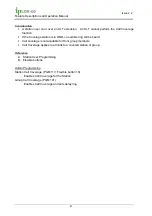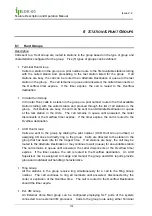Issue 2.2
Feature Description and Operation Manual
87
5.2
Call Screening
Description
A keyset can be configured to emulate an Answering Machine to allow the user to screen calls
that are sent to the station’s Voice Mailbox. When a call is sent to the user’s mailbox, the
caller’s voice can be heard over the speaker of the phone, if idle. The user can answer the
call, disconnecting from the mailbox without leaving a message, or can leave the caller
connected to the mailbox to complete the voice message.
There are two modes of operation for Call Screening. In the Speaker mode, the caller is
automatically connected to the speaker when the call connects to the mailbox; in the silent
(Ring Mode) the assigned Call Screen button flashes and the user can select to hear the caller
by pressing the Call Screen button.
Operation
To assign a Call Screening button,
1. Press the [Trans/PGM] button.
2. Press the desired Flexible button.
3. Press the [Trans/PGM] button.
4. Dial the Call Screen button code, 48.
5. Dial 1 for Ring mode.
Dial 2 for Speaker mode, confirmation tone is received.
6. Press the [Hold/Save] button.
To activate/deactivate Call Screening while idle,
1. Press the Call Screen button, the LED lights when active.
Call Screening Ring Mode
To screen the Voice Mail call,
1. Press the flashing Call Screen button.
To answer the screened call,
1. Press the Call Screen button.
To reject the screened call and allow the Voice mail to take the message
1. Press the Speaker button.
Call Screening Speaker Mode
To answer a screened call,
1. Press the Call Screen button.
To reject the screened call and allow the Voice mail to take the message
1. Press the Speaker button.
Consideration
The user must be assigned with VMIB Access.
Summary of Contents for ipldk-60
Page 1: ...Feature Description Operation Manual ...
Page 268: ......
Page 269: ...Admin Programming Manual ...
Page 388: ...ipLDK 60 Issue 2 0 Admin Programming Manual July 2010 113 Blank 1 2 3 ...
Page 512: ......