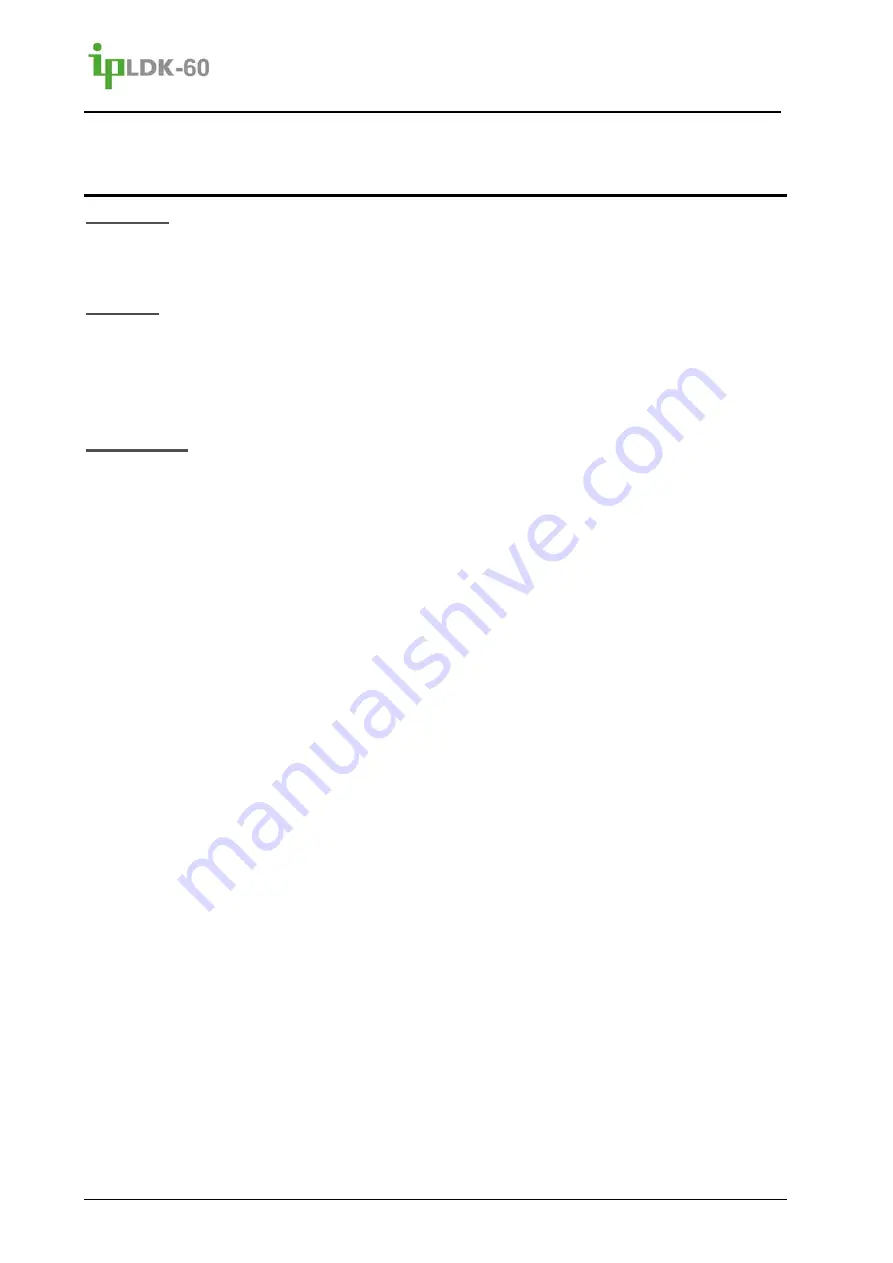
Issue 2.2
Feature Description and Operation Manual
34
3.6
CO Step Call
Description
The DKT user may terminate and place a new call to the same number replacing the last digit
of the number.
Operation
To use CO Step Call when receiving a busy tone,
1. Press the [Speed] button
2. Dial the last digit to use with the previously called number.
3. The active call is terminated and a new call is established.
Consideration
CO Step Call is available only for analog CO lines.
Summary of Contents for ipldk-60
Page 1: ...Feature Description Operation Manual ...
Page 268: ......
Page 269: ...Admin Programming Manual ...
Page 388: ...ipLDK 60 Issue 2 0 Admin Programming Manual July 2010 113 Blank 1 2 3 ...
Page 512: ......
















































