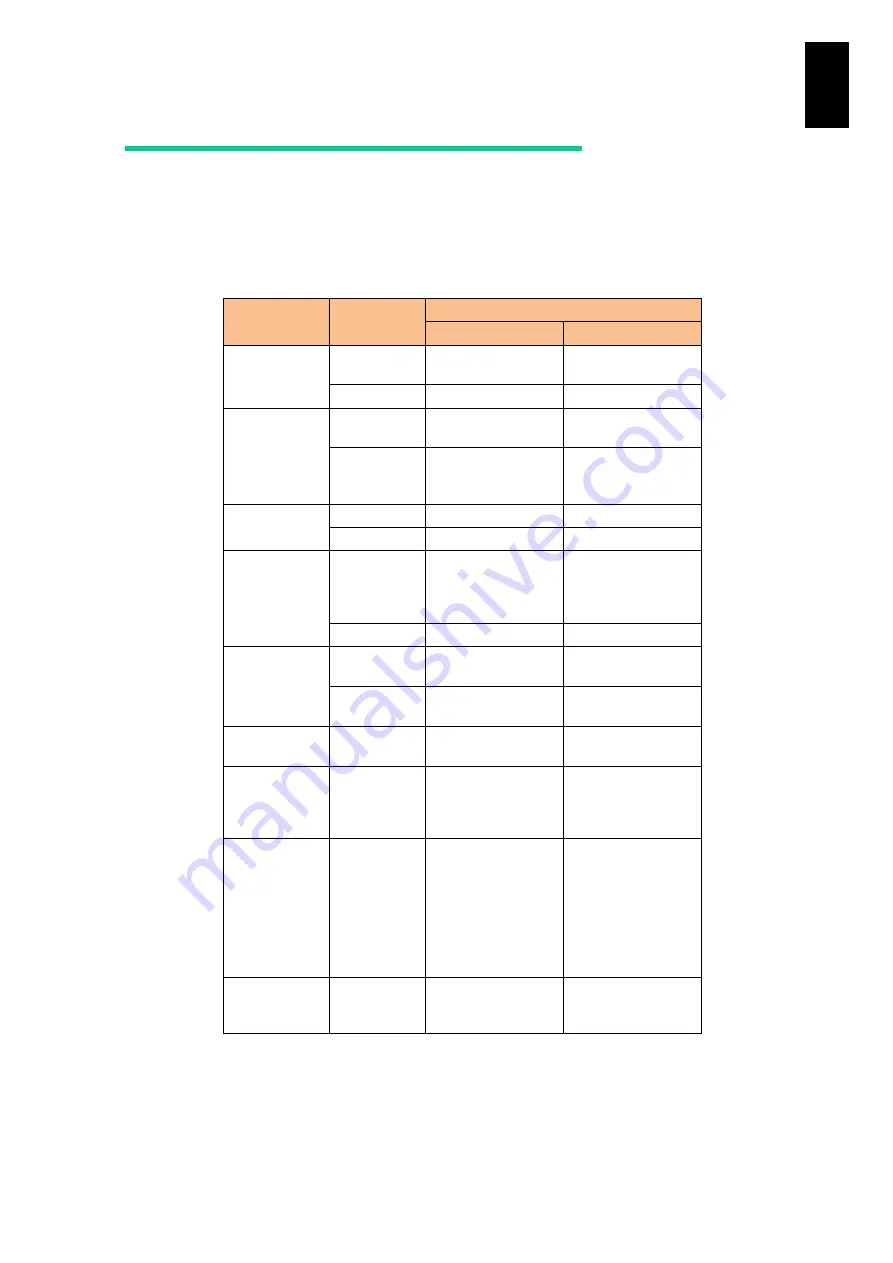
1804
1
3
S
yst
em
O
p
er
at
ion and Man
agem
ent
Relationship between security strength
and functions
The following table describes the relationship between security strength levels and
system functions.
Management module
Function
Protocol
Security strength level
Default
High
System
console
telnet
Available
Not available (*1)
ssh
Available (SSHv2)
Available (SSHv2)
System Web
console
HTTP
Available (*2)
Not available
(*1)(*2)
HTTPS
Available (SSL3.0,
TLS1.0/1.1/1.2)
(*2)(*4)
Available (TLS 1.2)
(*2)(*4)
File transfer
ftp
Available
Not available (*1)
sftp
Available (SSHv2)
Available (SSHv2)
SNMP
SNMP
(v1/v2c)
Available
Not available (Not
responds to the
manager’s request;
not issues trap.)
SNMP (v3)
Available
Available
Email
notification
SMTP
Available
Not available (Not
issues e-mail.)
SMTP
(StartTLS)
Available (SSL3.0,
TLS1.0/1.1/1.2)
Available (TLS 1.2)
LDAP
LDAPS
Available (SSL3.0,
TLS1.0/1.1/1.2)
Available (TLS 1.2)
HCSM
HTTPS and
Hitachi
original
protocol
Available (SSL3.0,
TLS1.0/1.1/1.2)
(*5)
Available (TLS 1.2)
(*5)
SC/BSM
Hitachi
original
protocol
Available (You can
prevent
communication by
BSM command to
close the port. See
BSM command in
Chapter 6 for
details.)
Available (You can
prevent
communication by
BSM command to
close the port. See
BSM command in
Chapter 6 for
details.)
Remote
maintenance
(*3)
Hitachi
original
protocol
Available
Available
(*1) The port used for the protocol is closed.
(*2) HTTP/HTPS are exclusively used.
(*3) Only maintenance personnel can use this function.
(*4) Your browser needs to support the SSL/TLS version.
(*5) Your application needs to support the SSL/TLS version.
Содержание Compute Blade 2000
Страница 1: ...MK 99BDS2K001 16 Hitachi Compute Blade 2000 User s Guide ...
Страница 42: ...xlii Precautions for Safe Use Rear View of A1 A2 Chassis ...
Страница 43: ...xliii Precautions for Safe Use Rear View of A2 Chassis ...
Страница 44: ...xliv Precautions for Safe Use Server Blade ...
Страница 45: ...xlv Precautions for Safe Use I O Slot Expansion Unit ...
Страница 46: ...xlvi Precautions for Safe Use I O Module ...
Страница 47: ...xlvii Precautions for Safe Use AC Power Input Module ...
Страница 51: ...li How to Use the Manuals This page is intentionally left blank ...
Страница 61: ...10 1 Before Use ...
Страница 64: ...13 2 How to Use the System Equipment Rear view of A1 chassis Rear view of A2 chassis ...
Страница 93: ...42 2 How to Use the System Equipment ...
Страница 123: ...72 3 Connecting the System Equipment and Powering On ...
Страница 252: ...201 5 Server Blade Setup 7 Click Next The following screen appears 8 Click Add to SPAN The following screen appears ...
Страница 266: ...215 5 Server Blade Setup 12 Click Yes The following screen appears 13 Click Next The following screen appears ...
Страница 272: ...221 5 Server Blade Setup 3 Check Del and click Go The following screen appears 4 Click Yes ...
Страница 277: ...226 5 Server Blade Setup 3 Check Make Global HSP 4 Click Go Hotspare is set to the specified hard disk ...
Страница 332: ...281 5 Server Blade Setup 7 Click Next The following screen appears 8 Click Add to SPAN The following screen appears ...
Страница 345: ...294 5 Server Blade Setup 12 Click Next The following screen appears ...
Страница 351: ...300 5 Server Blade Setup 3 Check Delete and click Go The following screen appears 4 Click Yes ...
Страница 368: ...317 5 Server Blade Setup 5 Confirm that Controller BIOS is set to that value 6 Click Home to return to the main menu ...
Страница 426: ...375 5 Server Blade Setup 3 Check Delete and click Go The following screen appears 4 Click Yes ...
Страница 430: ...379 5 Server Blade Setup 3 Click Go Hotspare is set to the specified hard disk ...
Страница 473: ...422 5 Server Blade Setup iSCSI menu On the iSCSI menu you can check iSCSI settings Figure 5 42 iSCSI selection menu ...
Страница 479: ...428 5 Server Blade Setup ...
Страница 717: ...666 6 Management Module Settings Details of a physical partition ...
Страница 722: ...671 6 Management Module Settings Server blade details view ...
Страница 723: ...672 6 Management Module Settings ...
Страница 732: ...681 6 Management Module Settings Management module details view ...
Страница 745: ...694 6 Management Module Settings Optional Physical WWN list view ...
Страница 748: ...697 6 Management Module Settings Optional Physical WWN initialization view ...
Страница 750: ...699 6 Management Module Settings FRU list view Displays FRU information for all installed modules ...
Страница 751: ...700 6 Management Module Settings ...
Страница 752: ...701 6 Management Module Settings Sensor list view Displays sensor information for all installed modules ...
Страница 754: ...703 6 Management Module Settings Power status details view ...
Страница 767: ...716 6 Management Module Settings ...
Страница 768: ...717 6 Management Module Settings ...
Страница 769: ...718 6 Management Module Settings ...
Страница 814: ...763 6 Management Module Settings Power status trend view partition ...
Страница 817: ...766 6 Management Module Settings Access log display view ...
Страница 819: ...768 6 Management Module Settings WWN change log display view ...
Страница 879: ...828 7 Configuring the LAN Switch Module Link aggregation adding editing screen ...
Страница 899: ...848 8 Configuring the 10 Gb DCB Switch Module ...
Страница 919: ...868 10 Configuring the Fibre Channel Switch Module ...
Страница 931: ...880 11 I O Slot Expansion Unit Account setting You can use the console to set accounts For procedures see SO command ...
Страница 1097: ...1046 12 Logical partitioning manager Click Confirm and the OS setting is updated as shown in the following screen ...
Страница 1535: ...1484 12 Logical partitioning manager ...
Страница 1877: ...1826 14 14 When You Need Help ...
Страница 1925: ...16 Glossary ...
Страница 1926: ...Hitachi Compute Blade 2000 User s Guide ...
















































