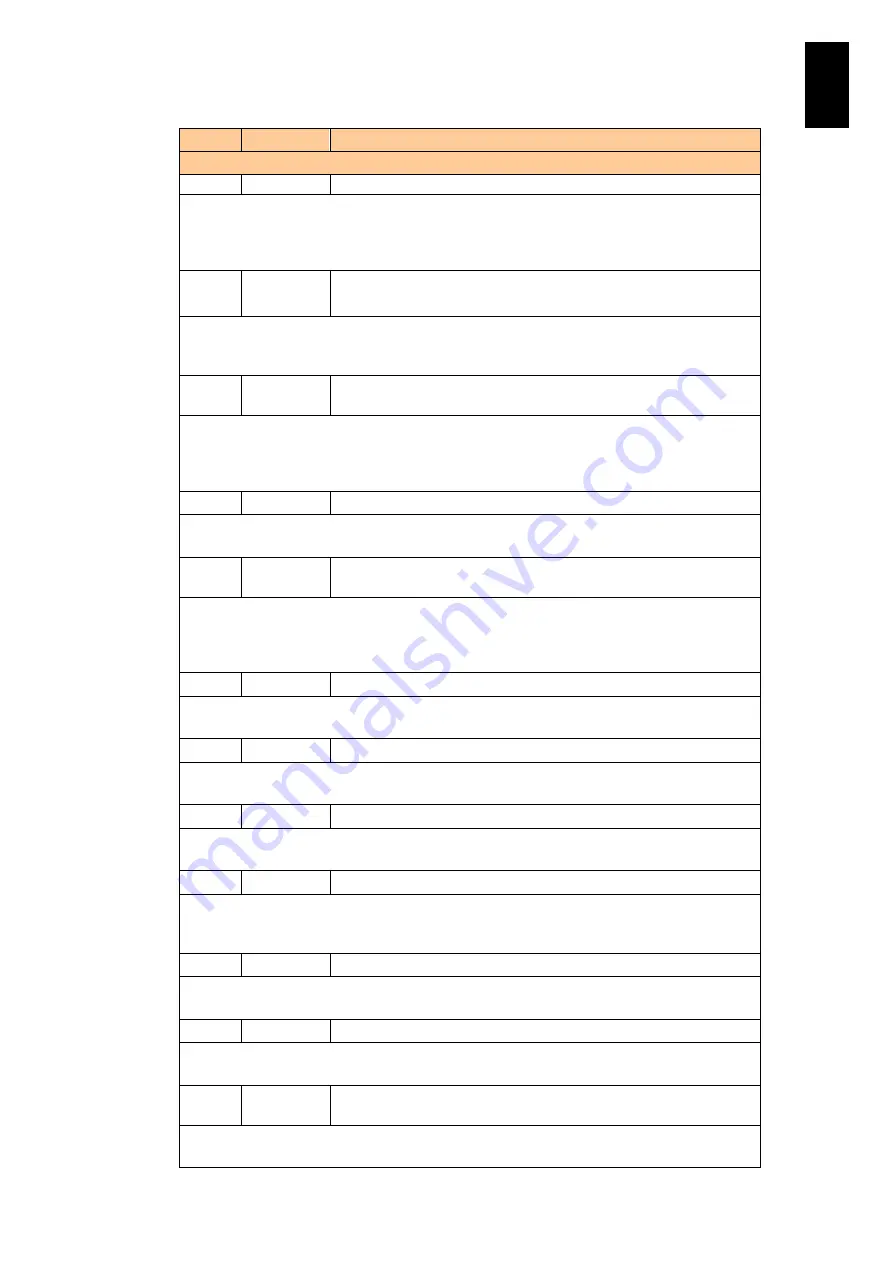
991
11
I/O S
lot
Expan
sion
Un
it
ID
Level
Message
Description
levels.
Meaning: The voltage at the part shown in %s2 of the module shown in %s1 is exceedingly
low.
Action: The module with extremely low voltage may stop working to protect the hardware.
Consult your reseller or maintenance personnel.
1815
Info
On module <%s1>, the voltage <%s2> has been restored to a
normal level.
Meaning: The voltage at the part shown in %s2 of the module shown in %s1 is back to the
normal level.
Action: This shows just information. Nothing required.
1821
FAIL
On module <%s1>, the current <%s2> rose too far above tolerable
levels.
Meaning: The current at the part shown in %s2 of the module shown in %s1 is exceedingly
high.
Action: The module with extremely high current may stop working to protect hardware.
Consult your reseller or maintenance personnel.
1839
FAIL
On module <%s1>, a 2-bit error occurred in the memory.
Meaning: An unrecoverable error occurs in the memory of the module shown in %s.
Action: Consult your reseller or maintenance personnel.
183A
WARNING
On module <%s1>, the number of 1-bit error corrections exceeded
the limit.
Meaning: Although a recoverable error, occurred in the memory of the module shown in %s,
was fixed, the number of those errors that occurred is beyond the limit.
Action: Although the device can keep working, this can change to an unrecoverable fault.
Consult your reseller or maintenance personnel.
183F
FAIL
On module <%s1>, an abnormal event occurred.
Meaning: Failure occurs in the module shown in %s.
Action: Consult your reseller or maintenance personnel.
1840
WARNING
On module <%s1>, an abnormal event occurred.
Meaning: Failure occurs in the module shown in %s.
Action: Consult your reseller or maintenance personnel.
1841
Info
On module <%s1>, the abnormal event was corrected.
Meaning: The module shown in %s is restored from failure
Action: Nothing required.
1842
WARNING
On module <%s1>, an AC input error occurred.
Meaning: An error occurs in the AC input to the module shown in %s.
Action: Check if something wrong is in the power supply to devices, such as the breaker and
socket outlet. If nothing wrong is detected, consult your reseller or maintenance personnel.
1843
Info
On module <%s1>, the AC input error has been corrected.
Meaning: The AC input to the module shown in %s is restored.
Action: Nothing required.
1844
WARNING
On module <%s1>, the fan rotation speed is abnormally high or low.
Meaning: Failure occurs in the fan module shown in %s.
Action: Consult your reseller or maintenance personnel.
1845
Info
On module <%s1>, the fan rotation speed has been restored a
normal level.
Meaning: The Fan module shown in %s is restored.
Action: Nothing required.
Содержание Compute Blade 2000
Страница 1: ...MK 99BDS2K001 16 Hitachi Compute Blade 2000 User s Guide ...
Страница 42: ...xlii Precautions for Safe Use Rear View of A1 A2 Chassis ...
Страница 43: ...xliii Precautions for Safe Use Rear View of A2 Chassis ...
Страница 44: ...xliv Precautions for Safe Use Server Blade ...
Страница 45: ...xlv Precautions for Safe Use I O Slot Expansion Unit ...
Страница 46: ...xlvi Precautions for Safe Use I O Module ...
Страница 47: ...xlvii Precautions for Safe Use AC Power Input Module ...
Страница 51: ...li How to Use the Manuals This page is intentionally left blank ...
Страница 61: ...10 1 Before Use ...
Страница 64: ...13 2 How to Use the System Equipment Rear view of A1 chassis Rear view of A2 chassis ...
Страница 93: ...42 2 How to Use the System Equipment ...
Страница 123: ...72 3 Connecting the System Equipment and Powering On ...
Страница 252: ...201 5 Server Blade Setup 7 Click Next The following screen appears 8 Click Add to SPAN The following screen appears ...
Страница 266: ...215 5 Server Blade Setup 12 Click Yes The following screen appears 13 Click Next The following screen appears ...
Страница 272: ...221 5 Server Blade Setup 3 Check Del and click Go The following screen appears 4 Click Yes ...
Страница 277: ...226 5 Server Blade Setup 3 Check Make Global HSP 4 Click Go Hotspare is set to the specified hard disk ...
Страница 332: ...281 5 Server Blade Setup 7 Click Next The following screen appears 8 Click Add to SPAN The following screen appears ...
Страница 345: ...294 5 Server Blade Setup 12 Click Next The following screen appears ...
Страница 351: ...300 5 Server Blade Setup 3 Check Delete and click Go The following screen appears 4 Click Yes ...
Страница 368: ...317 5 Server Blade Setup 5 Confirm that Controller BIOS is set to that value 6 Click Home to return to the main menu ...
Страница 426: ...375 5 Server Blade Setup 3 Check Delete and click Go The following screen appears 4 Click Yes ...
Страница 430: ...379 5 Server Blade Setup 3 Click Go Hotspare is set to the specified hard disk ...
Страница 473: ...422 5 Server Blade Setup iSCSI menu On the iSCSI menu you can check iSCSI settings Figure 5 42 iSCSI selection menu ...
Страница 479: ...428 5 Server Blade Setup ...
Страница 717: ...666 6 Management Module Settings Details of a physical partition ...
Страница 722: ...671 6 Management Module Settings Server blade details view ...
Страница 723: ...672 6 Management Module Settings ...
Страница 732: ...681 6 Management Module Settings Management module details view ...
Страница 745: ...694 6 Management Module Settings Optional Physical WWN list view ...
Страница 748: ...697 6 Management Module Settings Optional Physical WWN initialization view ...
Страница 750: ...699 6 Management Module Settings FRU list view Displays FRU information for all installed modules ...
Страница 751: ...700 6 Management Module Settings ...
Страница 752: ...701 6 Management Module Settings Sensor list view Displays sensor information for all installed modules ...
Страница 754: ...703 6 Management Module Settings Power status details view ...
Страница 767: ...716 6 Management Module Settings ...
Страница 768: ...717 6 Management Module Settings ...
Страница 769: ...718 6 Management Module Settings ...
Страница 814: ...763 6 Management Module Settings Power status trend view partition ...
Страница 817: ...766 6 Management Module Settings Access log display view ...
Страница 819: ...768 6 Management Module Settings WWN change log display view ...
Страница 879: ...828 7 Configuring the LAN Switch Module Link aggregation adding editing screen ...
Страница 899: ...848 8 Configuring the 10 Gb DCB Switch Module ...
Страница 919: ...868 10 Configuring the Fibre Channel Switch Module ...
Страница 931: ...880 11 I O Slot Expansion Unit Account setting You can use the console to set accounts For procedures see SO command ...
Страница 1097: ...1046 12 Logical partitioning manager Click Confirm and the OS setting is updated as shown in the following screen ...
Страница 1535: ...1484 12 Logical partitioning manager ...
Страница 1877: ...1826 14 14 When You Need Help ...
Страница 1925: ...16 Glossary ...
Страница 1926: ...Hitachi Compute Blade 2000 User s Guide ...














































