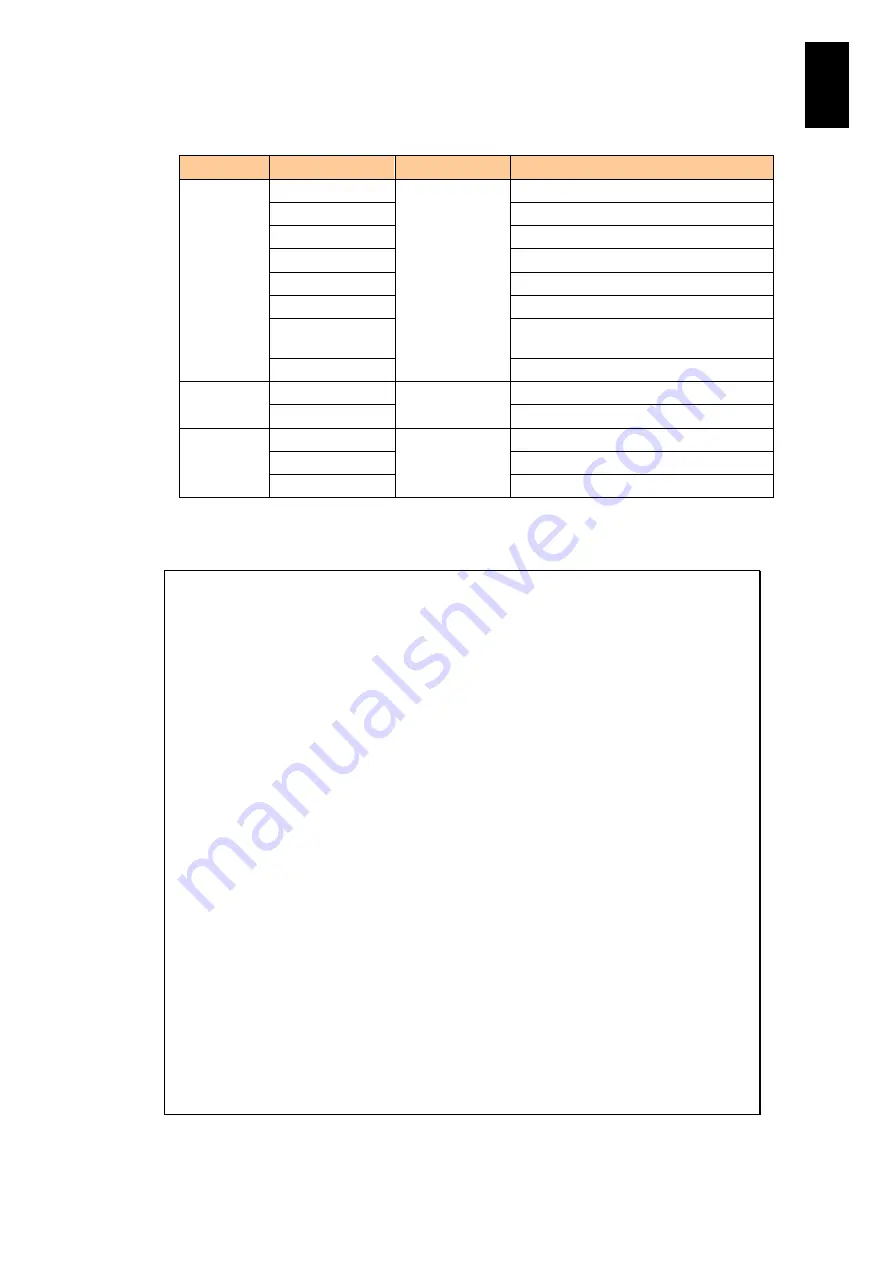
923
11
I/O S
lot
Expan
sion
Un
it
Details of UNIT and FRU mnemonic are described in the list below:
UNIT
FRU mnemonic
Major item
Description
SYS
BKPL
Server chassis
Backplane
FANx (x: 0 to 7)
FAN module
PANEL
Front panel
PSx (x: 0 to 3)
Power supply module
ACINx (x: 0 to 1)
AC power input module
IOAx (x: 0 to 1)
I/O module
PCIBMx (x: 0 to
15)
I/O adapter
SYSVOL
Check the voltage value with a tool.
IOA (x: 0 to
1)
CF
I/O module
CF card
BAT
Lithium battery
OTHER
AIRCON
Others
Check the room temperature.
BUNDEN
Check the distribution panel.
USBDEV
USB device
If you type
C
in the DL command menu and press
Enter
, the RC list is displayed. Then
select an RC, and the detailed information is displayed.
-- RC list --
No. Timestamp RE UID EC Failure Additional
---- -------------------- -- ---- -- -------- ----------
0 2010-01-18 13:55:29 10 6000 40 21390000 6FA00000
1 2010-01-18 13:09:07 10 6000 40 21390000 6FA00000
2 2010-01-18 10:40:42 10 6001 40 21190000 6FA00000
3 2010-01-18 10:26:24 10 6001 40 21190000 6FA00000
4 2010-01-18 10:26:24 10 6601 40 F2F90000 07A30B04
5 2010-01-14 17:44:57 10 6000 40 21390000 6FA00000
6 2010-01-14 17:32:34 10 6001 40 21190000 6FA00000
7 2010-01-14 17:32:34 10 6601 40 F2F90000 07A30B04
8 2010-01-14 14:20:34 10 6200 40 1E510000 07A30000
9 2010-01-14 14:20:34 10 6200 70 08500000 6FA30000
10 2010-01-14 14:20:34 10 6200 40 08500000 6FA10000
11 2010-01-14 14:20:34 10 6000 70 0B400000 0BA30000
12 2010-01-14 14:20:34 10 6000 40 0C3B0000 6FA10000
13 2010-01-14 14:20:34 10 6000 40 0C3A0000 6FA10000
14 2010-01-14 14:20:33 10 6000 40 21390000 6FA00000
15 2010-01-14 14:20:33 10 6000 40 1E370000 07A30000
-- more (Q:Quit) --
Select No. (0-15) :
2
(Enter)
-- RC INFORMATION --
RC : 10 6001 40 21190000 6FA00000
RC NAME : IOA0 STATUS
COMMENT : I/O module#0 : Failure
(1) Replace the I/O module
Hit enter key.
(Enter)
Содержание Compute Blade 2000
Страница 1: ...MK 99BDS2K001 16 Hitachi Compute Blade 2000 User s Guide ...
Страница 42: ...xlii Precautions for Safe Use Rear View of A1 A2 Chassis ...
Страница 43: ...xliii Precautions for Safe Use Rear View of A2 Chassis ...
Страница 44: ...xliv Precautions for Safe Use Server Blade ...
Страница 45: ...xlv Precautions for Safe Use I O Slot Expansion Unit ...
Страница 46: ...xlvi Precautions for Safe Use I O Module ...
Страница 47: ...xlvii Precautions for Safe Use AC Power Input Module ...
Страница 51: ...li How to Use the Manuals This page is intentionally left blank ...
Страница 61: ...10 1 Before Use ...
Страница 64: ...13 2 How to Use the System Equipment Rear view of A1 chassis Rear view of A2 chassis ...
Страница 93: ...42 2 How to Use the System Equipment ...
Страница 123: ...72 3 Connecting the System Equipment and Powering On ...
Страница 252: ...201 5 Server Blade Setup 7 Click Next The following screen appears 8 Click Add to SPAN The following screen appears ...
Страница 266: ...215 5 Server Blade Setup 12 Click Yes The following screen appears 13 Click Next The following screen appears ...
Страница 272: ...221 5 Server Blade Setup 3 Check Del and click Go The following screen appears 4 Click Yes ...
Страница 277: ...226 5 Server Blade Setup 3 Check Make Global HSP 4 Click Go Hotspare is set to the specified hard disk ...
Страница 332: ...281 5 Server Blade Setup 7 Click Next The following screen appears 8 Click Add to SPAN The following screen appears ...
Страница 345: ...294 5 Server Blade Setup 12 Click Next The following screen appears ...
Страница 351: ...300 5 Server Blade Setup 3 Check Delete and click Go The following screen appears 4 Click Yes ...
Страница 368: ...317 5 Server Blade Setup 5 Confirm that Controller BIOS is set to that value 6 Click Home to return to the main menu ...
Страница 426: ...375 5 Server Blade Setup 3 Check Delete and click Go The following screen appears 4 Click Yes ...
Страница 430: ...379 5 Server Blade Setup 3 Click Go Hotspare is set to the specified hard disk ...
Страница 473: ...422 5 Server Blade Setup iSCSI menu On the iSCSI menu you can check iSCSI settings Figure 5 42 iSCSI selection menu ...
Страница 479: ...428 5 Server Blade Setup ...
Страница 717: ...666 6 Management Module Settings Details of a physical partition ...
Страница 722: ...671 6 Management Module Settings Server blade details view ...
Страница 723: ...672 6 Management Module Settings ...
Страница 732: ...681 6 Management Module Settings Management module details view ...
Страница 745: ...694 6 Management Module Settings Optional Physical WWN list view ...
Страница 748: ...697 6 Management Module Settings Optional Physical WWN initialization view ...
Страница 750: ...699 6 Management Module Settings FRU list view Displays FRU information for all installed modules ...
Страница 751: ...700 6 Management Module Settings ...
Страница 752: ...701 6 Management Module Settings Sensor list view Displays sensor information for all installed modules ...
Страница 754: ...703 6 Management Module Settings Power status details view ...
Страница 767: ...716 6 Management Module Settings ...
Страница 768: ...717 6 Management Module Settings ...
Страница 769: ...718 6 Management Module Settings ...
Страница 814: ...763 6 Management Module Settings Power status trend view partition ...
Страница 817: ...766 6 Management Module Settings Access log display view ...
Страница 819: ...768 6 Management Module Settings WWN change log display view ...
Страница 879: ...828 7 Configuring the LAN Switch Module Link aggregation adding editing screen ...
Страница 899: ...848 8 Configuring the 10 Gb DCB Switch Module ...
Страница 919: ...868 10 Configuring the Fibre Channel Switch Module ...
Страница 931: ...880 11 I O Slot Expansion Unit Account setting You can use the console to set accounts For procedures see SO command ...
Страница 1097: ...1046 12 Logical partitioning manager Click Confirm and the OS setting is updated as shown in the following screen ...
Страница 1535: ...1484 12 Logical partitioning manager ...
Страница 1877: ...1826 14 14 When You Need Help ...
Страница 1925: ...16 Glossary ...
Страница 1926: ...Hitachi Compute Blade 2000 User s Guide ...
















































