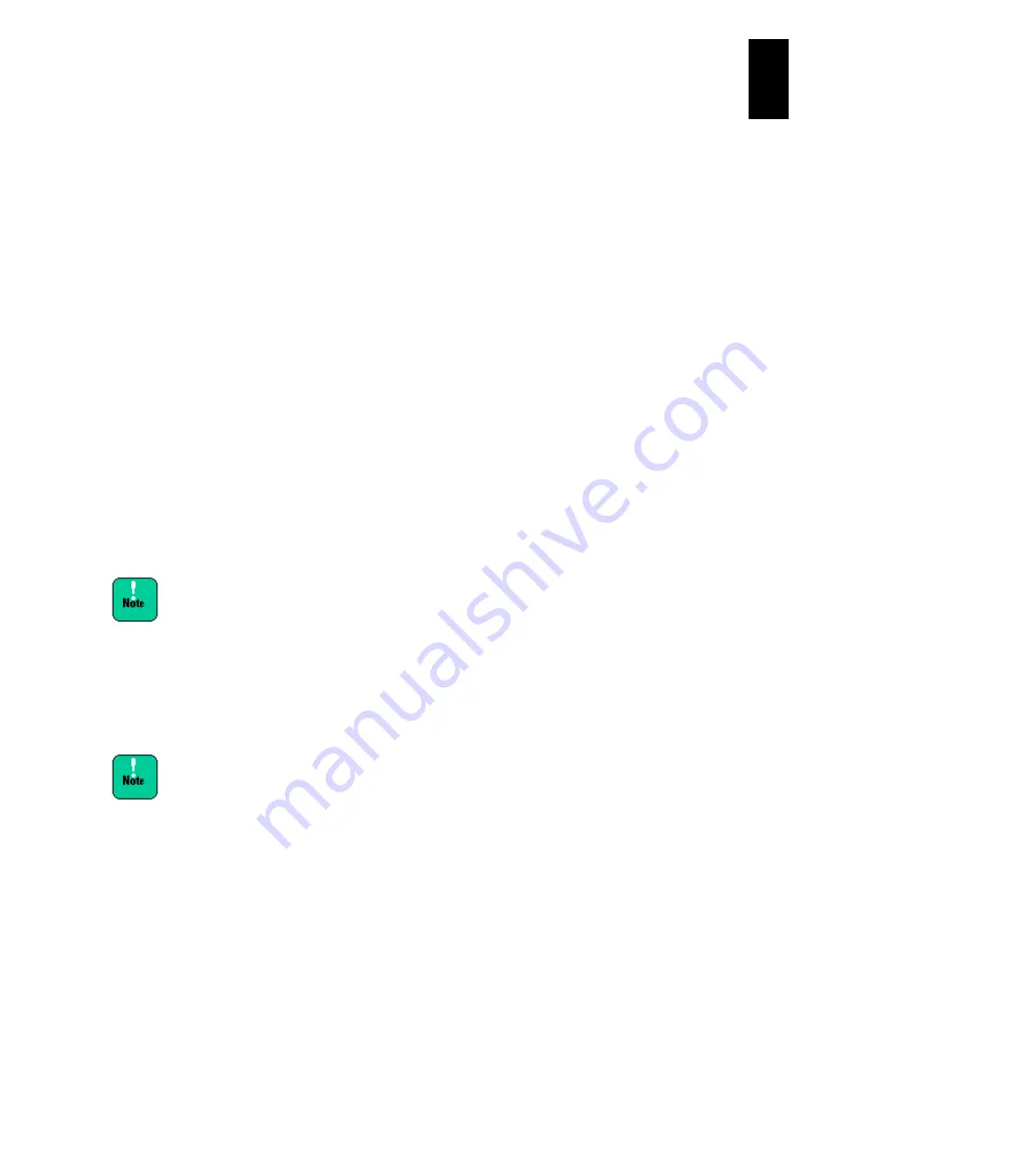
1272
12
Log
ical
par
titio
ni
ng man
age
r
On the
Menu
screen, press
F9: Save Configuration
to save the configuration.
(b) Not using NTP
Check LPAR manager system time on the
Date and Time
screen. If it is not
the expected one, set the LPAR manager system time zone using
F7:
Change System Time Zone
.
Check LPAR manager system time on the
Date and Time
screen. If the
LPAR manager system time is not synchronized, adjust the LPAR manager
system time by
F6: Change System Date and Tim
e.
Adjust deactivated LPAR time using Adjust LPAR Time for LPAR System
Time, Specified Zone, and UTC, on the
Date and Time
screen. Check the
guest OS time zone, and perform Adjust LPAR Time with the same time zone
as the guest OS. For activated LPARs, adjust the time by using the guest OS
or NTP time synchronization for the guest OS.
Enable the
Save Time Config
on the
Options
screen.
Save the configuration on the
Menu
screen using
F9: Save Configuration
.
With LPAR manager firmware version 59-41/79-41 or later,
enabling “Save Time Config” is recommended. You can
change settings for “Save Time Config” while LPAR manager
is running.
If you reboot LPAR manager after operating it for a long time
with “Save Time Config” disabled, or if a system failure in
LPAR manager or failover with N+M cold standby
unexpectedly occurs, a time lag occurs in the guest OS.
If changing LPAR manager configuration or LPAR
configuration with “Save Time Config” enabled, make sure to
press the
F9
key at the end of the setting change. Although
LPAR manager configuration is saved at time adjustment with
“Save Time Config” enabled, the timing cannot be specified.
When LPAR manager configuration is saved at time
adjustment, LPAR manager screen appears; system event
logs are collected; the alert is notified. Those operations can
be prevented by disabling “Save Time Config”.
<LPAR manager screen>
|| +----------------------------------------+ | |
|+----------------| LP configuration is saved successfully |----------------+ |
| +----------------------------------------- |
-----------------------------------------+ | |
| +------------------------------+ | |
|+----------------------| Saving LP configuration ... |---------------------+ |
| +------------------------------+ |
Содержание Compute Blade 2000
Страница 1: ...MK 99BDS2K001 16 Hitachi Compute Blade 2000 User s Guide ...
Страница 42: ...xlii Precautions for Safe Use Rear View of A1 A2 Chassis ...
Страница 43: ...xliii Precautions for Safe Use Rear View of A2 Chassis ...
Страница 44: ...xliv Precautions for Safe Use Server Blade ...
Страница 45: ...xlv Precautions for Safe Use I O Slot Expansion Unit ...
Страница 46: ...xlvi Precautions for Safe Use I O Module ...
Страница 47: ...xlvii Precautions for Safe Use AC Power Input Module ...
Страница 51: ...li How to Use the Manuals This page is intentionally left blank ...
Страница 61: ...10 1 Before Use ...
Страница 64: ...13 2 How to Use the System Equipment Rear view of A1 chassis Rear view of A2 chassis ...
Страница 93: ...42 2 How to Use the System Equipment ...
Страница 123: ...72 3 Connecting the System Equipment and Powering On ...
Страница 252: ...201 5 Server Blade Setup 7 Click Next The following screen appears 8 Click Add to SPAN The following screen appears ...
Страница 266: ...215 5 Server Blade Setup 12 Click Yes The following screen appears 13 Click Next The following screen appears ...
Страница 272: ...221 5 Server Blade Setup 3 Check Del and click Go The following screen appears 4 Click Yes ...
Страница 277: ...226 5 Server Blade Setup 3 Check Make Global HSP 4 Click Go Hotspare is set to the specified hard disk ...
Страница 332: ...281 5 Server Blade Setup 7 Click Next The following screen appears 8 Click Add to SPAN The following screen appears ...
Страница 345: ...294 5 Server Blade Setup 12 Click Next The following screen appears ...
Страница 351: ...300 5 Server Blade Setup 3 Check Delete and click Go The following screen appears 4 Click Yes ...
Страница 368: ...317 5 Server Blade Setup 5 Confirm that Controller BIOS is set to that value 6 Click Home to return to the main menu ...
Страница 426: ...375 5 Server Blade Setup 3 Check Delete and click Go The following screen appears 4 Click Yes ...
Страница 430: ...379 5 Server Blade Setup 3 Click Go Hotspare is set to the specified hard disk ...
Страница 473: ...422 5 Server Blade Setup iSCSI menu On the iSCSI menu you can check iSCSI settings Figure 5 42 iSCSI selection menu ...
Страница 479: ...428 5 Server Blade Setup ...
Страница 717: ...666 6 Management Module Settings Details of a physical partition ...
Страница 722: ...671 6 Management Module Settings Server blade details view ...
Страница 723: ...672 6 Management Module Settings ...
Страница 732: ...681 6 Management Module Settings Management module details view ...
Страница 745: ...694 6 Management Module Settings Optional Physical WWN list view ...
Страница 748: ...697 6 Management Module Settings Optional Physical WWN initialization view ...
Страница 750: ...699 6 Management Module Settings FRU list view Displays FRU information for all installed modules ...
Страница 751: ...700 6 Management Module Settings ...
Страница 752: ...701 6 Management Module Settings Sensor list view Displays sensor information for all installed modules ...
Страница 754: ...703 6 Management Module Settings Power status details view ...
Страница 767: ...716 6 Management Module Settings ...
Страница 768: ...717 6 Management Module Settings ...
Страница 769: ...718 6 Management Module Settings ...
Страница 814: ...763 6 Management Module Settings Power status trend view partition ...
Страница 817: ...766 6 Management Module Settings Access log display view ...
Страница 819: ...768 6 Management Module Settings WWN change log display view ...
Страница 879: ...828 7 Configuring the LAN Switch Module Link aggregation adding editing screen ...
Страница 899: ...848 8 Configuring the 10 Gb DCB Switch Module ...
Страница 919: ...868 10 Configuring the Fibre Channel Switch Module ...
Страница 931: ...880 11 I O Slot Expansion Unit Account setting You can use the console to set accounts For procedures see SO command ...
Страница 1097: ...1046 12 Logical partitioning manager Click Confirm and the OS setting is updated as shown in the following screen ...
Страница 1535: ...1484 12 Logical partitioning manager ...
Страница 1877: ...1826 14 14 When You Need Help ...
Страница 1925: ...16 Glossary ...
Страница 1926: ...Hitachi Compute Blade 2000 User s Guide ...
















































