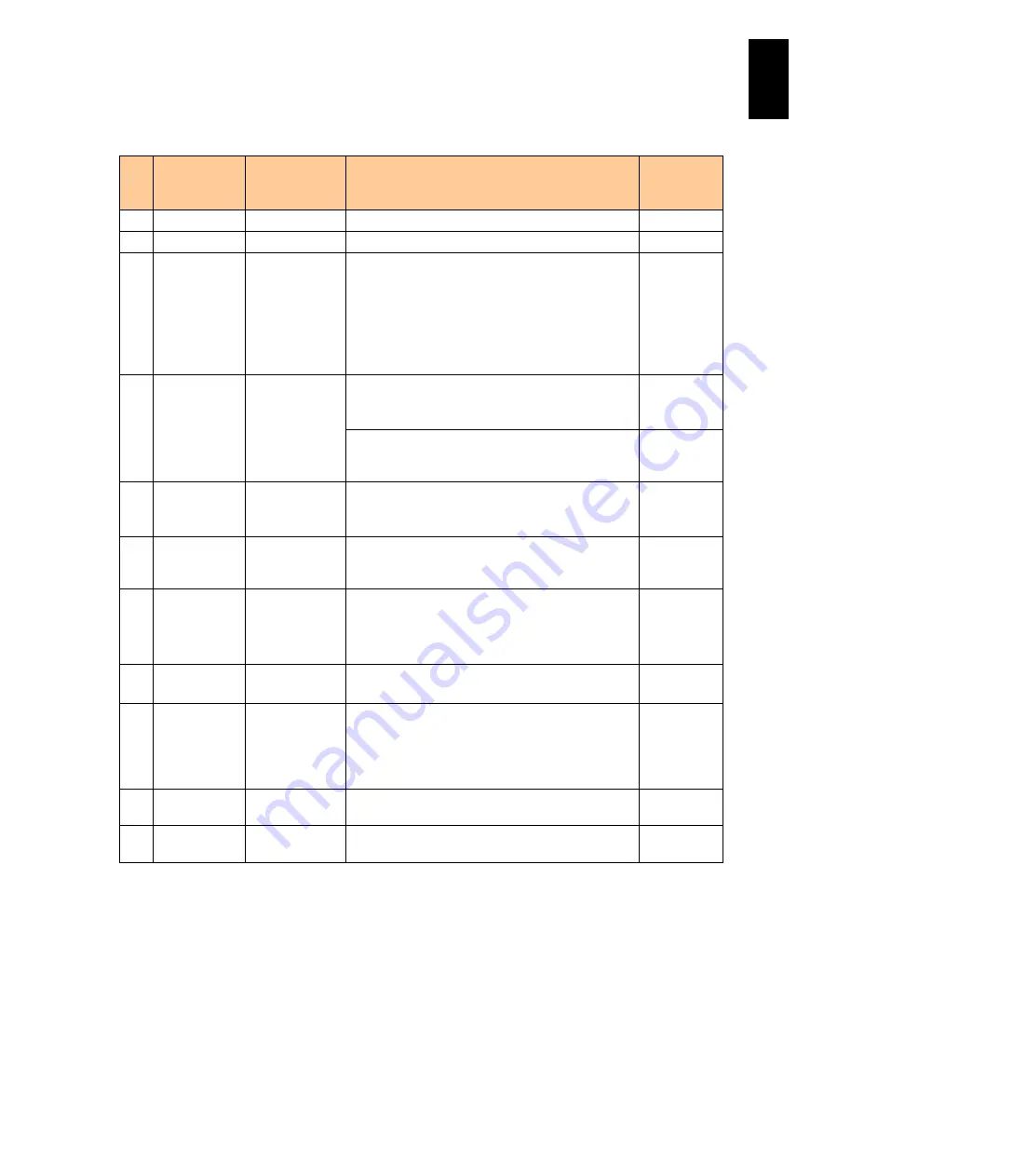
1162
12
Log
ical
par
titio
ni
ng man
age
r
The following table describes items in the Logical Partition Configuration screen.
#
Title
Official Name Description
Initial Value
(When LPAR
is added)
(1) #
LPAR Number Displays LPAR numbers.
-
(2) Name
LPAR Name
Sets the LPAR name.
NO_NAME
(3) Sta
Status
Displays the LPAR status.
Act (Activated): The LPAR is powered on.
Dea (Deactivated): The LPAR is powered off.
Fai (Failure): The LPAR cannot be used due to an
unrecoverable failure. Reboot LPAR manager when
this happens. Activate, deactivate and reactivate the
LPAR.
Dea
(4) Pro
Logical
Processors
LPAR manager firmware 58-2X/78-2X or lower
Displays the number of logical processors allocated
to the LPAR.
1
LPAR manager firmware 58-3X/78-3X or later Sets
the number of logical processors to allocate to the
LPAR.
(5) Shr
Shared
Processors
LPAR manager firmware 58-2X/78-2X or lower
Sets the number of shared processors allocated to
the LPAR.
0
(6) Ded
Dedicated
Processors
LPAR manager firmware 58-2X/78-2X or lower Sets
the number of dedicated processors allocated to the
LPAR.
1
(7) Scd
Scheduling
Mode
LPAR manager firmware 58-3X/78-3X or later
Sets a scheduling mode.
S: Shared mode
D: Dedicated mode
D
(8) Grp
Processor Group LPAR manager firmware 58-3X/78-3X or later
Sets a processor group number.
D
(9) Srv
Service Ratio
Set a value between 1 and 999 as the relative
allocation of the time (Service ratio) an LPAR uses a
physical processor (Service-time).
This item is only for shared mode LPARs. It is not for
dedicated mode LPARs and cannot be set for them.
100
(10) Mem
Memory
Sets the memory size allocated to a LPAR in units of
MB. This is always a multiple of 256.
1024
(11) VN
Virtual Network
Interface Card
Displays the number of virtual NICs allocated to the
LPAR.
0
Содержание Compute Blade 2000
Страница 1: ...MK 99BDS2K001 16 Hitachi Compute Blade 2000 User s Guide ...
Страница 42: ...xlii Precautions for Safe Use Rear View of A1 A2 Chassis ...
Страница 43: ...xliii Precautions for Safe Use Rear View of A2 Chassis ...
Страница 44: ...xliv Precautions for Safe Use Server Blade ...
Страница 45: ...xlv Precautions for Safe Use I O Slot Expansion Unit ...
Страница 46: ...xlvi Precautions for Safe Use I O Module ...
Страница 47: ...xlvii Precautions for Safe Use AC Power Input Module ...
Страница 51: ...li How to Use the Manuals This page is intentionally left blank ...
Страница 61: ...10 1 Before Use ...
Страница 64: ...13 2 How to Use the System Equipment Rear view of A1 chassis Rear view of A2 chassis ...
Страница 93: ...42 2 How to Use the System Equipment ...
Страница 123: ...72 3 Connecting the System Equipment and Powering On ...
Страница 252: ...201 5 Server Blade Setup 7 Click Next The following screen appears 8 Click Add to SPAN The following screen appears ...
Страница 266: ...215 5 Server Blade Setup 12 Click Yes The following screen appears 13 Click Next The following screen appears ...
Страница 272: ...221 5 Server Blade Setup 3 Check Del and click Go The following screen appears 4 Click Yes ...
Страница 277: ...226 5 Server Blade Setup 3 Check Make Global HSP 4 Click Go Hotspare is set to the specified hard disk ...
Страница 332: ...281 5 Server Blade Setup 7 Click Next The following screen appears 8 Click Add to SPAN The following screen appears ...
Страница 345: ...294 5 Server Blade Setup 12 Click Next The following screen appears ...
Страница 351: ...300 5 Server Blade Setup 3 Check Delete and click Go The following screen appears 4 Click Yes ...
Страница 368: ...317 5 Server Blade Setup 5 Confirm that Controller BIOS is set to that value 6 Click Home to return to the main menu ...
Страница 426: ...375 5 Server Blade Setup 3 Check Delete and click Go The following screen appears 4 Click Yes ...
Страница 430: ...379 5 Server Blade Setup 3 Click Go Hotspare is set to the specified hard disk ...
Страница 473: ...422 5 Server Blade Setup iSCSI menu On the iSCSI menu you can check iSCSI settings Figure 5 42 iSCSI selection menu ...
Страница 479: ...428 5 Server Blade Setup ...
Страница 717: ...666 6 Management Module Settings Details of a physical partition ...
Страница 722: ...671 6 Management Module Settings Server blade details view ...
Страница 723: ...672 6 Management Module Settings ...
Страница 732: ...681 6 Management Module Settings Management module details view ...
Страница 745: ...694 6 Management Module Settings Optional Physical WWN list view ...
Страница 748: ...697 6 Management Module Settings Optional Physical WWN initialization view ...
Страница 750: ...699 6 Management Module Settings FRU list view Displays FRU information for all installed modules ...
Страница 751: ...700 6 Management Module Settings ...
Страница 752: ...701 6 Management Module Settings Sensor list view Displays sensor information for all installed modules ...
Страница 754: ...703 6 Management Module Settings Power status details view ...
Страница 767: ...716 6 Management Module Settings ...
Страница 768: ...717 6 Management Module Settings ...
Страница 769: ...718 6 Management Module Settings ...
Страница 814: ...763 6 Management Module Settings Power status trend view partition ...
Страница 817: ...766 6 Management Module Settings Access log display view ...
Страница 819: ...768 6 Management Module Settings WWN change log display view ...
Страница 879: ...828 7 Configuring the LAN Switch Module Link aggregation adding editing screen ...
Страница 899: ...848 8 Configuring the 10 Gb DCB Switch Module ...
Страница 919: ...868 10 Configuring the Fibre Channel Switch Module ...
Страница 931: ...880 11 I O Slot Expansion Unit Account setting You can use the console to set accounts For procedures see SO command ...
Страница 1097: ...1046 12 Logical partitioning manager Click Confirm and the OS setting is updated as shown in the following screen ...
Страница 1535: ...1484 12 Logical partitioning manager ...
Страница 1877: ...1826 14 14 When You Need Help ...
Страница 1925: ...16 Glossary ...
Страница 1926: ...Hitachi Compute Blade 2000 User s Guide ...
















































