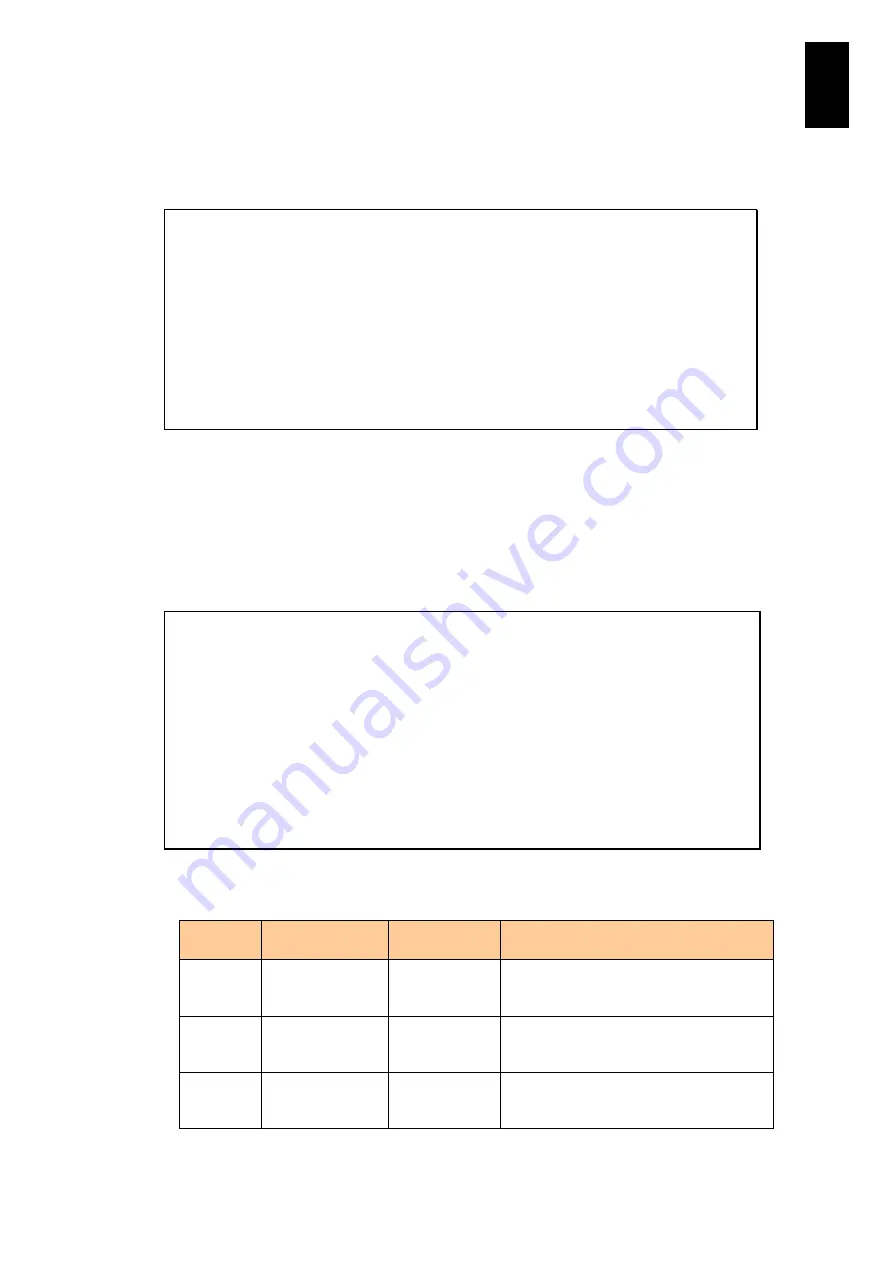
913
11
I/O S
lot
Expan
sion
Un
it
If you type
D
in the DL command menu and press
Enter
, a message appears to
confirm the data collection. At the prompt, type
Y
and press
Enter
, and the log file data
for a probe is created. To cancel creating the data file for a probe, type
N
after the
confirmation message and press
Enter
, or just press
Enter
.
WARNING : If confirm, it will take few minutes to dump log to file.
Confirm? (Y,[N]) :
Y
(Enter)
--- Dumping log to file progress ---
I/O module0 process:Collecting Log is completed.
0% ------ 20% ----- 40% ----- 60% ----- 80% ---- 100%
|..................................................| [100]%
- Dumping log to file was completed.
- File name is "io-20090303-184046.dmp".
Hit enter key.
It takes a few minutes to create a log data file for a probe. When it is completed, the file
name is displayed. At the prompt, press
Enter
, and the screen returns to the DL
command menu.
If you type
P
in the DL command menu and press
Enter
, power monitoring logs are
displayed. The I/O module and chassis display different items in the screen.
I/O module
Select target (0-1,C=chassis,A=All,[Q=Quit]) :
0
(Enter)
Select trend data(0=last 24 hours,1=yesterday,[Q=Quit]) :
0
(Enter)
-- I/O module0 power monitoring log --
Main Power consumption[W] Sub Power consumption[W]
Timestamp Ave Max Min Ave Max Min
------------------- ------- ------- ------- ------- ------- -------
YYYY-MM-DD hh:mm:ss 7600 7800 7500 7600 7800 7500
(Omitted in the middle)
YYYY-MM-DD hh:mm:ss 7600 7800 7500 7600 7800 7500
Hit enter key.
Items of the I/O module power consumption monitoring log are described in the table
below.
Item
Description of
item
Value
Description of value
Timestamp When a log is
created. (local
time)
YYYY-MM-DD
hh:mm:ss
YYYY: AD year; MM: month; DD: day; hh:
hour; mm: minute; ss: second
Ave
Average power
consumption
value
Integer
Average power consumption value by the
I/O module. (Unit: watt)
Max
Maximum power
consumption
value
Integer
Maximum power consumption value by
the I/O module. (Unit: watt)
Содержание Compute Blade 2000
Страница 1: ...MK 99BDS2K001 16 Hitachi Compute Blade 2000 User s Guide ...
Страница 42: ...xlii Precautions for Safe Use Rear View of A1 A2 Chassis ...
Страница 43: ...xliii Precautions for Safe Use Rear View of A2 Chassis ...
Страница 44: ...xliv Precautions for Safe Use Server Blade ...
Страница 45: ...xlv Precautions for Safe Use I O Slot Expansion Unit ...
Страница 46: ...xlvi Precautions for Safe Use I O Module ...
Страница 47: ...xlvii Precautions for Safe Use AC Power Input Module ...
Страница 51: ...li How to Use the Manuals This page is intentionally left blank ...
Страница 61: ...10 1 Before Use ...
Страница 64: ...13 2 How to Use the System Equipment Rear view of A1 chassis Rear view of A2 chassis ...
Страница 93: ...42 2 How to Use the System Equipment ...
Страница 123: ...72 3 Connecting the System Equipment and Powering On ...
Страница 252: ...201 5 Server Blade Setup 7 Click Next The following screen appears 8 Click Add to SPAN The following screen appears ...
Страница 266: ...215 5 Server Blade Setup 12 Click Yes The following screen appears 13 Click Next The following screen appears ...
Страница 272: ...221 5 Server Blade Setup 3 Check Del and click Go The following screen appears 4 Click Yes ...
Страница 277: ...226 5 Server Blade Setup 3 Check Make Global HSP 4 Click Go Hotspare is set to the specified hard disk ...
Страница 332: ...281 5 Server Blade Setup 7 Click Next The following screen appears 8 Click Add to SPAN The following screen appears ...
Страница 345: ...294 5 Server Blade Setup 12 Click Next The following screen appears ...
Страница 351: ...300 5 Server Blade Setup 3 Check Delete and click Go The following screen appears 4 Click Yes ...
Страница 368: ...317 5 Server Blade Setup 5 Confirm that Controller BIOS is set to that value 6 Click Home to return to the main menu ...
Страница 426: ...375 5 Server Blade Setup 3 Check Delete and click Go The following screen appears 4 Click Yes ...
Страница 430: ...379 5 Server Blade Setup 3 Click Go Hotspare is set to the specified hard disk ...
Страница 473: ...422 5 Server Blade Setup iSCSI menu On the iSCSI menu you can check iSCSI settings Figure 5 42 iSCSI selection menu ...
Страница 479: ...428 5 Server Blade Setup ...
Страница 717: ...666 6 Management Module Settings Details of a physical partition ...
Страница 722: ...671 6 Management Module Settings Server blade details view ...
Страница 723: ...672 6 Management Module Settings ...
Страница 732: ...681 6 Management Module Settings Management module details view ...
Страница 745: ...694 6 Management Module Settings Optional Physical WWN list view ...
Страница 748: ...697 6 Management Module Settings Optional Physical WWN initialization view ...
Страница 750: ...699 6 Management Module Settings FRU list view Displays FRU information for all installed modules ...
Страница 751: ...700 6 Management Module Settings ...
Страница 752: ...701 6 Management Module Settings Sensor list view Displays sensor information for all installed modules ...
Страница 754: ...703 6 Management Module Settings Power status details view ...
Страница 767: ...716 6 Management Module Settings ...
Страница 768: ...717 6 Management Module Settings ...
Страница 769: ...718 6 Management Module Settings ...
Страница 814: ...763 6 Management Module Settings Power status trend view partition ...
Страница 817: ...766 6 Management Module Settings Access log display view ...
Страница 819: ...768 6 Management Module Settings WWN change log display view ...
Страница 879: ...828 7 Configuring the LAN Switch Module Link aggregation adding editing screen ...
Страница 899: ...848 8 Configuring the 10 Gb DCB Switch Module ...
Страница 919: ...868 10 Configuring the Fibre Channel Switch Module ...
Страница 931: ...880 11 I O Slot Expansion Unit Account setting You can use the console to set accounts For procedures see SO command ...
Страница 1097: ...1046 12 Logical partitioning manager Click Confirm and the OS setting is updated as shown in the following screen ...
Страница 1535: ...1484 12 Logical partitioning manager ...
Страница 1877: ...1826 14 14 When You Need Help ...
Страница 1925: ...16 Glossary ...
Страница 1926: ...Hitachi Compute Blade 2000 User s Guide ...






























