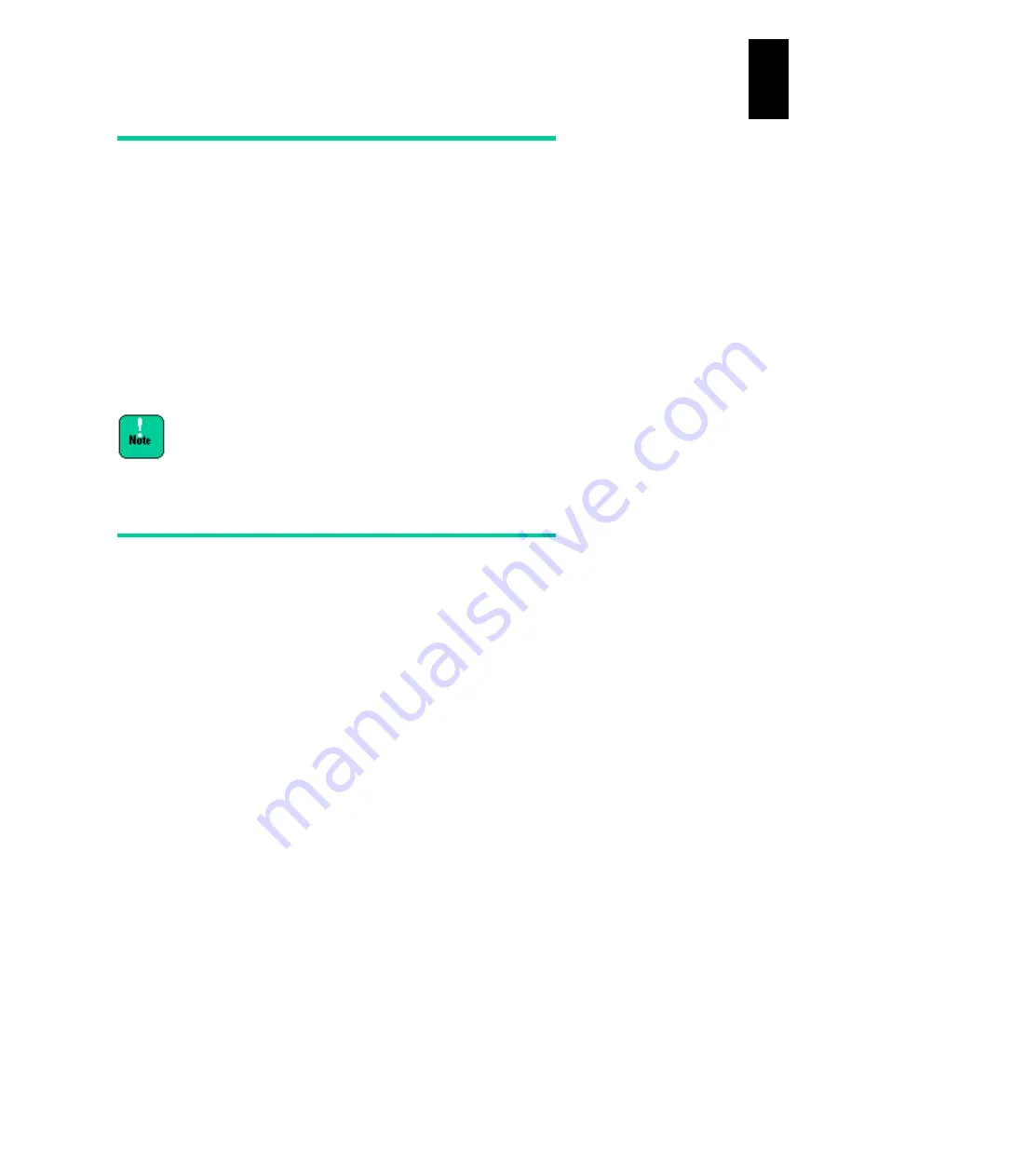
1413
12
Log
ical
par
titio
ni
ng man
age
r
N+M Cold Standby
When using a non-standby partition as a standby partition, follow the steps below:
1 Back up configuration information on a non-standby partition using the UBR
command of SVP command mode.
2 Configure the non-standby partition to a standby partition, and build N+M cold
standby for operation.
When using a standby partition as a non-standby partition, follow the steps below:
1 Configure a standby partition to a non-standby partition to release the N+M cold
standby.
2 Configure the non-standby partition to the LP mode and start it.
3 If some configuration is backed up, finish LPAR manager and restore the
configuration using the UBR command of SVP command mode.
If you do not follow the steps above, more than one WWN or
MAC address can exist and can cause serious problems.
Make sure to use the steps above.
Time Setting in Switchover and
Recovery with N+M Cold Standby
This subsection describes the time setting in switchover and recovery in N+M cold
standby environment.
Problem
Time difference might occur when switchover or recovery occurs in the N+M cold
standby environment due to the difference for BIOS time in specifications on the
OS.
This problem might occur if all the following three conditions are satisfied.
(1) The Compute Blade System uses the N+M cold standby function.
(2) The following OSs shown in (a) and (b) are mixed in the same N+M cold
standby group.
(a) OSs that recognize BIOS time as local time
........
Windows
........
Red Hat Enterprise Linux with Local time as a setting value
(b) OSs that recognize BIOS time as UTC
........
Red Hat Enterprise Linux with UTC as a setting value
(3) An active server blade with (a) running is switched to a standby server blade
with BIOS time as UTC, or the former active server blade is switched back.
Or an active server blade with (b) running is switched to a standby server
blade with BIOS time as local time, or the former active server blade is
switched back.
(4) For standard server blade X55R4 model, RTC time synchronization is
disabled. If N+M group includes LPAR manager, RTC time synchronization is
not available. See “RTC time Synchronization at N+M Cold Standby Failover”
in Chapter 13 for details.
Содержание Compute Blade 2000
Страница 1: ...MK 99BDS2K001 16 Hitachi Compute Blade 2000 User s Guide ...
Страница 42: ...xlii Precautions for Safe Use Rear View of A1 A2 Chassis ...
Страница 43: ...xliii Precautions for Safe Use Rear View of A2 Chassis ...
Страница 44: ...xliv Precautions for Safe Use Server Blade ...
Страница 45: ...xlv Precautions for Safe Use I O Slot Expansion Unit ...
Страница 46: ...xlvi Precautions for Safe Use I O Module ...
Страница 47: ...xlvii Precautions for Safe Use AC Power Input Module ...
Страница 51: ...li How to Use the Manuals This page is intentionally left blank ...
Страница 61: ...10 1 Before Use ...
Страница 64: ...13 2 How to Use the System Equipment Rear view of A1 chassis Rear view of A2 chassis ...
Страница 93: ...42 2 How to Use the System Equipment ...
Страница 123: ...72 3 Connecting the System Equipment and Powering On ...
Страница 252: ...201 5 Server Blade Setup 7 Click Next The following screen appears 8 Click Add to SPAN The following screen appears ...
Страница 266: ...215 5 Server Blade Setup 12 Click Yes The following screen appears 13 Click Next The following screen appears ...
Страница 272: ...221 5 Server Blade Setup 3 Check Del and click Go The following screen appears 4 Click Yes ...
Страница 277: ...226 5 Server Blade Setup 3 Check Make Global HSP 4 Click Go Hotspare is set to the specified hard disk ...
Страница 332: ...281 5 Server Blade Setup 7 Click Next The following screen appears 8 Click Add to SPAN The following screen appears ...
Страница 345: ...294 5 Server Blade Setup 12 Click Next The following screen appears ...
Страница 351: ...300 5 Server Blade Setup 3 Check Delete and click Go The following screen appears 4 Click Yes ...
Страница 368: ...317 5 Server Blade Setup 5 Confirm that Controller BIOS is set to that value 6 Click Home to return to the main menu ...
Страница 426: ...375 5 Server Blade Setup 3 Check Delete and click Go The following screen appears 4 Click Yes ...
Страница 430: ...379 5 Server Blade Setup 3 Click Go Hotspare is set to the specified hard disk ...
Страница 473: ...422 5 Server Blade Setup iSCSI menu On the iSCSI menu you can check iSCSI settings Figure 5 42 iSCSI selection menu ...
Страница 479: ...428 5 Server Blade Setup ...
Страница 717: ...666 6 Management Module Settings Details of a physical partition ...
Страница 722: ...671 6 Management Module Settings Server blade details view ...
Страница 723: ...672 6 Management Module Settings ...
Страница 732: ...681 6 Management Module Settings Management module details view ...
Страница 745: ...694 6 Management Module Settings Optional Physical WWN list view ...
Страница 748: ...697 6 Management Module Settings Optional Physical WWN initialization view ...
Страница 750: ...699 6 Management Module Settings FRU list view Displays FRU information for all installed modules ...
Страница 751: ...700 6 Management Module Settings ...
Страница 752: ...701 6 Management Module Settings Sensor list view Displays sensor information for all installed modules ...
Страница 754: ...703 6 Management Module Settings Power status details view ...
Страница 767: ...716 6 Management Module Settings ...
Страница 768: ...717 6 Management Module Settings ...
Страница 769: ...718 6 Management Module Settings ...
Страница 814: ...763 6 Management Module Settings Power status trend view partition ...
Страница 817: ...766 6 Management Module Settings Access log display view ...
Страница 819: ...768 6 Management Module Settings WWN change log display view ...
Страница 879: ...828 7 Configuring the LAN Switch Module Link aggregation adding editing screen ...
Страница 899: ...848 8 Configuring the 10 Gb DCB Switch Module ...
Страница 919: ...868 10 Configuring the Fibre Channel Switch Module ...
Страница 931: ...880 11 I O Slot Expansion Unit Account setting You can use the console to set accounts For procedures see SO command ...
Страница 1097: ...1046 12 Logical partitioning manager Click Confirm and the OS setting is updated as shown in the following screen ...
Страница 1535: ...1484 12 Logical partitioning manager ...
Страница 1877: ...1826 14 14 When You Need Help ...
Страница 1925: ...16 Glossary ...
Страница 1926: ...Hitachi Compute Blade 2000 User s Guide ...
















































