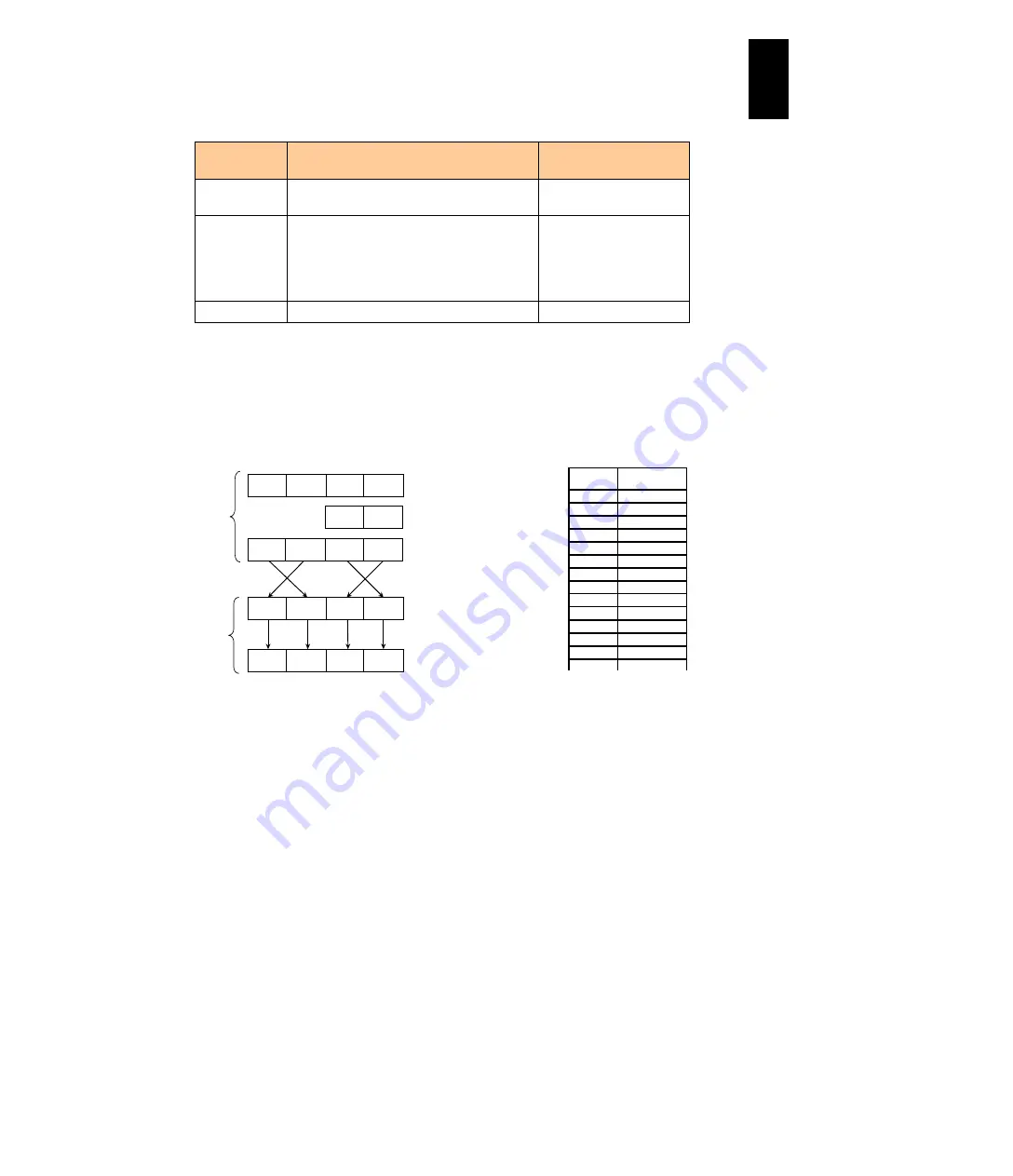
1300
12
Log
ical
par
titio
ni
ng man
age
r
Value
Automatically generated by LPAR
manager
*1
User specified
*2
XX.XX.XX
(Vendor ID)
Fixed at 00.00.87 to indicate Hitachi
Between 00.00.00 and
FF.FF.FF
YY.YY
Eight higher order bits of the offset value
is taken out and added to 0x1C7F. Then
endian conversion is performed.
Between 00.00 and
FF.FF
Excluding the range
generated by LPAR
manager
ZZ
Eight lower order bits of the offset value
Between 00 and FF
*1: The MAC address format above is not applied to LPARs that have performed
migration,
*2: The user cannot set a value that duplicates the MAC address automatically
generated by LPAR manager. Do not set a multicast address and broad cast
address.
Virtual NIC system number: 129 or greater with LPAR manager standard
mode/expansion mode
MAC address is provided in the following format in the system with Virtual NIC
number 129 or greater. MAC address is automatically created by LPAR manager.
MAC address format: XX.XX.XX.YY.YY.ZZ
Calculate the offset value from the base point with the followings to generate a MAC
address.
1. LPAR 1 to 16
(Virtual NIC system number - 129) x 1024 + (LPAR number – 1) x 16 + Virtual
NIC number
2. LPAR 17 to 32
(Virtual NIC system number - 129) x 1024 + 256 + (LPAR number – 17) x 16 +
Virtual NIC number
3. LPAR 33 to 48
(Virtual NIC system number - 129) x 1024 + 512 + (LPAR number – 33) x 16 +
Virtual NIC number
4. LPAR 49 to 60
(Virtual NIC system number - 129) x 1024 + 768 + (LPAR number – 49) x 16 +
Virtual NIC number
MAC address
notation
Upper 8
bits
YY.YY value
1
38.01
2
38.81
3
38.41
4
38.C1
~
~
45
38.35
46
38.B5
47
38.75
48
38.F5
~
~
127
38.7F
128
38.FF
~
~
247
B8.6E
1
0
Internal format
1101
0001
0100
0110
Binary
Upper 8 bits of calculation
result =0x01
8
3
Base point (0x1C7F)
1101
0010
0100
0110
After adding virtual NIC
System Number
0000
0001
0100
1011
0110
0010
Rearrange bits in endian conversion
Hexadecimal value
Содержание Compute Blade 2000
Страница 1: ...MK 99BDS2K001 16 Hitachi Compute Blade 2000 User s Guide ...
Страница 42: ...xlii Precautions for Safe Use Rear View of A1 A2 Chassis ...
Страница 43: ...xliii Precautions for Safe Use Rear View of A2 Chassis ...
Страница 44: ...xliv Precautions for Safe Use Server Blade ...
Страница 45: ...xlv Precautions for Safe Use I O Slot Expansion Unit ...
Страница 46: ...xlvi Precautions for Safe Use I O Module ...
Страница 47: ...xlvii Precautions for Safe Use AC Power Input Module ...
Страница 51: ...li How to Use the Manuals This page is intentionally left blank ...
Страница 61: ...10 1 Before Use ...
Страница 64: ...13 2 How to Use the System Equipment Rear view of A1 chassis Rear view of A2 chassis ...
Страница 93: ...42 2 How to Use the System Equipment ...
Страница 123: ...72 3 Connecting the System Equipment and Powering On ...
Страница 252: ...201 5 Server Blade Setup 7 Click Next The following screen appears 8 Click Add to SPAN The following screen appears ...
Страница 266: ...215 5 Server Blade Setup 12 Click Yes The following screen appears 13 Click Next The following screen appears ...
Страница 272: ...221 5 Server Blade Setup 3 Check Del and click Go The following screen appears 4 Click Yes ...
Страница 277: ...226 5 Server Blade Setup 3 Check Make Global HSP 4 Click Go Hotspare is set to the specified hard disk ...
Страница 332: ...281 5 Server Blade Setup 7 Click Next The following screen appears 8 Click Add to SPAN The following screen appears ...
Страница 345: ...294 5 Server Blade Setup 12 Click Next The following screen appears ...
Страница 351: ...300 5 Server Blade Setup 3 Check Delete and click Go The following screen appears 4 Click Yes ...
Страница 368: ...317 5 Server Blade Setup 5 Confirm that Controller BIOS is set to that value 6 Click Home to return to the main menu ...
Страница 426: ...375 5 Server Blade Setup 3 Check Delete and click Go The following screen appears 4 Click Yes ...
Страница 430: ...379 5 Server Blade Setup 3 Click Go Hotspare is set to the specified hard disk ...
Страница 473: ...422 5 Server Blade Setup iSCSI menu On the iSCSI menu you can check iSCSI settings Figure 5 42 iSCSI selection menu ...
Страница 479: ...428 5 Server Blade Setup ...
Страница 717: ...666 6 Management Module Settings Details of a physical partition ...
Страница 722: ...671 6 Management Module Settings Server blade details view ...
Страница 723: ...672 6 Management Module Settings ...
Страница 732: ...681 6 Management Module Settings Management module details view ...
Страница 745: ...694 6 Management Module Settings Optional Physical WWN list view ...
Страница 748: ...697 6 Management Module Settings Optional Physical WWN initialization view ...
Страница 750: ...699 6 Management Module Settings FRU list view Displays FRU information for all installed modules ...
Страница 751: ...700 6 Management Module Settings ...
Страница 752: ...701 6 Management Module Settings Sensor list view Displays sensor information for all installed modules ...
Страница 754: ...703 6 Management Module Settings Power status details view ...
Страница 767: ...716 6 Management Module Settings ...
Страница 768: ...717 6 Management Module Settings ...
Страница 769: ...718 6 Management Module Settings ...
Страница 814: ...763 6 Management Module Settings Power status trend view partition ...
Страница 817: ...766 6 Management Module Settings Access log display view ...
Страница 819: ...768 6 Management Module Settings WWN change log display view ...
Страница 879: ...828 7 Configuring the LAN Switch Module Link aggregation adding editing screen ...
Страница 899: ...848 8 Configuring the 10 Gb DCB Switch Module ...
Страница 919: ...868 10 Configuring the Fibre Channel Switch Module ...
Страница 931: ...880 11 I O Slot Expansion Unit Account setting You can use the console to set accounts For procedures see SO command ...
Страница 1097: ...1046 12 Logical partitioning manager Click Confirm and the OS setting is updated as shown in the following screen ...
Страница 1535: ...1484 12 Logical partitioning manager ...
Страница 1877: ...1826 14 14 When You Need Help ...
Страница 1925: ...16 Glossary ...
Страница 1926: ...Hitachi Compute Blade 2000 User s Guide ...
















































