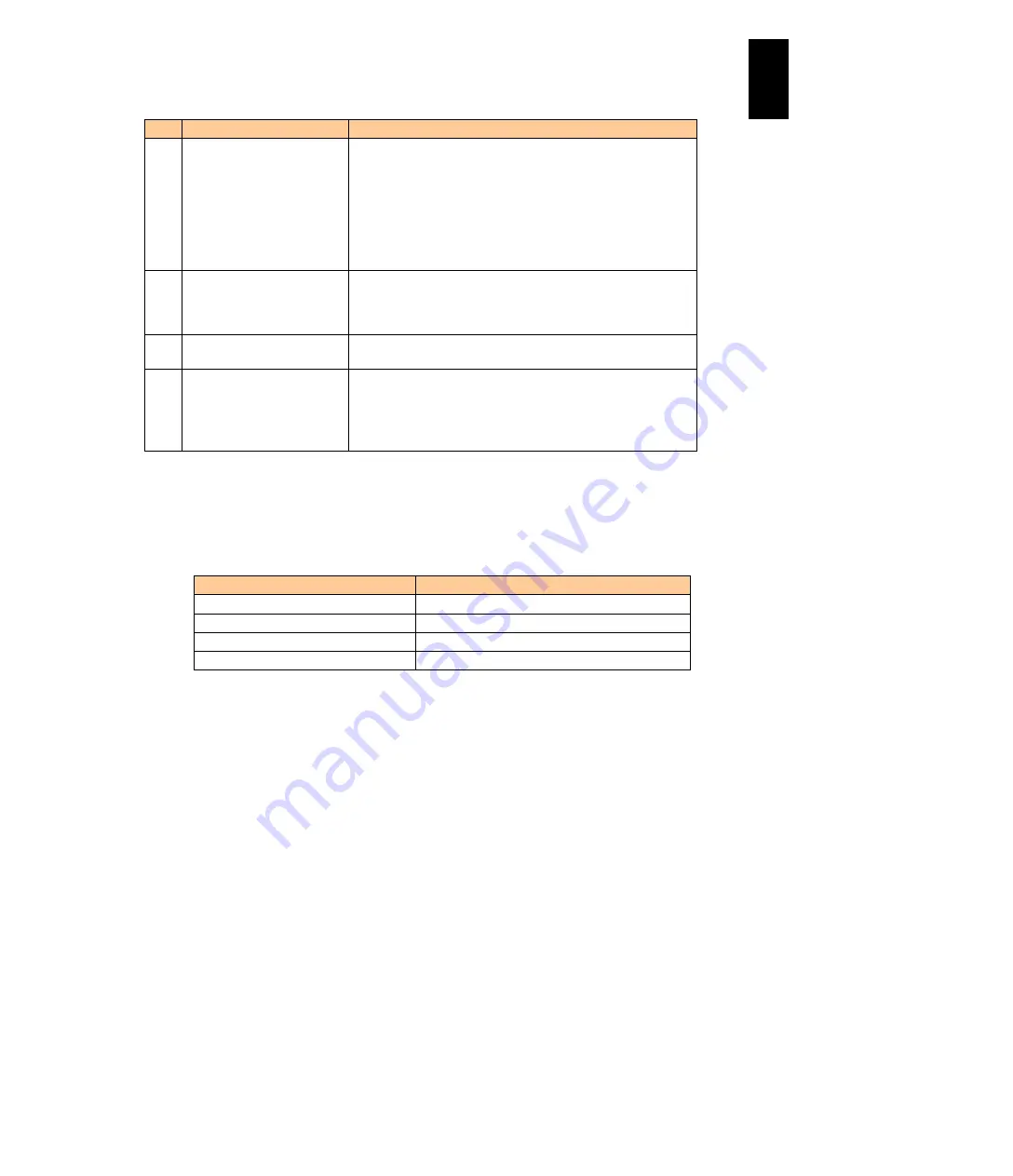
1346
12
Log
ical
par
titio
ni
ng man
age
r
No.
Item
Description
12
Memory dump region
The following three regions used by the OS are provided for
memory dump within the memory area allocated to the target LPAR
(No memory area in the LPAR can be specified.)
DOS region: 00_0000_0000 to 00_0009_FFFF
Low memory: 00_0010_0000 to 00_7FFF_FFFF
High memory: 01_0000_0000 to MMCFG - 1
(Note) These regions are the same as those for Niko2Dump of
Basic.
13
Maximum concurrent
collection
One LPAR / LPAR manager machine (Another dump data
collection request to the same LPAR manager machine cannot be
accepted during memory dump even to another LPAR of the same
LPAR manager machine.)
14
Condition for data collection
Memory dump data can be collected only when the target LPAR is
activated.
15
Guest software operation
The guest memory dump function works as follows in relation to the
guest software program:
・
Memory dump data can be collected regardless of the operation of
the guest software program (even when it can no longer operate
due to an error during operation).
(3) Recommended FTP server
We recommend the following combinations of OSs and software programs
providing the FTP server function as an external FTP server. If there is any
combination other than those specified, the operation is not guaranteed.
OS
Software providing the FTP server function
Windows Server 2003
IIS 6.0
Windows XP Professional
IIS 5.1
Red Hat Enterprise Linux 4.5
vsftpd
Red Hat Enterprise Linux 5.1
vsftpd
How to use the guest memory dump function
For the basic usage of HVM management commands that are essential when using the
guest memory dump function, see the
HVM Management Command (HvmSh) User’s
Guide
. For how to use commands related to the guest memory dump function in HVM
management commands, see “Starting Guest Memory Dump,” “Stopping Guest Memory
Dump,” and “Acquiring Guest Memory Dump Progress” in the “LPAR manager Interface
Individual Specifications” of the
HVM Management Command (HvmSh) User’s Guide
.
Precautions
Follow the precautions described below when using the guest memory dump function.
After guest memory dump is started, all logical CPUs of the target LPAR stop, and
logical server processing is not restarted. For this reason, use this function only
when logical server processing can no longer be continued (such as when a
logical server error has occurred).
Содержание Compute Blade 2000
Страница 1: ...MK 99BDS2K001 16 Hitachi Compute Blade 2000 User s Guide ...
Страница 42: ...xlii Precautions for Safe Use Rear View of A1 A2 Chassis ...
Страница 43: ...xliii Precautions for Safe Use Rear View of A2 Chassis ...
Страница 44: ...xliv Precautions for Safe Use Server Blade ...
Страница 45: ...xlv Precautions for Safe Use I O Slot Expansion Unit ...
Страница 46: ...xlvi Precautions for Safe Use I O Module ...
Страница 47: ...xlvii Precautions for Safe Use AC Power Input Module ...
Страница 51: ...li How to Use the Manuals This page is intentionally left blank ...
Страница 61: ...10 1 Before Use ...
Страница 64: ...13 2 How to Use the System Equipment Rear view of A1 chassis Rear view of A2 chassis ...
Страница 93: ...42 2 How to Use the System Equipment ...
Страница 123: ...72 3 Connecting the System Equipment and Powering On ...
Страница 252: ...201 5 Server Blade Setup 7 Click Next The following screen appears 8 Click Add to SPAN The following screen appears ...
Страница 266: ...215 5 Server Blade Setup 12 Click Yes The following screen appears 13 Click Next The following screen appears ...
Страница 272: ...221 5 Server Blade Setup 3 Check Del and click Go The following screen appears 4 Click Yes ...
Страница 277: ...226 5 Server Blade Setup 3 Check Make Global HSP 4 Click Go Hotspare is set to the specified hard disk ...
Страница 332: ...281 5 Server Blade Setup 7 Click Next The following screen appears 8 Click Add to SPAN The following screen appears ...
Страница 345: ...294 5 Server Blade Setup 12 Click Next The following screen appears ...
Страница 351: ...300 5 Server Blade Setup 3 Check Delete and click Go The following screen appears 4 Click Yes ...
Страница 368: ...317 5 Server Blade Setup 5 Confirm that Controller BIOS is set to that value 6 Click Home to return to the main menu ...
Страница 426: ...375 5 Server Blade Setup 3 Check Delete and click Go The following screen appears 4 Click Yes ...
Страница 430: ...379 5 Server Blade Setup 3 Click Go Hotspare is set to the specified hard disk ...
Страница 473: ...422 5 Server Blade Setup iSCSI menu On the iSCSI menu you can check iSCSI settings Figure 5 42 iSCSI selection menu ...
Страница 479: ...428 5 Server Blade Setup ...
Страница 717: ...666 6 Management Module Settings Details of a physical partition ...
Страница 722: ...671 6 Management Module Settings Server blade details view ...
Страница 723: ...672 6 Management Module Settings ...
Страница 732: ...681 6 Management Module Settings Management module details view ...
Страница 745: ...694 6 Management Module Settings Optional Physical WWN list view ...
Страница 748: ...697 6 Management Module Settings Optional Physical WWN initialization view ...
Страница 750: ...699 6 Management Module Settings FRU list view Displays FRU information for all installed modules ...
Страница 751: ...700 6 Management Module Settings ...
Страница 752: ...701 6 Management Module Settings Sensor list view Displays sensor information for all installed modules ...
Страница 754: ...703 6 Management Module Settings Power status details view ...
Страница 767: ...716 6 Management Module Settings ...
Страница 768: ...717 6 Management Module Settings ...
Страница 769: ...718 6 Management Module Settings ...
Страница 814: ...763 6 Management Module Settings Power status trend view partition ...
Страница 817: ...766 6 Management Module Settings Access log display view ...
Страница 819: ...768 6 Management Module Settings WWN change log display view ...
Страница 879: ...828 7 Configuring the LAN Switch Module Link aggregation adding editing screen ...
Страница 899: ...848 8 Configuring the 10 Gb DCB Switch Module ...
Страница 919: ...868 10 Configuring the Fibre Channel Switch Module ...
Страница 931: ...880 11 I O Slot Expansion Unit Account setting You can use the console to set accounts For procedures see SO command ...
Страница 1097: ...1046 12 Logical partitioning manager Click Confirm and the OS setting is updated as shown in the following screen ...
Страница 1535: ...1484 12 Logical partitioning manager ...
Страница 1877: ...1826 14 14 When You Need Help ...
Страница 1925: ...16 Glossary ...
Страница 1926: ...Hitachi Compute Blade 2000 User s Guide ...















































