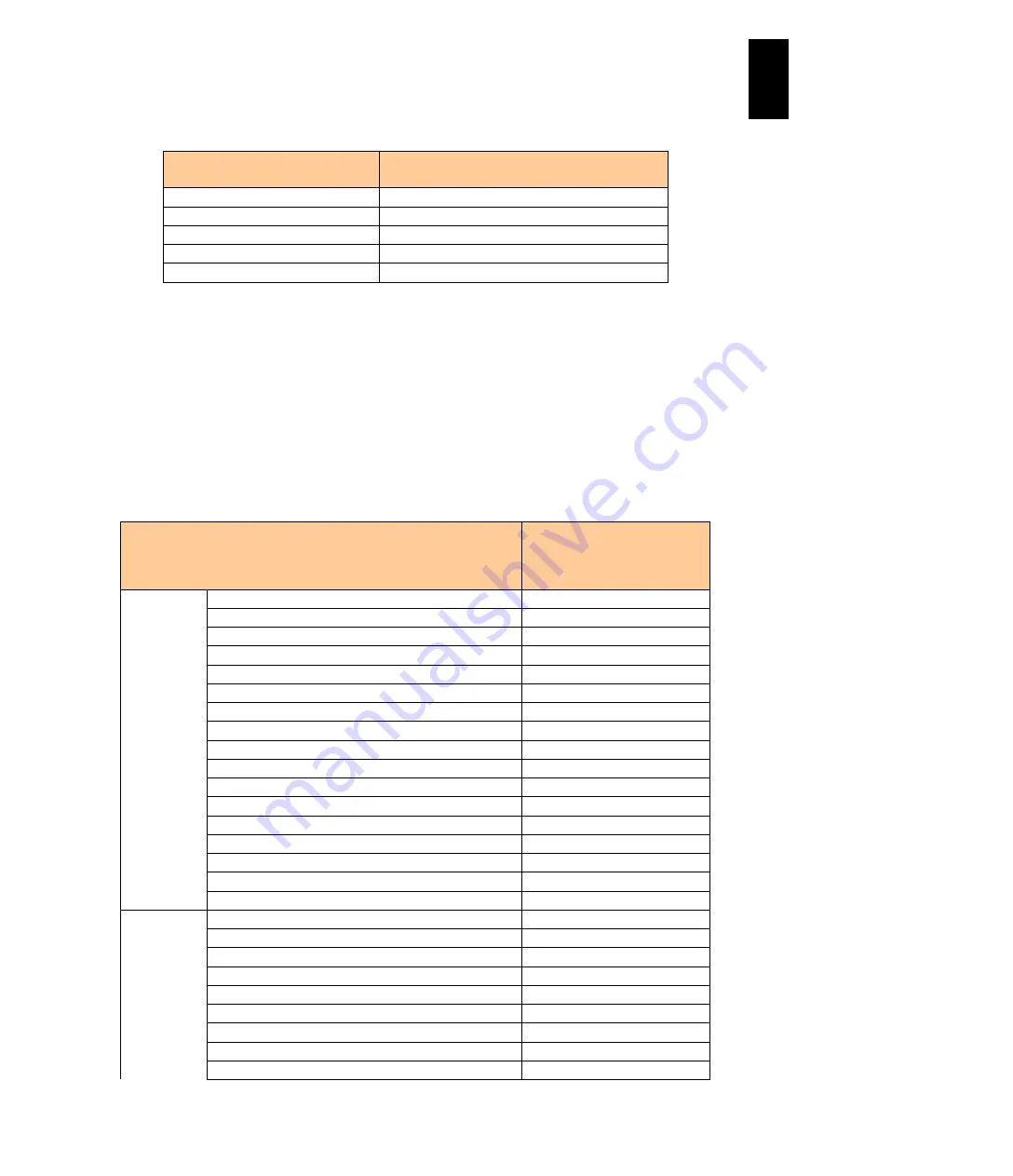
998
12
Log
ical
par
titio
ni
ng man
age
r
*6: The following table shows the maximum number of cards, the number of ports, to be installed.
Processor (number of cores)
Maximum number of cards: number of ports
to be installed
3 or less
Not available
4 to 5
1 (2 ports)
6 to 11
2 (4 ports)
12 to 23
4 (8 ports)
24 or more
8 (16 ports)
*7: It is recommendable to use jumbo frame. If not, transmission might slow down.
*8: This item is supported only with the management module firmware version A0110 or later and
BMC firmware version 3.52 or later.
*9: An LPAR, to which a shared NIC and virtual NIC are assigned, is recognized as 1 Gb LAN (Intel
PRO/1000 or Intel 82576) by the guest OS.
*10: For an LPAR, to which a shared NIC and virtual NIC are assigned, total throughput is about 3
Gbps per LPAR manager.
*11: SR-IOV is supported by 59-7X/79-7X
or later.
*12: Supported by standard server blade models: X55R3/X55S3 and high-performance server blade
model: X57A2.
Guest OSs and Functions supported by LPAR manager on a standard server blade
Item
Supported (Not supported)
by
the following LPAR
manager firmware versions
Guest OS
Red Hat Enterprise Linux 5.3
57-1X or later
* X55A1
blade
Red Hat Enterprise Linux 5.4
57-3X or later
Red Hat Enterprise Linux 5.6
58-6X or later
Red Hat Enterprise Linux 5.7
59-01 or later
Red Hat Enterprise Linux 5.9
59-51 or later
Red Hat Enterprise Linux 6.1
58-8X or later
Red Hat Enterprise Linux 6.2
59-0X or later
Red Hat Enterprise Linux 6.4
59-4X or later
Red Hat Enterprise Linux 6.5
59-5X or later
Red Hat Enterprise Linux 6.6
59-72 or later
Windows Server 2003 R2 SP2
57-1X or later
Windows Server 2008
*1
57-1X or later
Windows Server 2008 SP2
57-1X or later
Windows Server 2008 R2
57-3X or later
Windows Server 2008 R2 SP1
58-6X or later
Windows Server 2012
Not supported
Windows Server 2012 R2
Not supported
Guest OS
Red Hat Enterprise Linux 5.3
Not supported
*X55A2
Red Hat Enterprise Linux 5.4
58-1X or later
blade
Red Hat Enterprise Linux 5.6
58-6X or later
Red Hat Enterprise Linux 5.7
59-01 or later
Red Hat Enterprise Linux 5.9
59-51 or later
Red Hat Enterprise Linux 6.1
58-8X or later
Red Hat Enterprise Linux 6.2
59-0X or later
Red Hat Enterprise Linux 6.4
59-4X or later
Red Hat Enterprise Linux 6.6
59-72 or later
Содержание Compute Blade 2000
Страница 1: ...MK 99BDS2K001 16 Hitachi Compute Blade 2000 User s Guide ...
Страница 42: ...xlii Precautions for Safe Use Rear View of A1 A2 Chassis ...
Страница 43: ...xliii Precautions for Safe Use Rear View of A2 Chassis ...
Страница 44: ...xliv Precautions for Safe Use Server Blade ...
Страница 45: ...xlv Precautions for Safe Use I O Slot Expansion Unit ...
Страница 46: ...xlvi Precautions for Safe Use I O Module ...
Страница 47: ...xlvii Precautions for Safe Use AC Power Input Module ...
Страница 51: ...li How to Use the Manuals This page is intentionally left blank ...
Страница 61: ...10 1 Before Use ...
Страница 64: ...13 2 How to Use the System Equipment Rear view of A1 chassis Rear view of A2 chassis ...
Страница 93: ...42 2 How to Use the System Equipment ...
Страница 123: ...72 3 Connecting the System Equipment and Powering On ...
Страница 252: ...201 5 Server Blade Setup 7 Click Next The following screen appears 8 Click Add to SPAN The following screen appears ...
Страница 266: ...215 5 Server Blade Setup 12 Click Yes The following screen appears 13 Click Next The following screen appears ...
Страница 272: ...221 5 Server Blade Setup 3 Check Del and click Go The following screen appears 4 Click Yes ...
Страница 277: ...226 5 Server Blade Setup 3 Check Make Global HSP 4 Click Go Hotspare is set to the specified hard disk ...
Страница 332: ...281 5 Server Blade Setup 7 Click Next The following screen appears 8 Click Add to SPAN The following screen appears ...
Страница 345: ...294 5 Server Blade Setup 12 Click Next The following screen appears ...
Страница 351: ...300 5 Server Blade Setup 3 Check Delete and click Go The following screen appears 4 Click Yes ...
Страница 368: ...317 5 Server Blade Setup 5 Confirm that Controller BIOS is set to that value 6 Click Home to return to the main menu ...
Страница 426: ...375 5 Server Blade Setup 3 Check Delete and click Go The following screen appears 4 Click Yes ...
Страница 430: ...379 5 Server Blade Setup 3 Click Go Hotspare is set to the specified hard disk ...
Страница 473: ...422 5 Server Blade Setup iSCSI menu On the iSCSI menu you can check iSCSI settings Figure 5 42 iSCSI selection menu ...
Страница 479: ...428 5 Server Blade Setup ...
Страница 717: ...666 6 Management Module Settings Details of a physical partition ...
Страница 722: ...671 6 Management Module Settings Server blade details view ...
Страница 723: ...672 6 Management Module Settings ...
Страница 732: ...681 6 Management Module Settings Management module details view ...
Страница 745: ...694 6 Management Module Settings Optional Physical WWN list view ...
Страница 748: ...697 6 Management Module Settings Optional Physical WWN initialization view ...
Страница 750: ...699 6 Management Module Settings FRU list view Displays FRU information for all installed modules ...
Страница 751: ...700 6 Management Module Settings ...
Страница 752: ...701 6 Management Module Settings Sensor list view Displays sensor information for all installed modules ...
Страница 754: ...703 6 Management Module Settings Power status details view ...
Страница 767: ...716 6 Management Module Settings ...
Страница 768: ...717 6 Management Module Settings ...
Страница 769: ...718 6 Management Module Settings ...
Страница 814: ...763 6 Management Module Settings Power status trend view partition ...
Страница 817: ...766 6 Management Module Settings Access log display view ...
Страница 819: ...768 6 Management Module Settings WWN change log display view ...
Страница 879: ...828 7 Configuring the LAN Switch Module Link aggregation adding editing screen ...
Страница 899: ...848 8 Configuring the 10 Gb DCB Switch Module ...
Страница 919: ...868 10 Configuring the Fibre Channel Switch Module ...
Страница 931: ...880 11 I O Slot Expansion Unit Account setting You can use the console to set accounts For procedures see SO command ...
Страница 1097: ...1046 12 Logical partitioning manager Click Confirm and the OS setting is updated as shown in the following screen ...
Страница 1535: ...1484 12 Logical partitioning manager ...
Страница 1877: ...1826 14 14 When You Need Help ...
Страница 1925: ...16 Glossary ...
Страница 1926: ...Hitachi Compute Blade 2000 User s Guide ...
















































