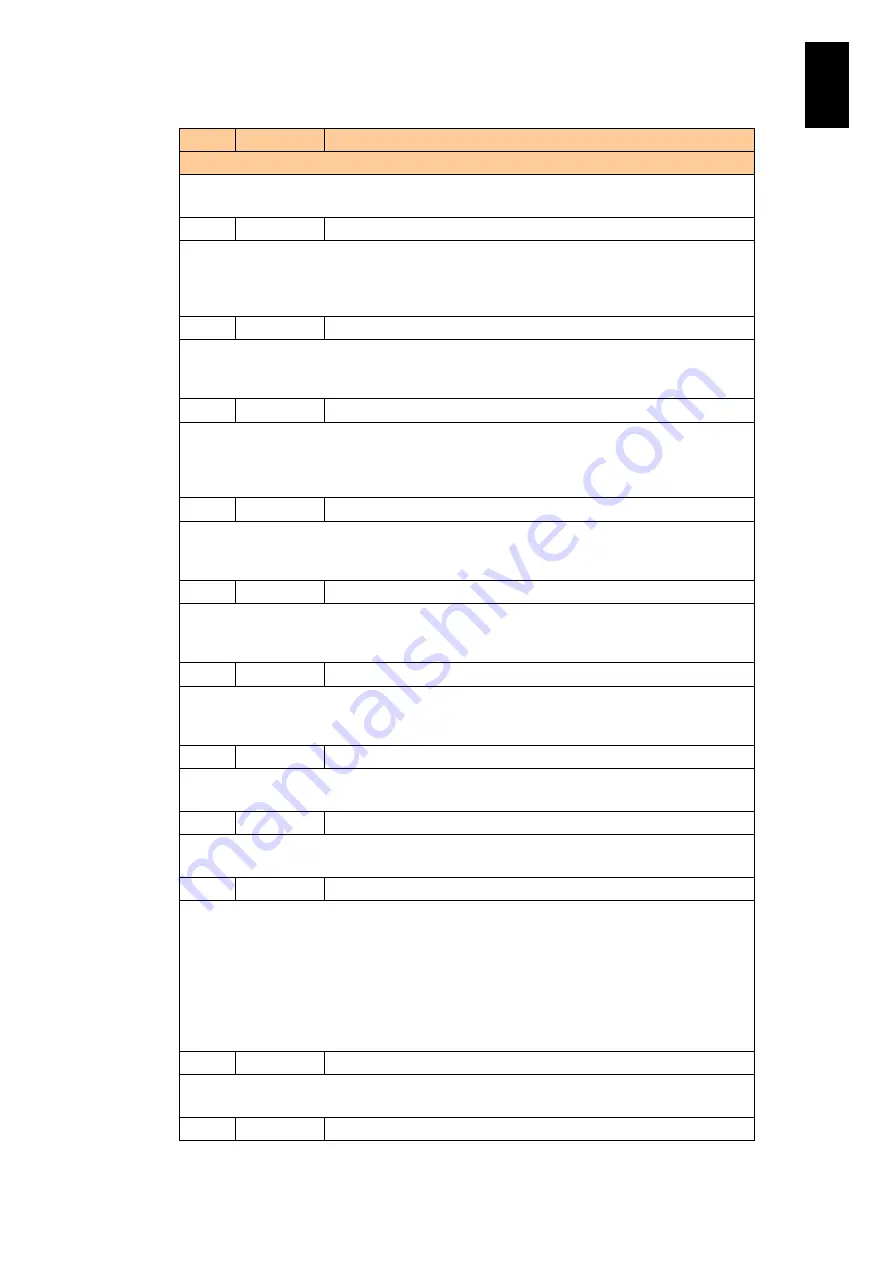
793
6
Manag
eme
nt
Module
Set
tin
gs
ID
Level
Message
Description and Action
Description: An uncorrectable error has occurred in the CPU in Location X.
Action: Contact your reseller or maintenance personnel.
FD69
Warning
Corrected CPU error threshold exceeded. (Location:X)
Description: A correctable error, which occurred in the CPU in Location X, was corrected. But
the number of those errors that occurred has gone beyond the threshold.
Action: The error may become an uncorrectable one, although you can keep operations
running. Contact your reseller or maintenance personnel.
FD6B Error
Uncorrectable memory error occurred. (Location:X)
Description: An uncorrectable memory error has occurred in the memory shown in Location
X.
Action: Contact your reseller or maintenance personnel.
FD6C Warning
Corrected memory error threshold exceeded. (Location:X)
Description: A correctable error, which occurred in the memory shown in Location X, was
corrected. But the number of correctable errors that occurred has gone beyond the threshold.
Action: The error may become an uncorrectable one, although you can keep operations
running. Contact your reseller or maintenance personnel.
FD70
Warning
CPU is disabled. (Location:X)
Description: The CPU shown in Location X is disabled.
Action: Performance slows down, although you can keep operations running. Contact your
reseller or maintenance personnel.
FD71
Warning
Memory is disabled. (Location:X)
Description: The CPU shown in Location X is disabled.
Action: Performance slows down, although you can keep operations running. Contact your
reseller or maintenance personnel.
FD78
Warning
Module lacks redundancy. (Location:X)
Description: Redundancy for the module shown in Location X is lost.
Action: Redundancy is lost, although you can keep operations running. Contact your reseller
or maintenance personnel.
FD79
Information Module restored redundancy. (Location:X)
Description: Redundancy is restored to the module shown in Location X.
Action: None. This is a recovery message.
FD7F
Information Event is logged. (Location:X,Event:Y)
Description: The event that occurred in Location X is logged. Y indicates the event logged.
Action: None.
FD85
Warning
On server, power-on is inhibited. (Location:X)
Description: Power on is not available to the server blade shown in Location X.
Possible causes:
Problems with configuration and settings, including incorrect hardware configuration and lack
of power.
When maintenance is being performed, the server blade is targeted for maintenance, or
power to the server blade with error is controlled.
Action: Find and solve the problem to stop power on. If the problem is unknown, contact your
reseller or maintenance personnel.
FD90
Information Server is powered on. (Location:X)
Description: The server blade shown in Location X is powered on.
Action: None.
FD91
Information Server is powered off. (Location:X)
Содержание Compute Blade 2000
Страница 1: ...MK 99BDS2K001 16 Hitachi Compute Blade 2000 User s Guide ...
Страница 42: ...xlii Precautions for Safe Use Rear View of A1 A2 Chassis ...
Страница 43: ...xliii Precautions for Safe Use Rear View of A2 Chassis ...
Страница 44: ...xliv Precautions for Safe Use Server Blade ...
Страница 45: ...xlv Precautions for Safe Use I O Slot Expansion Unit ...
Страница 46: ...xlvi Precautions for Safe Use I O Module ...
Страница 47: ...xlvii Precautions for Safe Use AC Power Input Module ...
Страница 51: ...li How to Use the Manuals This page is intentionally left blank ...
Страница 61: ...10 1 Before Use ...
Страница 64: ...13 2 How to Use the System Equipment Rear view of A1 chassis Rear view of A2 chassis ...
Страница 93: ...42 2 How to Use the System Equipment ...
Страница 123: ...72 3 Connecting the System Equipment and Powering On ...
Страница 252: ...201 5 Server Blade Setup 7 Click Next The following screen appears 8 Click Add to SPAN The following screen appears ...
Страница 266: ...215 5 Server Blade Setup 12 Click Yes The following screen appears 13 Click Next The following screen appears ...
Страница 272: ...221 5 Server Blade Setup 3 Check Del and click Go The following screen appears 4 Click Yes ...
Страница 277: ...226 5 Server Blade Setup 3 Check Make Global HSP 4 Click Go Hotspare is set to the specified hard disk ...
Страница 332: ...281 5 Server Blade Setup 7 Click Next The following screen appears 8 Click Add to SPAN The following screen appears ...
Страница 345: ...294 5 Server Blade Setup 12 Click Next The following screen appears ...
Страница 351: ...300 5 Server Blade Setup 3 Check Delete and click Go The following screen appears 4 Click Yes ...
Страница 368: ...317 5 Server Blade Setup 5 Confirm that Controller BIOS is set to that value 6 Click Home to return to the main menu ...
Страница 426: ...375 5 Server Blade Setup 3 Check Delete and click Go The following screen appears 4 Click Yes ...
Страница 430: ...379 5 Server Blade Setup 3 Click Go Hotspare is set to the specified hard disk ...
Страница 473: ...422 5 Server Blade Setup iSCSI menu On the iSCSI menu you can check iSCSI settings Figure 5 42 iSCSI selection menu ...
Страница 479: ...428 5 Server Blade Setup ...
Страница 717: ...666 6 Management Module Settings Details of a physical partition ...
Страница 722: ...671 6 Management Module Settings Server blade details view ...
Страница 723: ...672 6 Management Module Settings ...
Страница 732: ...681 6 Management Module Settings Management module details view ...
Страница 745: ...694 6 Management Module Settings Optional Physical WWN list view ...
Страница 748: ...697 6 Management Module Settings Optional Physical WWN initialization view ...
Страница 750: ...699 6 Management Module Settings FRU list view Displays FRU information for all installed modules ...
Страница 751: ...700 6 Management Module Settings ...
Страница 752: ...701 6 Management Module Settings Sensor list view Displays sensor information for all installed modules ...
Страница 754: ...703 6 Management Module Settings Power status details view ...
Страница 767: ...716 6 Management Module Settings ...
Страница 768: ...717 6 Management Module Settings ...
Страница 769: ...718 6 Management Module Settings ...
Страница 814: ...763 6 Management Module Settings Power status trend view partition ...
Страница 817: ...766 6 Management Module Settings Access log display view ...
Страница 819: ...768 6 Management Module Settings WWN change log display view ...
Страница 879: ...828 7 Configuring the LAN Switch Module Link aggregation adding editing screen ...
Страница 899: ...848 8 Configuring the 10 Gb DCB Switch Module ...
Страница 919: ...868 10 Configuring the Fibre Channel Switch Module ...
Страница 931: ...880 11 I O Slot Expansion Unit Account setting You can use the console to set accounts For procedures see SO command ...
Страница 1097: ...1046 12 Logical partitioning manager Click Confirm and the OS setting is updated as shown in the following screen ...
Страница 1535: ...1484 12 Logical partitioning manager ...
Страница 1877: ...1826 14 14 When You Need Help ...
Страница 1925: ...16 Glossary ...
Страница 1926: ...Hitachi Compute Blade 2000 User s Guide ...
















































