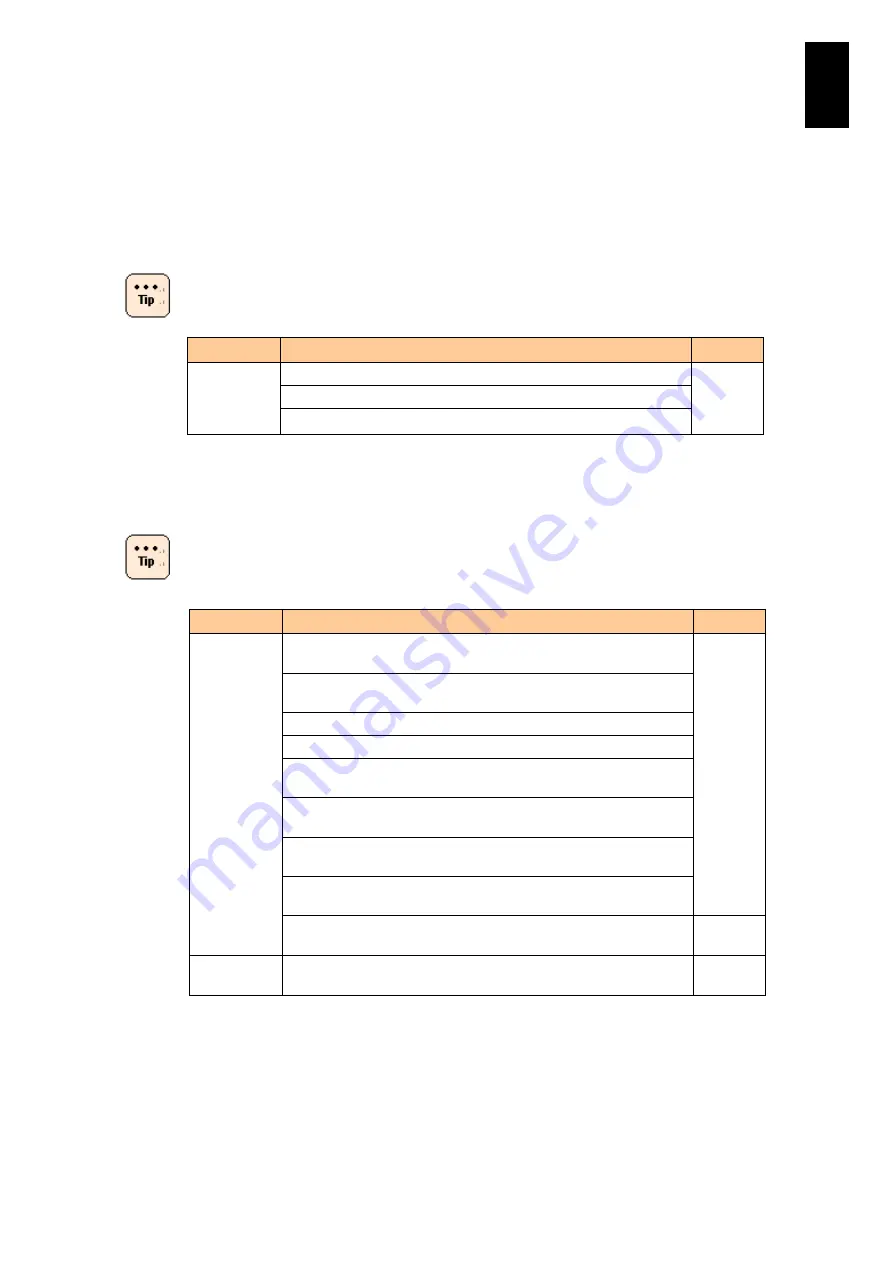
1831
15
15
Maintena
nce
and R
epla
cement
P
ar
ts
Service life limited parts
The following parts have respective product life and their performance will be degraded or worn
out while in use. Replace them periodically with new parts. For prices and delivery time, consult
your reseller.
For details on the options not covered here, see the manuals
supplied with those options.
Component
Applicable product model
Note
Hard disk
GVX-UH21471X1/ equipped with the standard server blade
(*1)
GVX-UH21474X1 equipped with the standard server blade
GVX-UH23001X1 equipped with the standard server blade
*1 The designed service life is about two years if you use the component that is energized
for 24 hours a day and 30 days a month under the installation environment defined in
"Installation Environment"(Page.2). Should you use the component beyond the above
environmental conditions, the system may fail or suffer deteriorated service life.
No life time is set to hard disks described in the table below.
Maintenance service is available for five years from the
purchase date.
*
1
*1 Solid state drive (SSD) has features including excellent random access performance,
shock resistance, and low power consumption, but restrictions on writing amount.
Typical amount written in a server is expected to be around 50 GB/day. In the
environment with frequent writing, the amount may reach the upper limit.
*2 If you leave a dead SSD for a long time, the data on the SSD disappears. When SSD's
days are numbered, it sends a S.M.A.R.T. (Self-Monitoring Analysis and Reporting
Technology) error. Monitor errors in SSD using the Redundant Arrays of Independent
Disks (RAID) management utility. When a S.M.A.R.T. error is detected, replace the SSD
Component
Applicable product model
Note
Hard disk
GVX-UH26001X1/GV-UH26001X1-Y equipped with the standard
server blade
-
GVX-UH21473X1/GV-UH21473X1-Y equipped with the standard
server blade
GV-UH21471X1-Y equipped with the standard server blade
GV-UH23001X1-Y equipped with the standard server blade
GVX-UH21475X1/GV-UH21475X1-Y equipped with the standard
server blade
GVX-UH23003X1/GV-UH23003X1-Y equipped with the standard
server blade
GVX-UH26002X1/GV-UH26002X1-Y equipped with the standard
server blade
GVX-UH29001X1/GV-UH29001X1-Y equipped with the standard
server blade
GVX-UH24001X1/GV-UH24001X1-Y equipped with the standard
server blade
SSD *1 *2 *3 GVX-UH22001X1/GV-UH22001X1-Y equipped with the standard
server blade
-
Содержание Compute Blade 2000
Страница 1: ...MK 99BDS2K001 16 Hitachi Compute Blade 2000 User s Guide ...
Страница 42: ...xlii Precautions for Safe Use Rear View of A1 A2 Chassis ...
Страница 43: ...xliii Precautions for Safe Use Rear View of A2 Chassis ...
Страница 44: ...xliv Precautions for Safe Use Server Blade ...
Страница 45: ...xlv Precautions for Safe Use I O Slot Expansion Unit ...
Страница 46: ...xlvi Precautions for Safe Use I O Module ...
Страница 47: ...xlvii Precautions for Safe Use AC Power Input Module ...
Страница 51: ...li How to Use the Manuals This page is intentionally left blank ...
Страница 61: ...10 1 Before Use ...
Страница 64: ...13 2 How to Use the System Equipment Rear view of A1 chassis Rear view of A2 chassis ...
Страница 93: ...42 2 How to Use the System Equipment ...
Страница 123: ...72 3 Connecting the System Equipment and Powering On ...
Страница 252: ...201 5 Server Blade Setup 7 Click Next The following screen appears 8 Click Add to SPAN The following screen appears ...
Страница 266: ...215 5 Server Blade Setup 12 Click Yes The following screen appears 13 Click Next The following screen appears ...
Страница 272: ...221 5 Server Blade Setup 3 Check Del and click Go The following screen appears 4 Click Yes ...
Страница 277: ...226 5 Server Blade Setup 3 Check Make Global HSP 4 Click Go Hotspare is set to the specified hard disk ...
Страница 332: ...281 5 Server Blade Setup 7 Click Next The following screen appears 8 Click Add to SPAN The following screen appears ...
Страница 345: ...294 5 Server Blade Setup 12 Click Next The following screen appears ...
Страница 351: ...300 5 Server Blade Setup 3 Check Delete and click Go The following screen appears 4 Click Yes ...
Страница 368: ...317 5 Server Blade Setup 5 Confirm that Controller BIOS is set to that value 6 Click Home to return to the main menu ...
Страница 426: ...375 5 Server Blade Setup 3 Check Delete and click Go The following screen appears 4 Click Yes ...
Страница 430: ...379 5 Server Blade Setup 3 Click Go Hotspare is set to the specified hard disk ...
Страница 473: ...422 5 Server Blade Setup iSCSI menu On the iSCSI menu you can check iSCSI settings Figure 5 42 iSCSI selection menu ...
Страница 479: ...428 5 Server Blade Setup ...
Страница 717: ...666 6 Management Module Settings Details of a physical partition ...
Страница 722: ...671 6 Management Module Settings Server blade details view ...
Страница 723: ...672 6 Management Module Settings ...
Страница 732: ...681 6 Management Module Settings Management module details view ...
Страница 745: ...694 6 Management Module Settings Optional Physical WWN list view ...
Страница 748: ...697 6 Management Module Settings Optional Physical WWN initialization view ...
Страница 750: ...699 6 Management Module Settings FRU list view Displays FRU information for all installed modules ...
Страница 751: ...700 6 Management Module Settings ...
Страница 752: ...701 6 Management Module Settings Sensor list view Displays sensor information for all installed modules ...
Страница 754: ...703 6 Management Module Settings Power status details view ...
Страница 767: ...716 6 Management Module Settings ...
Страница 768: ...717 6 Management Module Settings ...
Страница 769: ...718 6 Management Module Settings ...
Страница 814: ...763 6 Management Module Settings Power status trend view partition ...
Страница 817: ...766 6 Management Module Settings Access log display view ...
Страница 819: ...768 6 Management Module Settings WWN change log display view ...
Страница 879: ...828 7 Configuring the LAN Switch Module Link aggregation adding editing screen ...
Страница 899: ...848 8 Configuring the 10 Gb DCB Switch Module ...
Страница 919: ...868 10 Configuring the Fibre Channel Switch Module ...
Страница 931: ...880 11 I O Slot Expansion Unit Account setting You can use the console to set accounts For procedures see SO command ...
Страница 1097: ...1046 12 Logical partitioning manager Click Confirm and the OS setting is updated as shown in the following screen ...
Страница 1535: ...1484 12 Logical partitioning manager ...
Страница 1877: ...1826 14 14 When You Need Help ...
Страница 1925: ...16 Glossary ...
Страница 1926: ...Hitachi Compute Blade 2000 User s Guide ...















































