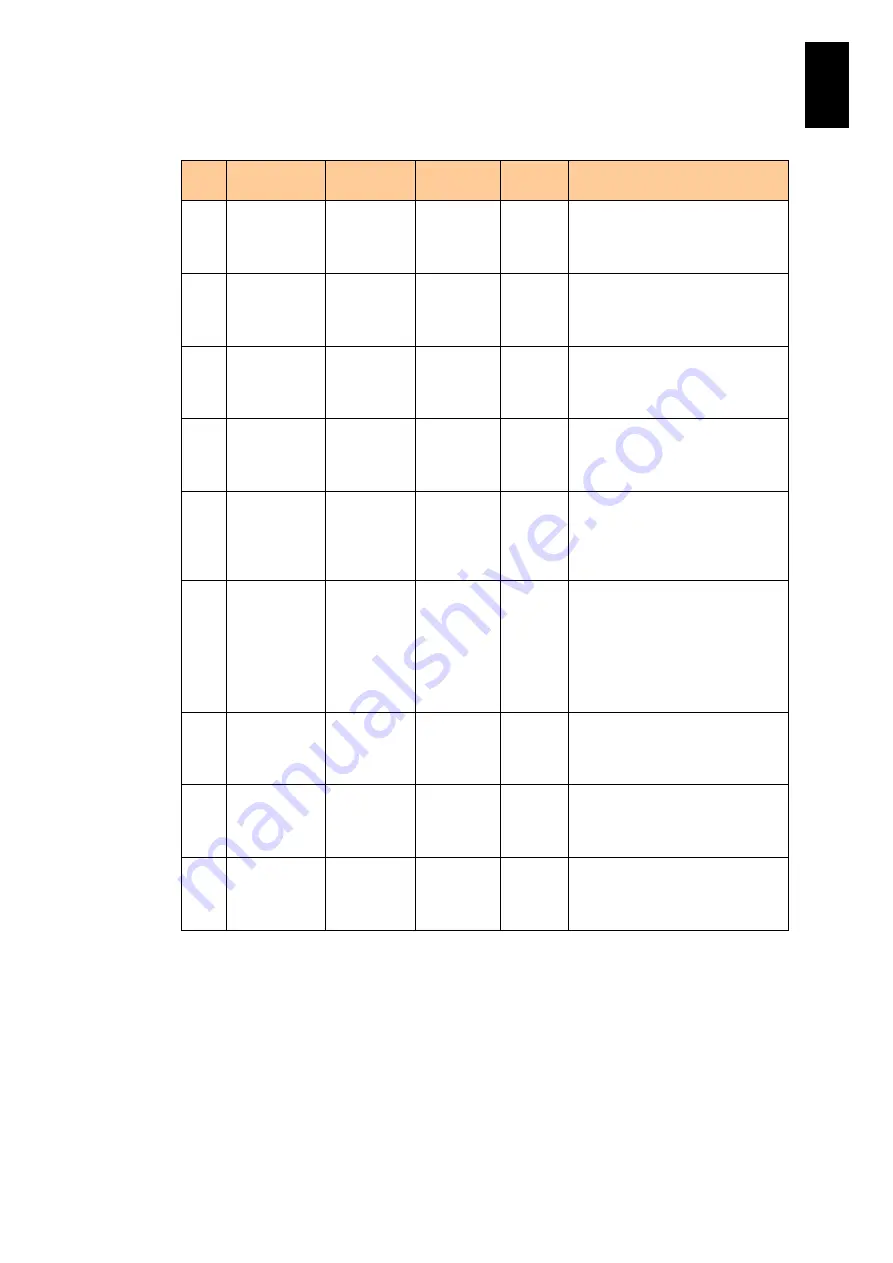
1598
1
3
S
yst
em
O
p
er
at
ion and Man
agem
ent
(a) moduleConfigBlade group (7/25)
No
Object
identifier
OID
Syntax
Access
Description
59
bladeInfoIoIn
fo1ProductN
ame
.1.3.6.1.4.1
.116.5.39.2
.2.3.1.4
Display
String
RO
Shows the Product Name of the
mezzanine card installed in the
first slot in the server blade in the
slot shown in #5. (*7)
60
bladeInfoIoIn
fo1ProductM
odel
.1.3.6.1.4.1
.116.5.39.2
.2.3.1.5
Display
String
RO
Shows the Product Model of the
mezzanine card installed in the
first slot in the server blade in the
slot shown in #5. (*7)
61
bladeInfoIoIn
fo1ProductV
ersion
.1.3.6.1.4.1
.116.5.39.2
.2.3.1.6
Display
String
RO
Shows the Product Version of the
mezzanine card installed in the
first slot in the server blade in the
slot shown in #5. (*7)
62
bladeInfoIoIn
fo1ProductM
anufacture
.1.3.6.1.4.1
.116.5.39.2
.2.3.1.7
Display
String
RO
Shows the Product Manufacture
of the mezzanine card installed in
the first slot in the server blade in
the slot shown in #5. (*9)
63
bladeInfoIoIn
fo2SlotNum
.1.3.6.1.4.1
.116.5.39.2
.2.3.1.8
Integer32
RO
Shows the slot number of the
second mezzanine card in the
second slot of the server blade in
the slot shown in #5. This value
is always 1.
64
bladeInfoIoIn
fo2Exist
.1.3.6.1.4.1
.116.5.39.2
.2.3.1.9
INTEGER
RO
Shows the status of the
mezzanine card in the second
slot in the server blade in the slot
shown in #5. (*8)
1. non-exist
2. exist
3. unknown
65
bladeInfoIoIn
fo2ProductN
ame
.1.3.6.1.4.1
.116.5.39.2
.2.3.1.10
Display
String
RO
Shows the Product Name of the
mezzanine card installed in the
send slot in the server blade in
the slot shown in #5. (*7)
66
bladeInfoIoIn
fo2ProductM
odel
.1.3.6.1.4.1
.116.5.39.2
.2.3.1.11
Display
String
RO
Shows the Product Model of the
mezzanine card installed in the
second slot in the server blade in
the slot shown in #5. (*7)
67
bladeInfoIoIn
fo2ProductV
ersion
.1.3.6.1.4.1
.116.5.39.2
.2.3.1.12
Display
String
RO
Shows the Product Version of the
mezzanine card installed in the
second slot in the server blade in
the slot shown in #5. (*7)
(*7) “Not install” is shown if no server blade or no mezzanine card in the server blade is
installed; “Cannot get data” is shown if the processor mezzanine card data cannot be
obtained.
(*8) With SMP configuration, when the primary blade location is specified in a partition, the
values of the entire partition are displayed; when a blade location other than the primary
one is specified, “0” is displayed.
(*9) “Not install” is shown if no server blade installed or LPAR manager license not given to
the server blade,.
Содержание Compute Blade 2000
Страница 1: ...MK 99BDS2K001 16 Hitachi Compute Blade 2000 User s Guide ...
Страница 42: ...xlii Precautions for Safe Use Rear View of A1 A2 Chassis ...
Страница 43: ...xliii Precautions for Safe Use Rear View of A2 Chassis ...
Страница 44: ...xliv Precautions for Safe Use Server Blade ...
Страница 45: ...xlv Precautions for Safe Use I O Slot Expansion Unit ...
Страница 46: ...xlvi Precautions for Safe Use I O Module ...
Страница 47: ...xlvii Precautions for Safe Use AC Power Input Module ...
Страница 51: ...li How to Use the Manuals This page is intentionally left blank ...
Страница 61: ...10 1 Before Use ...
Страница 64: ...13 2 How to Use the System Equipment Rear view of A1 chassis Rear view of A2 chassis ...
Страница 93: ...42 2 How to Use the System Equipment ...
Страница 123: ...72 3 Connecting the System Equipment and Powering On ...
Страница 252: ...201 5 Server Blade Setup 7 Click Next The following screen appears 8 Click Add to SPAN The following screen appears ...
Страница 266: ...215 5 Server Blade Setup 12 Click Yes The following screen appears 13 Click Next The following screen appears ...
Страница 272: ...221 5 Server Blade Setup 3 Check Del and click Go The following screen appears 4 Click Yes ...
Страница 277: ...226 5 Server Blade Setup 3 Check Make Global HSP 4 Click Go Hotspare is set to the specified hard disk ...
Страница 332: ...281 5 Server Blade Setup 7 Click Next The following screen appears 8 Click Add to SPAN The following screen appears ...
Страница 345: ...294 5 Server Blade Setup 12 Click Next The following screen appears ...
Страница 351: ...300 5 Server Blade Setup 3 Check Delete and click Go The following screen appears 4 Click Yes ...
Страница 368: ...317 5 Server Blade Setup 5 Confirm that Controller BIOS is set to that value 6 Click Home to return to the main menu ...
Страница 426: ...375 5 Server Blade Setup 3 Check Delete and click Go The following screen appears 4 Click Yes ...
Страница 430: ...379 5 Server Blade Setup 3 Click Go Hotspare is set to the specified hard disk ...
Страница 473: ...422 5 Server Blade Setup iSCSI menu On the iSCSI menu you can check iSCSI settings Figure 5 42 iSCSI selection menu ...
Страница 479: ...428 5 Server Blade Setup ...
Страница 717: ...666 6 Management Module Settings Details of a physical partition ...
Страница 722: ...671 6 Management Module Settings Server blade details view ...
Страница 723: ...672 6 Management Module Settings ...
Страница 732: ...681 6 Management Module Settings Management module details view ...
Страница 745: ...694 6 Management Module Settings Optional Physical WWN list view ...
Страница 748: ...697 6 Management Module Settings Optional Physical WWN initialization view ...
Страница 750: ...699 6 Management Module Settings FRU list view Displays FRU information for all installed modules ...
Страница 751: ...700 6 Management Module Settings ...
Страница 752: ...701 6 Management Module Settings Sensor list view Displays sensor information for all installed modules ...
Страница 754: ...703 6 Management Module Settings Power status details view ...
Страница 767: ...716 6 Management Module Settings ...
Страница 768: ...717 6 Management Module Settings ...
Страница 769: ...718 6 Management Module Settings ...
Страница 814: ...763 6 Management Module Settings Power status trend view partition ...
Страница 817: ...766 6 Management Module Settings Access log display view ...
Страница 819: ...768 6 Management Module Settings WWN change log display view ...
Страница 879: ...828 7 Configuring the LAN Switch Module Link aggregation adding editing screen ...
Страница 899: ...848 8 Configuring the 10 Gb DCB Switch Module ...
Страница 919: ...868 10 Configuring the Fibre Channel Switch Module ...
Страница 931: ...880 11 I O Slot Expansion Unit Account setting You can use the console to set accounts For procedures see SO command ...
Страница 1097: ...1046 12 Logical partitioning manager Click Confirm and the OS setting is updated as shown in the following screen ...
Страница 1535: ...1484 12 Logical partitioning manager ...
Страница 1877: ...1826 14 14 When You Need Help ...
Страница 1925: ...16 Glossary ...
Страница 1926: ...Hitachi Compute Blade 2000 User s Guide ...
















































