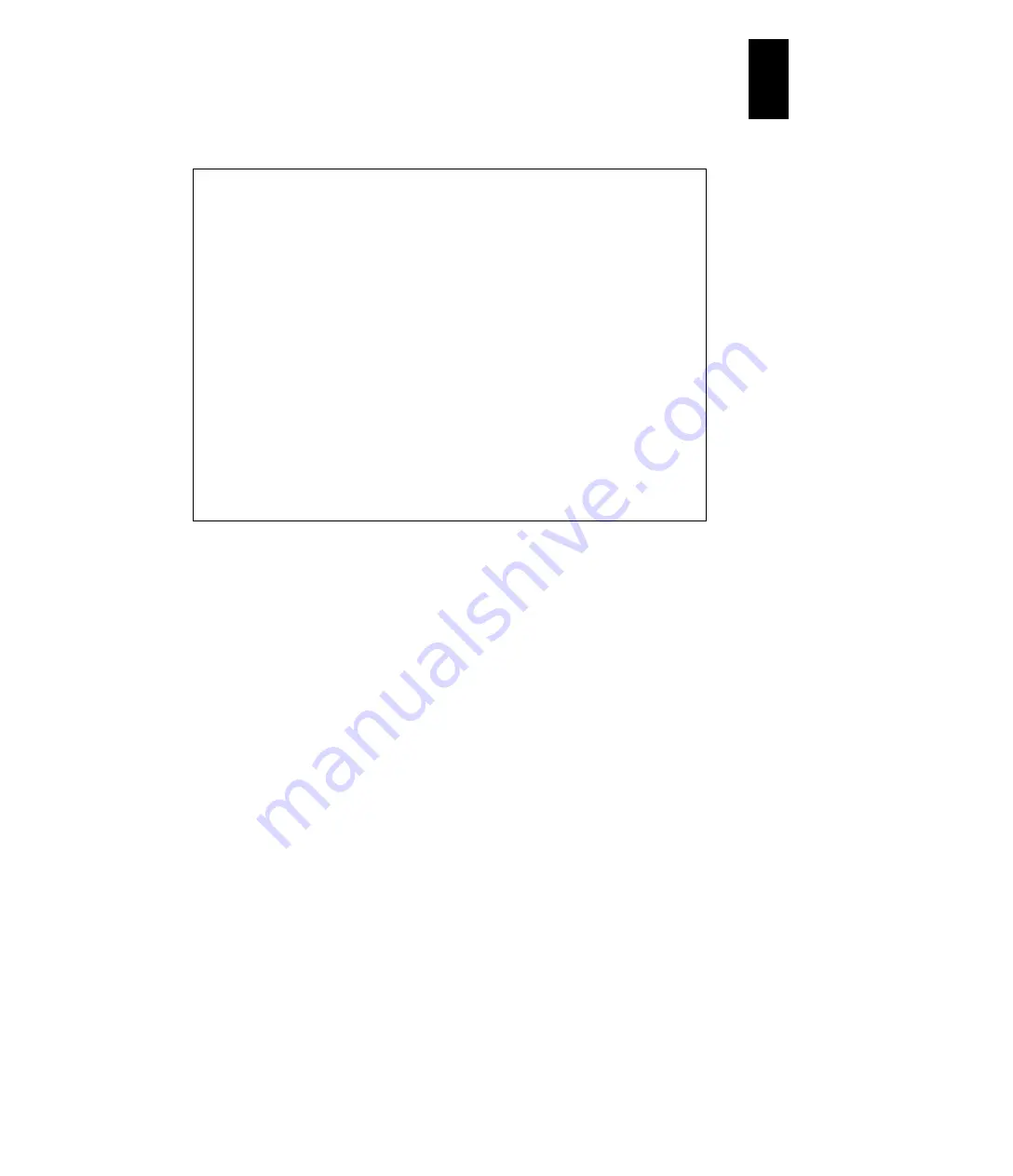
1177
12
Log
ical
par
titio
ni
ng man
age
r
When you press the
F1
key on this subscreen, assignments of VC numbers and
TCP ports are displayed.
(22) How to change OS types
Display the
Logical Partition Configuration
screen. Scroll the screen to the right
or left using the
F11
key or
F12
key. Place the cursor at the intersection of a row of
the target LPAR and the
OS Type
column, and press
Enter
to display a subscreen.
Move the cursor with arrow keys:
[↑]
or
[↓]
to select
Default
or
Solaris
, and press
Enter
. OS Type can be changed only when the LPAR is deactivated.
+------------------------------------------------------------------------------+
|+- Logical Partition(LP+-----------------------------+-----------------------+|
|| # Name Sta Scd | LPAR1 Virtual Console |A AC PC VC PB ||
|| 1 LPAR1 Act D | |* N * 1 BIOS ||
|| 2 LPAR2 Dea D | VC TCP Port |* N * N BIOS ||
|| 3 LPAR3 Dea D | N 0 |* N * N BIOS ||
|| 4 LPAR4 D+----------------------------------------------+N BIOS ||
|| 5 LPAR5 D| Allocated LPAR Information to VC/TCP Port |N BIOS ||
|| 6 | | ||
|| 7 | VC TCP Lpar | VC TCP Lpar | ||
|| 8 | 1 20801 1 | 9 20809 -- | ||
|| 9 | 2 20802 -- | 10 20810 -- | ||
|| 10 | 3 20803 -- | 11 20811 -- | ||
|| | 4 20804 -- | 12 20812 -- |wn]:Page Down ||
|+--------------| 5 20805 -- | 13 20813 -- |--------------+|
|+- Logical Info| 6 20806 -- | 14 20814 -- |Information --+|
|| | 7 20807 -- | 15 20815 -- |y : 46082 ||
|| Assign Total | 8 20808 -- | 16 20816 -- | : 8(8)
||
|| Act Total | | : 0 ||
|| Remain +----------------------------------------------+e : 2 ||
|+----------------------| 16 20816 |-----------------------+|
| Virtual Console(TCP P+-----------------------------+ |
+-----------------------| F1:Allocated VC Information |------------------------+
| F2:Mem Alloc Dsp F3:+-----------------------------+ F7:Remove Esc:Menu |
+------------------------------------------------------------------------------+
Содержание Compute Blade 2000
Страница 1: ...MK 99BDS2K001 16 Hitachi Compute Blade 2000 User s Guide ...
Страница 42: ...xlii Precautions for Safe Use Rear View of A1 A2 Chassis ...
Страница 43: ...xliii Precautions for Safe Use Rear View of A2 Chassis ...
Страница 44: ...xliv Precautions for Safe Use Server Blade ...
Страница 45: ...xlv Precautions for Safe Use I O Slot Expansion Unit ...
Страница 46: ...xlvi Precautions for Safe Use I O Module ...
Страница 47: ...xlvii Precautions for Safe Use AC Power Input Module ...
Страница 51: ...li How to Use the Manuals This page is intentionally left blank ...
Страница 61: ...10 1 Before Use ...
Страница 64: ...13 2 How to Use the System Equipment Rear view of A1 chassis Rear view of A2 chassis ...
Страница 93: ...42 2 How to Use the System Equipment ...
Страница 123: ...72 3 Connecting the System Equipment and Powering On ...
Страница 252: ...201 5 Server Blade Setup 7 Click Next The following screen appears 8 Click Add to SPAN The following screen appears ...
Страница 266: ...215 5 Server Blade Setup 12 Click Yes The following screen appears 13 Click Next The following screen appears ...
Страница 272: ...221 5 Server Blade Setup 3 Check Del and click Go The following screen appears 4 Click Yes ...
Страница 277: ...226 5 Server Blade Setup 3 Check Make Global HSP 4 Click Go Hotspare is set to the specified hard disk ...
Страница 332: ...281 5 Server Blade Setup 7 Click Next The following screen appears 8 Click Add to SPAN The following screen appears ...
Страница 345: ...294 5 Server Blade Setup 12 Click Next The following screen appears ...
Страница 351: ...300 5 Server Blade Setup 3 Check Delete and click Go The following screen appears 4 Click Yes ...
Страница 368: ...317 5 Server Blade Setup 5 Confirm that Controller BIOS is set to that value 6 Click Home to return to the main menu ...
Страница 426: ...375 5 Server Blade Setup 3 Check Delete and click Go The following screen appears 4 Click Yes ...
Страница 430: ...379 5 Server Blade Setup 3 Click Go Hotspare is set to the specified hard disk ...
Страница 473: ...422 5 Server Blade Setup iSCSI menu On the iSCSI menu you can check iSCSI settings Figure 5 42 iSCSI selection menu ...
Страница 479: ...428 5 Server Blade Setup ...
Страница 717: ...666 6 Management Module Settings Details of a physical partition ...
Страница 722: ...671 6 Management Module Settings Server blade details view ...
Страница 723: ...672 6 Management Module Settings ...
Страница 732: ...681 6 Management Module Settings Management module details view ...
Страница 745: ...694 6 Management Module Settings Optional Physical WWN list view ...
Страница 748: ...697 6 Management Module Settings Optional Physical WWN initialization view ...
Страница 750: ...699 6 Management Module Settings FRU list view Displays FRU information for all installed modules ...
Страница 751: ...700 6 Management Module Settings ...
Страница 752: ...701 6 Management Module Settings Sensor list view Displays sensor information for all installed modules ...
Страница 754: ...703 6 Management Module Settings Power status details view ...
Страница 767: ...716 6 Management Module Settings ...
Страница 768: ...717 6 Management Module Settings ...
Страница 769: ...718 6 Management Module Settings ...
Страница 814: ...763 6 Management Module Settings Power status trend view partition ...
Страница 817: ...766 6 Management Module Settings Access log display view ...
Страница 819: ...768 6 Management Module Settings WWN change log display view ...
Страница 879: ...828 7 Configuring the LAN Switch Module Link aggregation adding editing screen ...
Страница 899: ...848 8 Configuring the 10 Gb DCB Switch Module ...
Страница 919: ...868 10 Configuring the Fibre Channel Switch Module ...
Страница 931: ...880 11 I O Slot Expansion Unit Account setting You can use the console to set accounts For procedures see SO command ...
Страница 1097: ...1046 12 Logical partitioning manager Click Confirm and the OS setting is updated as shown in the following screen ...
Страница 1535: ...1484 12 Logical partitioning manager ...
Страница 1877: ...1826 14 14 When You Need Help ...
Страница 1925: ...16 Glossary ...
Страница 1926: ...Hitachi Compute Blade 2000 User s Guide ...















































