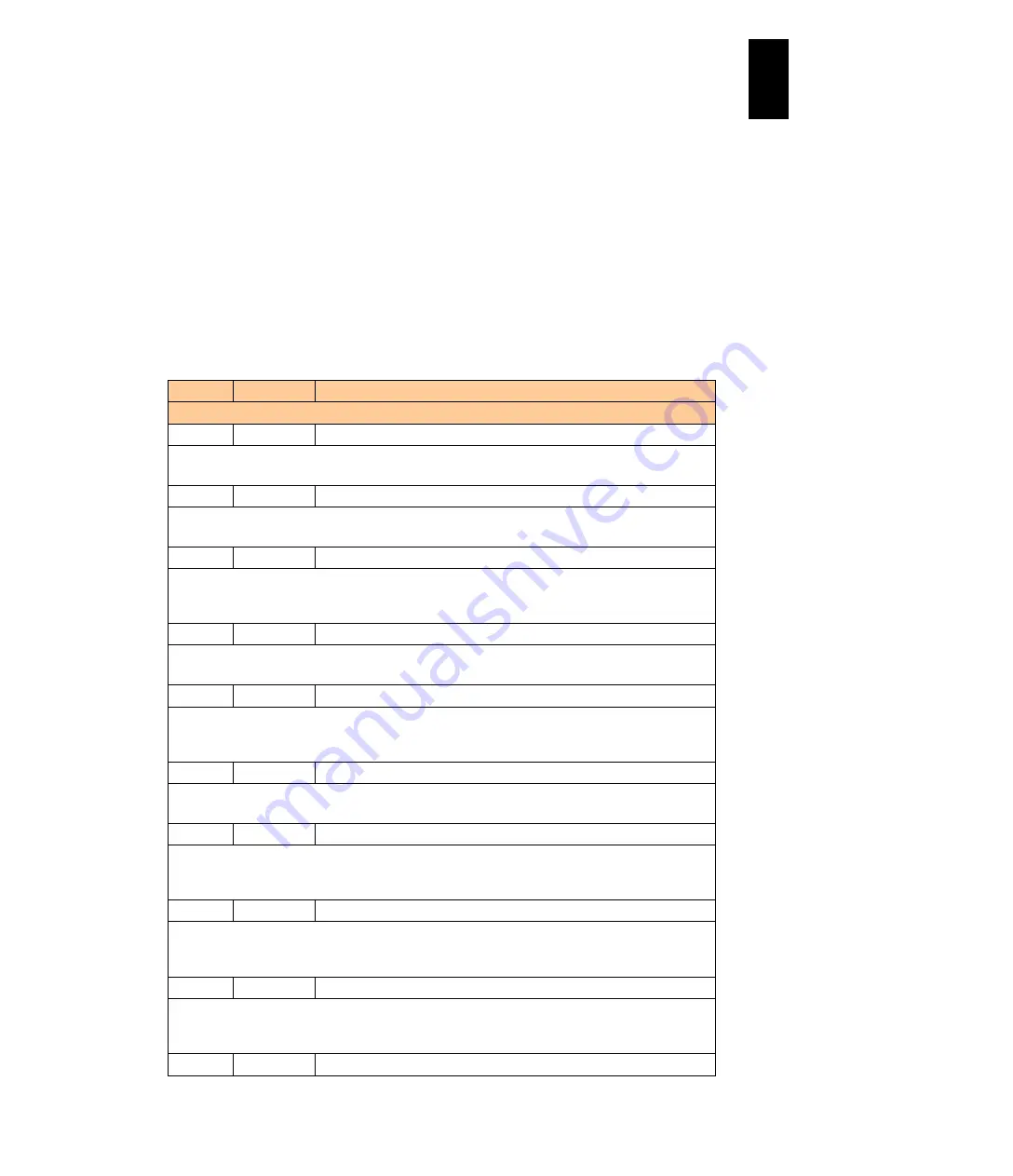
1480
12
Log
ical
par
titio
ni
ng man
age
r
HCSM (Hitachi Compute Systems Manager)
Alert Message
(1)
Table headings of HCSM alert messages
ID: Message ID
Level: Level of the message: Information; Warning; Error
Message: Alert messages are shown. “X” and “Y” in a message stands for character
strings.
(2)
List of alert messages
ID
Level
Message
Description and Action
0xFC71
Information LPAR <>, Activating due to scheduled turn on request.
Description: Starts scheduled LPAR<X> activation. <X> is the LPAR number.
Action: None.
0xFC70
Information LPAR <X>, Activation completed.
Description: LPAR <X> has been activated. <X> is the LPAR number.
Action: None.
0xFCA0 Warning
LPAR <X>, Failed to activate. (RC=<Y>)
Description: Failed to activate LPAR<X>. <X> is the LPAR number; <Y> is the error reason
code.
Action: Check if space for CPU and memory is enough for activating the LPAR.
0xFC72
Information LPAR <X>, Deactivation completed.
Description: Deactivated LPAR <X>. <X> is the LPAR number.
Action: None.
0xFCA1 Warning
LPAR <X>, Failed to deactivate. (RC=<Y>)
Description: Failed to deactivate LPAR <X>. <X> is the LPAR number; <Y> is the error reason
code.
Action: Contact your reseller or maintenance personnel.
0xFC73
Information LPAR <X>, Initiating shutdown due to scheduled turn off request.
Description: Starts scheduled LPAR<X> deactivation. <X> is the LPAR number.
Action:
0xFCA2 Warning
LPAR <X>, Watchdog timer has expired. (RC=<Y>)
Description: Watchdog timeout has been detected. <X> is the LPAR number; <Y> is the error
reason code.
Action: Contact your reseller or maintenance personnel.
0xFC74
Information Migration process started on the source LP. (SIP=<X>,DIP=<Y>)
Description: Starts LPAR migration on the source LP. <X> is the IP address on the migration
source LP; <Y> is the IP address on the migration destination LP.
Action: None.
0xFC75
Information Migration process started on the destination LP. (SIP=<X>,DIP=<Y>)
Description: Starts LPAR migration on the destination LP. <X> is the IP address on the migration
source LP; <Y> is the IP address on the migration destination LP.
Action: None.
0xFC76
Information Migration process completed on the source LP. (SIP=<X>,DIP=<Y>)
Содержание Compute Blade 2000
Страница 1: ...MK 99BDS2K001 16 Hitachi Compute Blade 2000 User s Guide ...
Страница 42: ...xlii Precautions for Safe Use Rear View of A1 A2 Chassis ...
Страница 43: ...xliii Precautions for Safe Use Rear View of A2 Chassis ...
Страница 44: ...xliv Precautions for Safe Use Server Blade ...
Страница 45: ...xlv Precautions for Safe Use I O Slot Expansion Unit ...
Страница 46: ...xlvi Precautions for Safe Use I O Module ...
Страница 47: ...xlvii Precautions for Safe Use AC Power Input Module ...
Страница 51: ...li How to Use the Manuals This page is intentionally left blank ...
Страница 61: ...10 1 Before Use ...
Страница 64: ...13 2 How to Use the System Equipment Rear view of A1 chassis Rear view of A2 chassis ...
Страница 93: ...42 2 How to Use the System Equipment ...
Страница 123: ...72 3 Connecting the System Equipment and Powering On ...
Страница 252: ...201 5 Server Blade Setup 7 Click Next The following screen appears 8 Click Add to SPAN The following screen appears ...
Страница 266: ...215 5 Server Blade Setup 12 Click Yes The following screen appears 13 Click Next The following screen appears ...
Страница 272: ...221 5 Server Blade Setup 3 Check Del and click Go The following screen appears 4 Click Yes ...
Страница 277: ...226 5 Server Blade Setup 3 Check Make Global HSP 4 Click Go Hotspare is set to the specified hard disk ...
Страница 332: ...281 5 Server Blade Setup 7 Click Next The following screen appears 8 Click Add to SPAN The following screen appears ...
Страница 345: ...294 5 Server Blade Setup 12 Click Next The following screen appears ...
Страница 351: ...300 5 Server Blade Setup 3 Check Delete and click Go The following screen appears 4 Click Yes ...
Страница 368: ...317 5 Server Blade Setup 5 Confirm that Controller BIOS is set to that value 6 Click Home to return to the main menu ...
Страница 426: ...375 5 Server Blade Setup 3 Check Delete and click Go The following screen appears 4 Click Yes ...
Страница 430: ...379 5 Server Blade Setup 3 Click Go Hotspare is set to the specified hard disk ...
Страница 473: ...422 5 Server Blade Setup iSCSI menu On the iSCSI menu you can check iSCSI settings Figure 5 42 iSCSI selection menu ...
Страница 479: ...428 5 Server Blade Setup ...
Страница 717: ...666 6 Management Module Settings Details of a physical partition ...
Страница 722: ...671 6 Management Module Settings Server blade details view ...
Страница 723: ...672 6 Management Module Settings ...
Страница 732: ...681 6 Management Module Settings Management module details view ...
Страница 745: ...694 6 Management Module Settings Optional Physical WWN list view ...
Страница 748: ...697 6 Management Module Settings Optional Physical WWN initialization view ...
Страница 750: ...699 6 Management Module Settings FRU list view Displays FRU information for all installed modules ...
Страница 751: ...700 6 Management Module Settings ...
Страница 752: ...701 6 Management Module Settings Sensor list view Displays sensor information for all installed modules ...
Страница 754: ...703 6 Management Module Settings Power status details view ...
Страница 767: ...716 6 Management Module Settings ...
Страница 768: ...717 6 Management Module Settings ...
Страница 769: ...718 6 Management Module Settings ...
Страница 814: ...763 6 Management Module Settings Power status trend view partition ...
Страница 817: ...766 6 Management Module Settings Access log display view ...
Страница 819: ...768 6 Management Module Settings WWN change log display view ...
Страница 879: ...828 7 Configuring the LAN Switch Module Link aggregation adding editing screen ...
Страница 899: ...848 8 Configuring the 10 Gb DCB Switch Module ...
Страница 919: ...868 10 Configuring the Fibre Channel Switch Module ...
Страница 931: ...880 11 I O Slot Expansion Unit Account setting You can use the console to set accounts For procedures see SO command ...
Страница 1097: ...1046 12 Logical partitioning manager Click Confirm and the OS setting is updated as shown in the following screen ...
Страница 1535: ...1484 12 Logical partitioning manager ...
Страница 1877: ...1826 14 14 When You Need Help ...
Страница 1925: ...16 Glossary ...
Страница 1926: ...Hitachi Compute Blade 2000 User s Guide ...















































