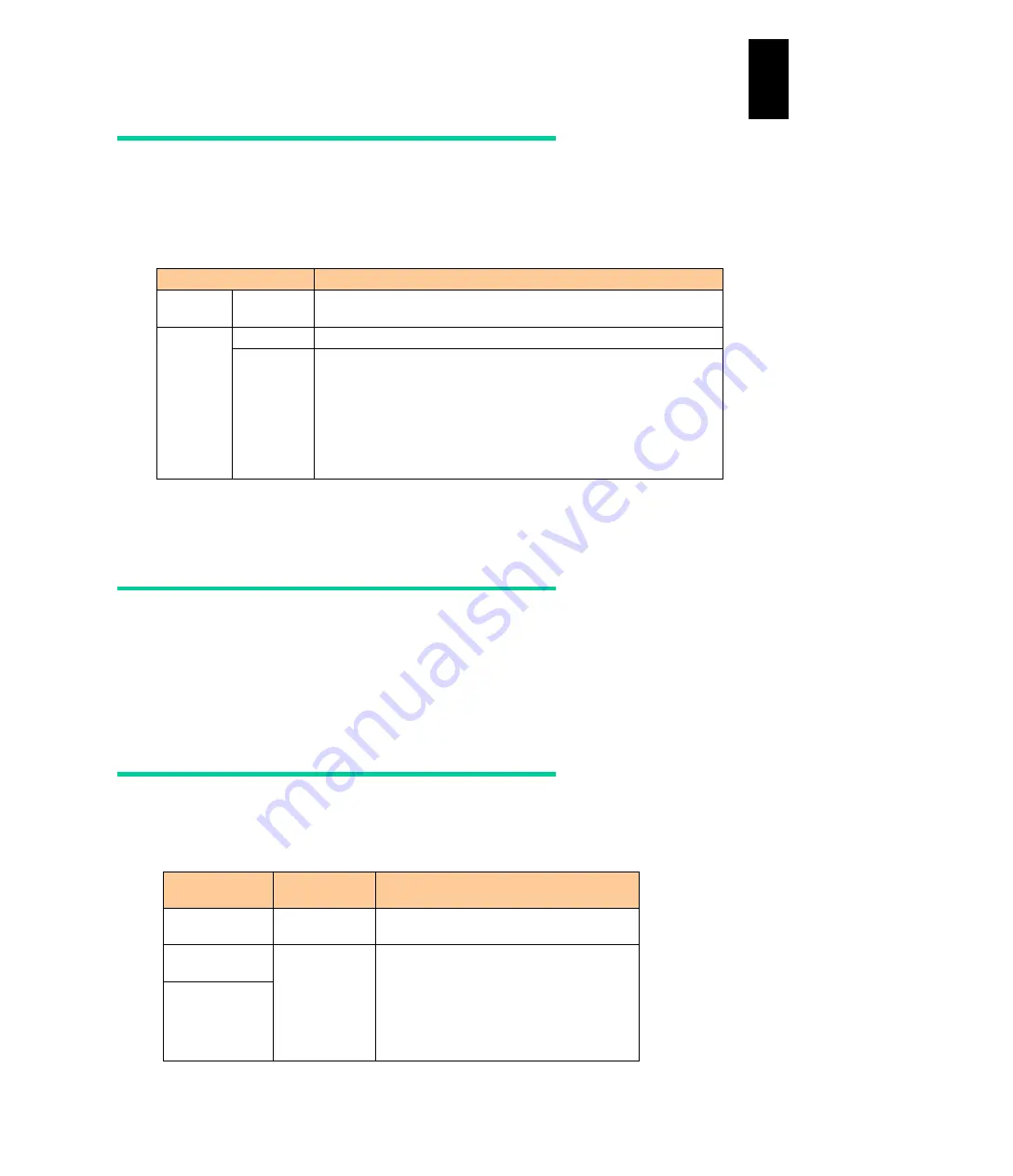
1379
12
Log
ical
par
titio
ni
ng man
age
r
System requirements for LPAR manager
and LPAR
The following table shows the requirements for using LPAR manager/LPAR. Without
those requirements satisfied, LPAR manager and LPARs might not work correctly.
Resources to be assigned to LPARs depend on your purpose and environment.
Item
System requirements
LPAR
manager
Memory
1536 MB
LPAR
Processor
2 processors or more
Memory
Windows Server 2003 R2: 256 MB (256 MB or greater)
*1
Windows Server 2008: 512 MB (2048 MB or greater )
Windows Server 2008 R2: 512 MB (2048 MB or greater )
Windows Server 2012: 512 MB (2048 MB or greater)
Windows Server 2012 R2: 512 MB (2048 MB or greater)
Red Hat Enterprise Linux 5: 512 MB (1024 MB per logical processor)
Red Hat Enterprise Linux 6: 1024 MB (1024 MB per logical processor)
*1: When memory is 256 MB, iup to 32 processors can be installed.
Figures in parentheses ( ) show the recommended value.
Setting LPAR manager system
Set a unique value to VNIC System number per LPAR manager including Compute Blade
1000, Compute Blade 2000, and Compute Blade 320. If a value overlaps with that of
another LPAR manager, network communication is not available on LPAR because the
MAC address of the virtual NIC to the LPAR overlaps.
Maximum resolution
The following table describes the maximum resolution when the remote desktop, remote
console, or NETM/Remote Control is used.
Application
Maximum
resolution
Prerequisite
Remote
desktop
-
Up to the maximum resolution can be
specified: 1280 x 1024 for example.
Remote
console
1024 x 768
It is recommended that the resolution of a
guest OS be 1024 x 768.
If a guest OS resolution is more than 1024 x
768, the console terminal displays the area
of 1024 x 768 out of the screen. But the
screen can be scrolled by moving the scroll
box.
NETM/Remote
Console
Содержание Compute Blade 2000
Страница 1: ...MK 99BDS2K001 16 Hitachi Compute Blade 2000 User s Guide ...
Страница 42: ...xlii Precautions for Safe Use Rear View of A1 A2 Chassis ...
Страница 43: ...xliii Precautions for Safe Use Rear View of A2 Chassis ...
Страница 44: ...xliv Precautions for Safe Use Server Blade ...
Страница 45: ...xlv Precautions for Safe Use I O Slot Expansion Unit ...
Страница 46: ...xlvi Precautions for Safe Use I O Module ...
Страница 47: ...xlvii Precautions for Safe Use AC Power Input Module ...
Страница 51: ...li How to Use the Manuals This page is intentionally left blank ...
Страница 61: ...10 1 Before Use ...
Страница 64: ...13 2 How to Use the System Equipment Rear view of A1 chassis Rear view of A2 chassis ...
Страница 93: ...42 2 How to Use the System Equipment ...
Страница 123: ...72 3 Connecting the System Equipment and Powering On ...
Страница 252: ...201 5 Server Blade Setup 7 Click Next The following screen appears 8 Click Add to SPAN The following screen appears ...
Страница 266: ...215 5 Server Blade Setup 12 Click Yes The following screen appears 13 Click Next The following screen appears ...
Страница 272: ...221 5 Server Blade Setup 3 Check Del and click Go The following screen appears 4 Click Yes ...
Страница 277: ...226 5 Server Blade Setup 3 Check Make Global HSP 4 Click Go Hotspare is set to the specified hard disk ...
Страница 332: ...281 5 Server Blade Setup 7 Click Next The following screen appears 8 Click Add to SPAN The following screen appears ...
Страница 345: ...294 5 Server Blade Setup 12 Click Next The following screen appears ...
Страница 351: ...300 5 Server Blade Setup 3 Check Delete and click Go The following screen appears 4 Click Yes ...
Страница 368: ...317 5 Server Blade Setup 5 Confirm that Controller BIOS is set to that value 6 Click Home to return to the main menu ...
Страница 426: ...375 5 Server Blade Setup 3 Check Delete and click Go The following screen appears 4 Click Yes ...
Страница 430: ...379 5 Server Blade Setup 3 Click Go Hotspare is set to the specified hard disk ...
Страница 473: ...422 5 Server Blade Setup iSCSI menu On the iSCSI menu you can check iSCSI settings Figure 5 42 iSCSI selection menu ...
Страница 479: ...428 5 Server Blade Setup ...
Страница 717: ...666 6 Management Module Settings Details of a physical partition ...
Страница 722: ...671 6 Management Module Settings Server blade details view ...
Страница 723: ...672 6 Management Module Settings ...
Страница 732: ...681 6 Management Module Settings Management module details view ...
Страница 745: ...694 6 Management Module Settings Optional Physical WWN list view ...
Страница 748: ...697 6 Management Module Settings Optional Physical WWN initialization view ...
Страница 750: ...699 6 Management Module Settings FRU list view Displays FRU information for all installed modules ...
Страница 751: ...700 6 Management Module Settings ...
Страница 752: ...701 6 Management Module Settings Sensor list view Displays sensor information for all installed modules ...
Страница 754: ...703 6 Management Module Settings Power status details view ...
Страница 767: ...716 6 Management Module Settings ...
Страница 768: ...717 6 Management Module Settings ...
Страница 769: ...718 6 Management Module Settings ...
Страница 814: ...763 6 Management Module Settings Power status trend view partition ...
Страница 817: ...766 6 Management Module Settings Access log display view ...
Страница 819: ...768 6 Management Module Settings WWN change log display view ...
Страница 879: ...828 7 Configuring the LAN Switch Module Link aggregation adding editing screen ...
Страница 899: ...848 8 Configuring the 10 Gb DCB Switch Module ...
Страница 919: ...868 10 Configuring the Fibre Channel Switch Module ...
Страница 931: ...880 11 I O Slot Expansion Unit Account setting You can use the console to set accounts For procedures see SO command ...
Страница 1097: ...1046 12 Logical partitioning manager Click Confirm and the OS setting is updated as shown in the following screen ...
Страница 1535: ...1484 12 Logical partitioning manager ...
Страница 1877: ...1826 14 14 When You Need Help ...
Страница 1925: ...16 Glossary ...
Страница 1926: ...Hitachi Compute Blade 2000 User s Guide ...
















































