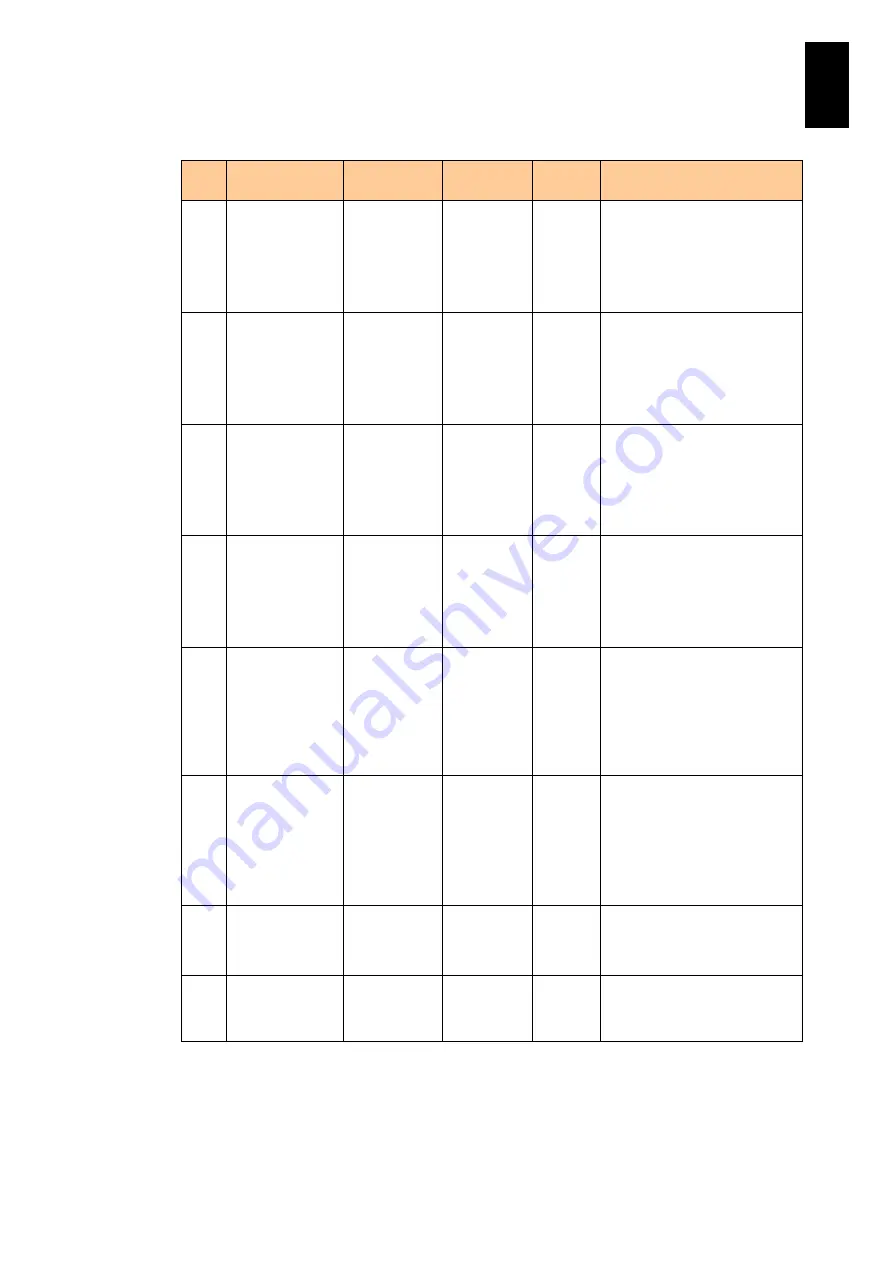
1691
1
3
S
yst
em
O
p
er
at
ion and Man
agem
ent
(a) chassisStatusSystem group (2/3)
No
Object
identifier
OID
Syntax
Access
Description
10
chassisStatusL
edNode
.1.3.6.1.4.1.1
16.5.39.6.1.9
INTEGER
RO
Shows the Node LED status
on the front panel of the
server chassis. One of the
following messages is shown.
1: turn-off
2: turn-on
11
chassisStatusL
edSw
.1.3.6.1.4.1.1
16.5.39.6.1.1
0
INTEGER
RO
Shows the SW LED status on
the front panel of the server
chassis. One of the following
messages is shown.
1: off
2: on
12
chassisStatusL
edPs
.1.3.6.1.4.1.1
16.5.39.6.1.1
1
INTEGER
RO
Shows the PS LED status on
the front panel of the server
chassis. One of the following
messages is shown.
1: turn-off
2: turn-on
13
chassisStatusL
edFan
.1.3.6.1.4.1.1
16.5.39.6.1.1
2
INTEGER
RO
Shows the Fan LED status on
the front panel of the server
chassis. One of the following
messages is shown.
1: turn-off
2: turn-on
14
chassisStatusL
edTemp
.1.3.6.1.4.1.1
16.5.39.6.1.1
3
INTEGER
RO
Shows the temperature LED
(TEP) status on the front
panel of the server chassis.
One of the following
messages is shown.
1: turn-off
2: turn-on
15
chassisStatusL
edDev
.1.3.6.1.4.1.1
16.5.39.6.1.1
4
INTEGER
RO
Shows LED status of a device
installed in the server blade on
the front panel of the server
chassis. One of the following
messages is shown. (*3)
1: turn-off
2: turn-on
16
chassisStatusM
arlogLatestInfo
.1.3.6.1.4.1.1
16.5.39.6.1.1
5
DisplayStri
ng
RO
Shows the information of the
latest MAR (Maintenance
Action Report) log.
17
chassisStatusM
arlogInfoTable
.1.3.6.1.4.1.1
16.5.39.6.1.1
6
Not-
Accessible
NA
Shows the table of information
on MAR (Maintenance Action
Report) logs.
(*1) “0” is shown when all server blades installed in the chassis are powered off.
(*2) “1” is shown when all server blades installed in the chassis are powered off.
(*3) This LED is always “turn-off”.
Содержание Compute Blade 2000
Страница 1: ...MK 99BDS2K001 16 Hitachi Compute Blade 2000 User s Guide ...
Страница 42: ...xlii Precautions for Safe Use Rear View of A1 A2 Chassis ...
Страница 43: ...xliii Precautions for Safe Use Rear View of A2 Chassis ...
Страница 44: ...xliv Precautions for Safe Use Server Blade ...
Страница 45: ...xlv Precautions for Safe Use I O Slot Expansion Unit ...
Страница 46: ...xlvi Precautions for Safe Use I O Module ...
Страница 47: ...xlvii Precautions for Safe Use AC Power Input Module ...
Страница 51: ...li How to Use the Manuals This page is intentionally left blank ...
Страница 61: ...10 1 Before Use ...
Страница 64: ...13 2 How to Use the System Equipment Rear view of A1 chassis Rear view of A2 chassis ...
Страница 93: ...42 2 How to Use the System Equipment ...
Страница 123: ...72 3 Connecting the System Equipment and Powering On ...
Страница 252: ...201 5 Server Blade Setup 7 Click Next The following screen appears 8 Click Add to SPAN The following screen appears ...
Страница 266: ...215 5 Server Blade Setup 12 Click Yes The following screen appears 13 Click Next The following screen appears ...
Страница 272: ...221 5 Server Blade Setup 3 Check Del and click Go The following screen appears 4 Click Yes ...
Страница 277: ...226 5 Server Blade Setup 3 Check Make Global HSP 4 Click Go Hotspare is set to the specified hard disk ...
Страница 332: ...281 5 Server Blade Setup 7 Click Next The following screen appears 8 Click Add to SPAN The following screen appears ...
Страница 345: ...294 5 Server Blade Setup 12 Click Next The following screen appears ...
Страница 351: ...300 5 Server Blade Setup 3 Check Delete and click Go The following screen appears 4 Click Yes ...
Страница 368: ...317 5 Server Blade Setup 5 Confirm that Controller BIOS is set to that value 6 Click Home to return to the main menu ...
Страница 426: ...375 5 Server Blade Setup 3 Check Delete and click Go The following screen appears 4 Click Yes ...
Страница 430: ...379 5 Server Blade Setup 3 Click Go Hotspare is set to the specified hard disk ...
Страница 473: ...422 5 Server Blade Setup iSCSI menu On the iSCSI menu you can check iSCSI settings Figure 5 42 iSCSI selection menu ...
Страница 479: ...428 5 Server Blade Setup ...
Страница 717: ...666 6 Management Module Settings Details of a physical partition ...
Страница 722: ...671 6 Management Module Settings Server blade details view ...
Страница 723: ...672 6 Management Module Settings ...
Страница 732: ...681 6 Management Module Settings Management module details view ...
Страница 745: ...694 6 Management Module Settings Optional Physical WWN list view ...
Страница 748: ...697 6 Management Module Settings Optional Physical WWN initialization view ...
Страница 750: ...699 6 Management Module Settings FRU list view Displays FRU information for all installed modules ...
Страница 751: ...700 6 Management Module Settings ...
Страница 752: ...701 6 Management Module Settings Sensor list view Displays sensor information for all installed modules ...
Страница 754: ...703 6 Management Module Settings Power status details view ...
Страница 767: ...716 6 Management Module Settings ...
Страница 768: ...717 6 Management Module Settings ...
Страница 769: ...718 6 Management Module Settings ...
Страница 814: ...763 6 Management Module Settings Power status trend view partition ...
Страница 817: ...766 6 Management Module Settings Access log display view ...
Страница 819: ...768 6 Management Module Settings WWN change log display view ...
Страница 879: ...828 7 Configuring the LAN Switch Module Link aggregation adding editing screen ...
Страница 899: ...848 8 Configuring the 10 Gb DCB Switch Module ...
Страница 919: ...868 10 Configuring the Fibre Channel Switch Module ...
Страница 931: ...880 11 I O Slot Expansion Unit Account setting You can use the console to set accounts For procedures see SO command ...
Страница 1097: ...1046 12 Logical partitioning manager Click Confirm and the OS setting is updated as shown in the following screen ...
Страница 1535: ...1484 12 Logical partitioning manager ...
Страница 1877: ...1826 14 14 When You Need Help ...
Страница 1925: ...16 Glossary ...
Страница 1926: ...Hitachi Compute Blade 2000 User s Guide ...















































