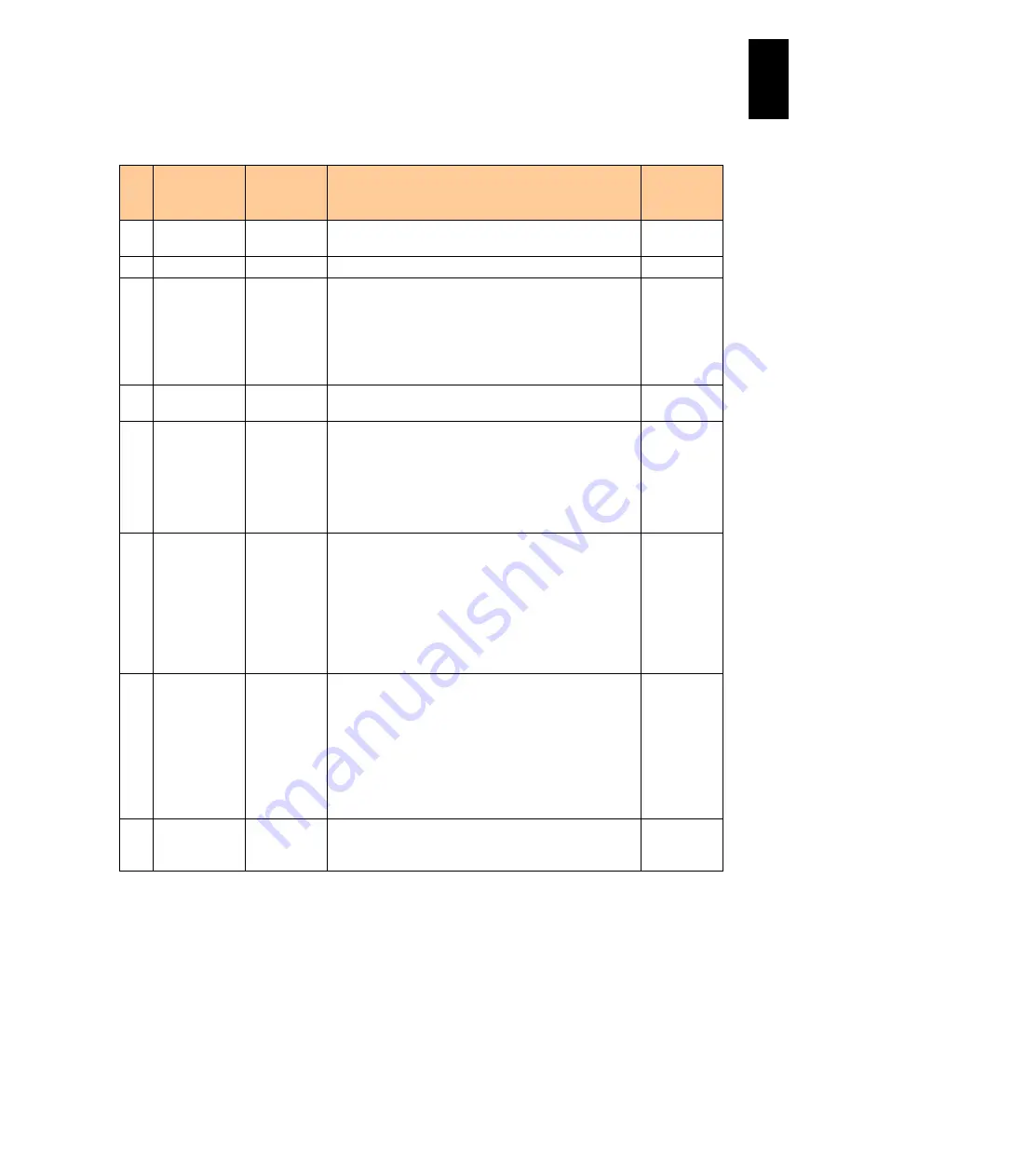
1194
12
Log
ical
par
titio
ni
ng man
age
r
The following table describes each item on this screen.
#
Title
Official
Name
Description
Initial Value
(When LPAR is
added)
(1) #
LPAR
Number
Displays LPAR numbers.
-
(2) Name
LPAR Name Displays the LPAR name.
NO_NAME
(3) Sta
Status
Displays the LPAR status.
Act (Activate): The LPAR is powered on.
Dea (Deactivate): The LPAR is powered off.
Fai (Failure): The LPAR cannot be used due to an
unrecoverable failure. Reboot LPAR manager when this
happens.
Dea
(4) PCI Device#
PCI Device
Number
Displays the number that LPAR manager gives each
PCI device for identification purposes.
-
(5) Type
Device Type Displays the PCI device type.
S: SCSI controller
N: Network interface Card (NIC)
When SR-IOV is enabled, “v” is added to the end.
F: Fibre-channel
U: USB controller
-
(6) Schd
Scheduling
Mode
Sets the PCI device's scheduling mode.
D: Assigns to a LPAR in the dedicated mode. (IPF
version LPAR manager only)
E: Assigns to a LPAR in the exclusively shared mode.
S: Assigns to a LPAR in the shared mode.
A PCI device available for changing its scheduling
mode has [+] on the right of Schd. A PCI device, Schd
without [+], is not available for changing its mode.
-
(7) Device
Assignment
Device
Assignment
Sets the assignment of the PCI device to LPARs.
*: unassigned
A: assigned but not activated
R: activated and attached
-: cannot be assigned
LPAR manager firmware version 59-0X/79-0X or later
A USB device with the automatic Attach setting has #
next on the left to the assignment status, A or R.
-
(Device type
except USB)
A (Device
type: USB)
(8) PageUp /
PageDown
keys
Page Up /
Page Down
Page Up: scrolls a page upwards.
Page Down: scrolls a page downwards.
-
Содержание Compute Blade 2000
Страница 1: ...MK 99BDS2K001 16 Hitachi Compute Blade 2000 User s Guide ...
Страница 42: ...xlii Precautions for Safe Use Rear View of A1 A2 Chassis ...
Страница 43: ...xliii Precautions for Safe Use Rear View of A2 Chassis ...
Страница 44: ...xliv Precautions for Safe Use Server Blade ...
Страница 45: ...xlv Precautions for Safe Use I O Slot Expansion Unit ...
Страница 46: ...xlvi Precautions for Safe Use I O Module ...
Страница 47: ...xlvii Precautions for Safe Use AC Power Input Module ...
Страница 51: ...li How to Use the Manuals This page is intentionally left blank ...
Страница 61: ...10 1 Before Use ...
Страница 64: ...13 2 How to Use the System Equipment Rear view of A1 chassis Rear view of A2 chassis ...
Страница 93: ...42 2 How to Use the System Equipment ...
Страница 123: ...72 3 Connecting the System Equipment and Powering On ...
Страница 252: ...201 5 Server Blade Setup 7 Click Next The following screen appears 8 Click Add to SPAN The following screen appears ...
Страница 266: ...215 5 Server Blade Setup 12 Click Yes The following screen appears 13 Click Next The following screen appears ...
Страница 272: ...221 5 Server Blade Setup 3 Check Del and click Go The following screen appears 4 Click Yes ...
Страница 277: ...226 5 Server Blade Setup 3 Check Make Global HSP 4 Click Go Hotspare is set to the specified hard disk ...
Страница 332: ...281 5 Server Blade Setup 7 Click Next The following screen appears 8 Click Add to SPAN The following screen appears ...
Страница 345: ...294 5 Server Blade Setup 12 Click Next The following screen appears ...
Страница 351: ...300 5 Server Blade Setup 3 Check Delete and click Go The following screen appears 4 Click Yes ...
Страница 368: ...317 5 Server Blade Setup 5 Confirm that Controller BIOS is set to that value 6 Click Home to return to the main menu ...
Страница 426: ...375 5 Server Blade Setup 3 Check Delete and click Go The following screen appears 4 Click Yes ...
Страница 430: ...379 5 Server Blade Setup 3 Click Go Hotspare is set to the specified hard disk ...
Страница 473: ...422 5 Server Blade Setup iSCSI menu On the iSCSI menu you can check iSCSI settings Figure 5 42 iSCSI selection menu ...
Страница 479: ...428 5 Server Blade Setup ...
Страница 717: ...666 6 Management Module Settings Details of a physical partition ...
Страница 722: ...671 6 Management Module Settings Server blade details view ...
Страница 723: ...672 6 Management Module Settings ...
Страница 732: ...681 6 Management Module Settings Management module details view ...
Страница 745: ...694 6 Management Module Settings Optional Physical WWN list view ...
Страница 748: ...697 6 Management Module Settings Optional Physical WWN initialization view ...
Страница 750: ...699 6 Management Module Settings FRU list view Displays FRU information for all installed modules ...
Страница 751: ...700 6 Management Module Settings ...
Страница 752: ...701 6 Management Module Settings Sensor list view Displays sensor information for all installed modules ...
Страница 754: ...703 6 Management Module Settings Power status details view ...
Страница 767: ...716 6 Management Module Settings ...
Страница 768: ...717 6 Management Module Settings ...
Страница 769: ...718 6 Management Module Settings ...
Страница 814: ...763 6 Management Module Settings Power status trend view partition ...
Страница 817: ...766 6 Management Module Settings Access log display view ...
Страница 819: ...768 6 Management Module Settings WWN change log display view ...
Страница 879: ...828 7 Configuring the LAN Switch Module Link aggregation adding editing screen ...
Страница 899: ...848 8 Configuring the 10 Gb DCB Switch Module ...
Страница 919: ...868 10 Configuring the Fibre Channel Switch Module ...
Страница 931: ...880 11 I O Slot Expansion Unit Account setting You can use the console to set accounts For procedures see SO command ...
Страница 1097: ...1046 12 Logical partitioning manager Click Confirm and the OS setting is updated as shown in the following screen ...
Страница 1535: ...1484 12 Logical partitioning manager ...
Страница 1877: ...1826 14 14 When You Need Help ...
Страница 1925: ...16 Glossary ...
Страница 1926: ...Hitachi Compute Blade 2000 User s Guide ...
















































