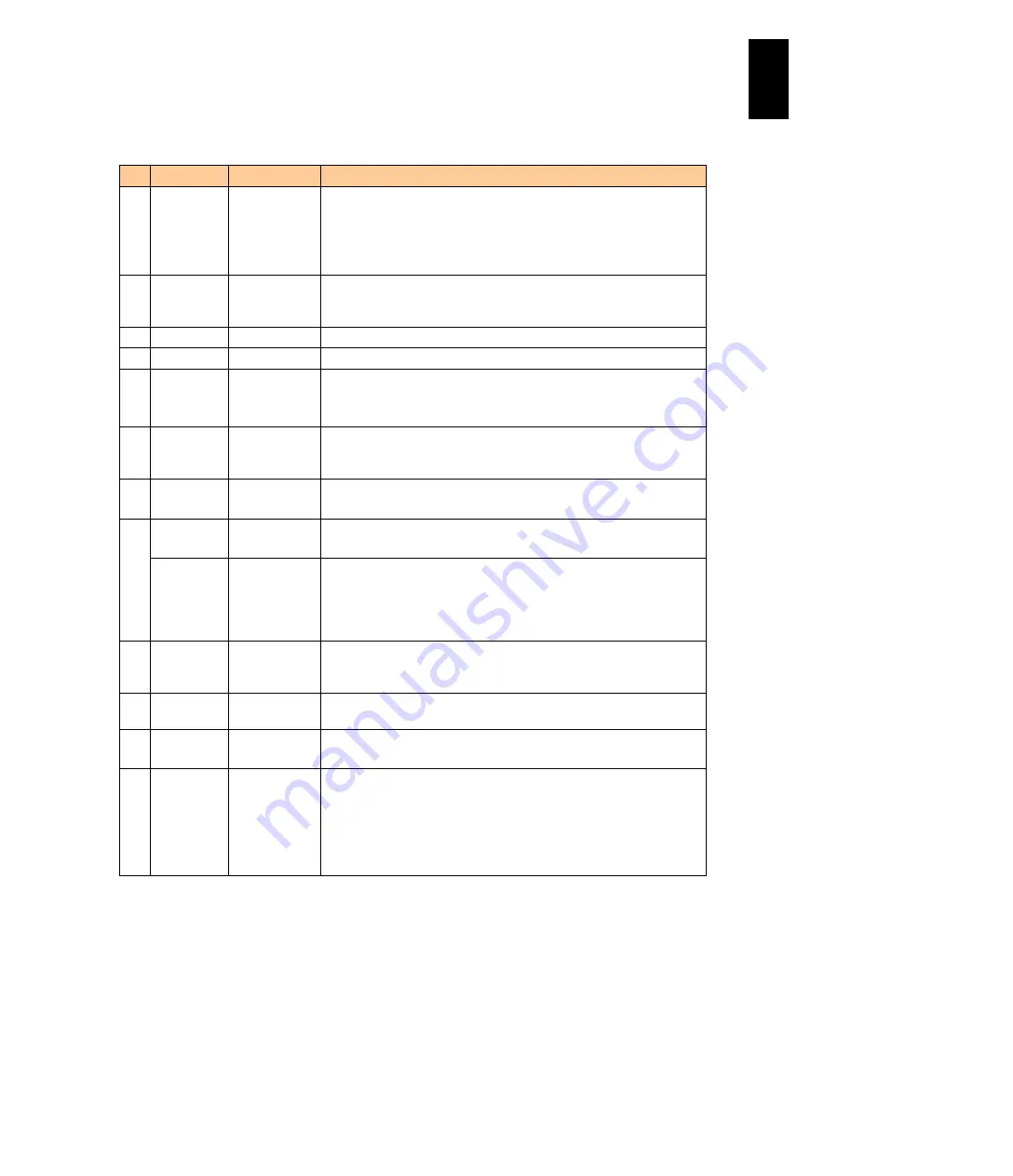
1219
12
Log
ical
par
titio
ni
ng man
age
r
The following table describes items on this screen.
#
Title
Official Name
Description
(1) Select
Display
Select Display LPAR manager firmware version 59-1X/79-1X or later
Selects one of World Wide Names to display:
WWN: World Wide Name for FC
WWN (Migration): World Wide Name for FC temporarily used in
migration
(2) Lpar#
LPAR Number Displays the LPAR numbers to which a Fibre-channel (FC) has been
allocated, in ascending order.
"-" is displayed if the FC has not been allocated to any LPAR.
(3) Slot#
Slot Number
Displays the physical slot number to which the FC is inserted.
(4) Port#
Port Number
Displays the port number of the FC.
(5) SchMd
Scheduling
Mode
Displays the FC's scheduling mode.
D: Allocated to a LPAR in the dedicated mode.
S: Allocated to a LPAR in the shared mode.
(6) vfcID
VfcWWNID
Displays the configured vfcWWNID if the allocated FC is in the
shared mode.
Displays "-" for anything other than the shared FC.
(7) WWPN
World Wide
Port Name
Displays the FC’s World Wide Port Name.
Displays “?” for anything other than the Hitachi FC adapter.
(8) WWNN
World Wide
Node Name
Displays the FC’s World Wide Node Name.
Displays “?” for anything other than the Hitachi FC adapter.
WWPN
(Migration)
World Wide
Port Name
(Migration)
LPAR manager firmware version: 59-1X/79-1X or later and LP
model: Enterprise
Displays World Wide Name for FC temporarily used in migration. For
details, see
HVM Navigator User's Guide Migration Functions
. This
item is displayed when WWN (Migration) is selected in item (1).
(9) PageUp/
PageDown
keys
Page Up/
Page Down
Page Up: scrolls a page of the screen upwards.
Page Down: scrolls a page of the screen downwards.
(10) Vfc Seed
Info.
Vfc seed
Information
Displays the Vfc seed information used in creating WWN.
(11) Pages
Pages
Numerator: Displays the current page.
Denominator: Displays the total number of pages.
(12) Error Event
Detected
Error event
detection
Displays that LP system logs of the error level are detected.
When this is displayed, check the LP system log in the LP System
To delete this screen, press Esc on the LPAR manager Menu screen
or open the LP System Logs screen.
(1) How to change WWNs to display
LPAR manager firmware version 59-1X/79-1X or later
Place the cursor on
Select Display
on the upper right and press
Enter
to display a
subscreen. On the subscreen, select a WWN to display and press
Enter
.
Содержание Compute Blade 2000
Страница 1: ...MK 99BDS2K001 16 Hitachi Compute Blade 2000 User s Guide ...
Страница 42: ...xlii Precautions for Safe Use Rear View of A1 A2 Chassis ...
Страница 43: ...xliii Precautions for Safe Use Rear View of A2 Chassis ...
Страница 44: ...xliv Precautions for Safe Use Server Blade ...
Страница 45: ...xlv Precautions for Safe Use I O Slot Expansion Unit ...
Страница 46: ...xlvi Precautions for Safe Use I O Module ...
Страница 47: ...xlvii Precautions for Safe Use AC Power Input Module ...
Страница 51: ...li How to Use the Manuals This page is intentionally left blank ...
Страница 61: ...10 1 Before Use ...
Страница 64: ...13 2 How to Use the System Equipment Rear view of A1 chassis Rear view of A2 chassis ...
Страница 93: ...42 2 How to Use the System Equipment ...
Страница 123: ...72 3 Connecting the System Equipment and Powering On ...
Страница 252: ...201 5 Server Blade Setup 7 Click Next The following screen appears 8 Click Add to SPAN The following screen appears ...
Страница 266: ...215 5 Server Blade Setup 12 Click Yes The following screen appears 13 Click Next The following screen appears ...
Страница 272: ...221 5 Server Blade Setup 3 Check Del and click Go The following screen appears 4 Click Yes ...
Страница 277: ...226 5 Server Blade Setup 3 Check Make Global HSP 4 Click Go Hotspare is set to the specified hard disk ...
Страница 332: ...281 5 Server Blade Setup 7 Click Next The following screen appears 8 Click Add to SPAN The following screen appears ...
Страница 345: ...294 5 Server Blade Setup 12 Click Next The following screen appears ...
Страница 351: ...300 5 Server Blade Setup 3 Check Delete and click Go The following screen appears 4 Click Yes ...
Страница 368: ...317 5 Server Blade Setup 5 Confirm that Controller BIOS is set to that value 6 Click Home to return to the main menu ...
Страница 426: ...375 5 Server Blade Setup 3 Check Delete and click Go The following screen appears 4 Click Yes ...
Страница 430: ...379 5 Server Blade Setup 3 Click Go Hotspare is set to the specified hard disk ...
Страница 473: ...422 5 Server Blade Setup iSCSI menu On the iSCSI menu you can check iSCSI settings Figure 5 42 iSCSI selection menu ...
Страница 479: ...428 5 Server Blade Setup ...
Страница 717: ...666 6 Management Module Settings Details of a physical partition ...
Страница 722: ...671 6 Management Module Settings Server blade details view ...
Страница 723: ...672 6 Management Module Settings ...
Страница 732: ...681 6 Management Module Settings Management module details view ...
Страница 745: ...694 6 Management Module Settings Optional Physical WWN list view ...
Страница 748: ...697 6 Management Module Settings Optional Physical WWN initialization view ...
Страница 750: ...699 6 Management Module Settings FRU list view Displays FRU information for all installed modules ...
Страница 751: ...700 6 Management Module Settings ...
Страница 752: ...701 6 Management Module Settings Sensor list view Displays sensor information for all installed modules ...
Страница 754: ...703 6 Management Module Settings Power status details view ...
Страница 767: ...716 6 Management Module Settings ...
Страница 768: ...717 6 Management Module Settings ...
Страница 769: ...718 6 Management Module Settings ...
Страница 814: ...763 6 Management Module Settings Power status trend view partition ...
Страница 817: ...766 6 Management Module Settings Access log display view ...
Страница 819: ...768 6 Management Module Settings WWN change log display view ...
Страница 879: ...828 7 Configuring the LAN Switch Module Link aggregation adding editing screen ...
Страница 899: ...848 8 Configuring the 10 Gb DCB Switch Module ...
Страница 919: ...868 10 Configuring the Fibre Channel Switch Module ...
Страница 931: ...880 11 I O Slot Expansion Unit Account setting You can use the console to set accounts For procedures see SO command ...
Страница 1097: ...1046 12 Logical partitioning manager Click Confirm and the OS setting is updated as shown in the following screen ...
Страница 1535: ...1484 12 Logical partitioning manager ...
Страница 1877: ...1826 14 14 When You Need Help ...
Страница 1925: ...16 Glossary ...
Страница 1926: ...Hitachi Compute Blade 2000 User s Guide ...






























