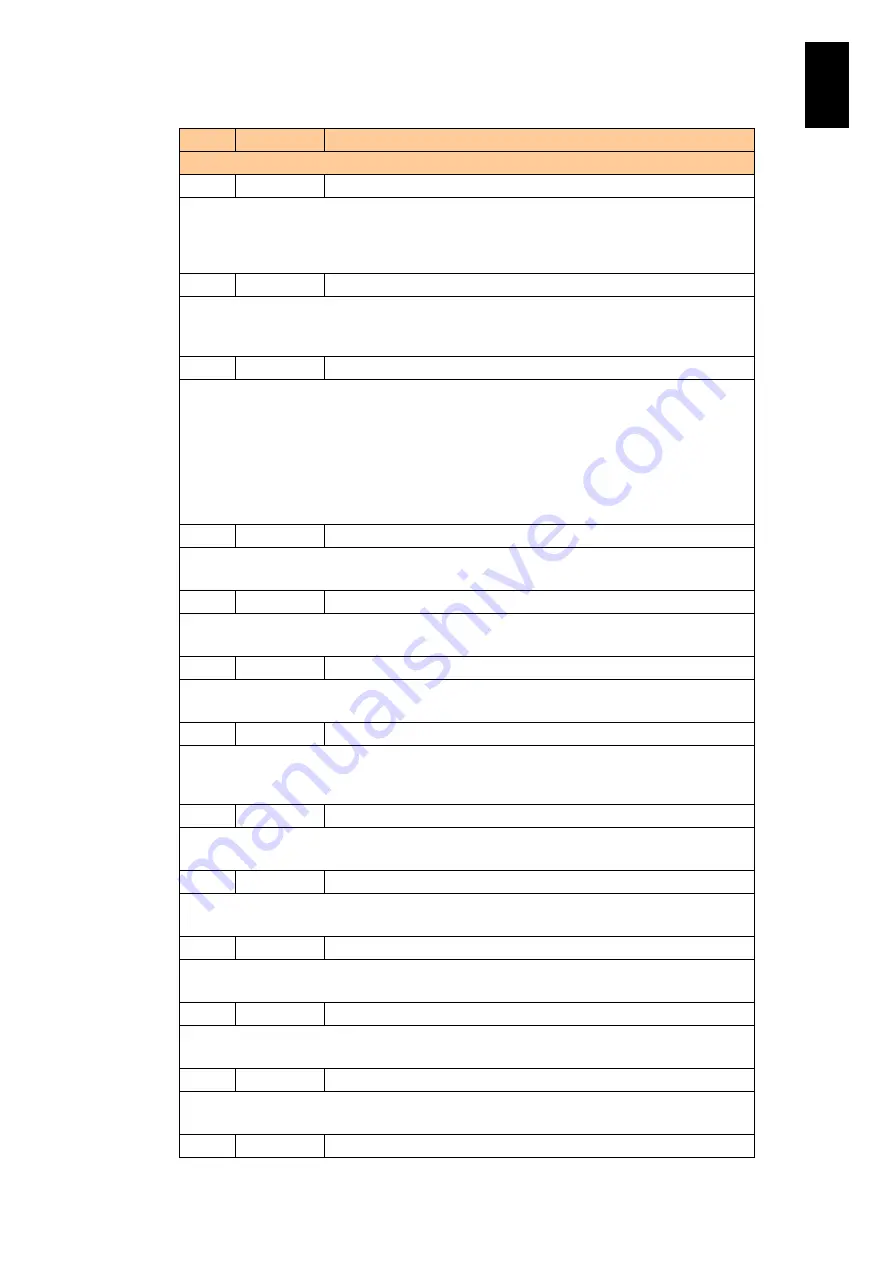
782
6
Manag
eme
nt
Module
Set
tin
gs
ID
Level
Message
Description
1747
WARNING
On module <%s1>, an access error to <%s2> occurred.
Meaning: A communication error identified by %s2 occurred in the module indicated by %s1.
Action: If the communication error was temporary, this message is followed by a recovery
message (ID: 1748). In this case, no action is required. If the recovery message does not
appear in the log, contact your sales or service representative.
1748
Info
On module <%s1>, the access error to <%s2> has been corrected.
Meaning: The module indicated by %s1 recovered from the communication error identified
by %s2.
Action: No particular action is required.
1749
WARNING
On module <%s1>, POWER-ON is inhibited.
Meaning: The supply of power to the module indicated by %s1 is suppressed.
Potential causes are:
A configuration problem or invalid setting (such as an invalid hardware combination or
inadequate power supply).
Power supply is suppressed so that a maintenance task can take place (the module is under
maintenance or faulty).
Action: Resolve the problem causing the suppression. If the reason why the power supply is
being suppressed remains unclear, contact your sales or service representative.
174A
FAIL
On partition <%s>, An error occurred in FibreChannel card.
Meaning: An error occurred in a Fibre-channel card on the partition indicated by %s.
Action: Contact your sales or service representative.
174B
FAIL
On partition <%s>, A link down occurred in FibreChannel card.
Meaning: A linkdown occurred in a Fibre-channel card on the partition indicated by %s.
Action: Contact your sales or service representative.
174C
WARNING
On partition <%s>, A warning event occurred in FibreChannel card.
Meaning: A failure occurred in a Fibre-channel card on the partition indicated by %s.
Action: Contact your sales or service representative.
174D
Info
On partition <%s>, FibreChannel card has recovered from an error.
Meaning: A Fibre-channel card on the partition indicated by %s has recovered from an
error. .
Action: Contact your sales or service representative.
174F
FAIL
On partition <%s>, An error occurred in PCI card.
Meaning: An error occurred in a PCI card on the partition indicated by %s.
Action: Contact your sales or service representative.
1750
Info
On partition <%s1>, POWER-ON is starting.
Meaning: Power was turned on for the partition indicated by %s1.
Action: No particular action is required.
1751
Info
On partition <%s1>, RESET is occurring.
Meaning: The partition indicated by %s1 was reset.
Action: No particular action is required.
1752
Info
On partition <%s1>, POWER-OFF is starting.
Meaning: Power was shut off for the partition indicated by %s1.
Action: No particular action is required.
1753
Info
On partition <%s1>, an NMI was issued.
Meaning: A non-maskable interrupt (NMI) was issued in the partition indicated by %s1.
Action: No particular action is required.
1754
Info
On partition <%s1>, the panel button was pressed, and an NMI was
Содержание Compute Blade 2000
Страница 1: ...MK 99BDS2K001 16 Hitachi Compute Blade 2000 User s Guide ...
Страница 42: ...xlii Precautions for Safe Use Rear View of A1 A2 Chassis ...
Страница 43: ...xliii Precautions for Safe Use Rear View of A2 Chassis ...
Страница 44: ...xliv Precautions for Safe Use Server Blade ...
Страница 45: ...xlv Precautions for Safe Use I O Slot Expansion Unit ...
Страница 46: ...xlvi Precautions for Safe Use I O Module ...
Страница 47: ...xlvii Precautions for Safe Use AC Power Input Module ...
Страница 51: ...li How to Use the Manuals This page is intentionally left blank ...
Страница 61: ...10 1 Before Use ...
Страница 64: ...13 2 How to Use the System Equipment Rear view of A1 chassis Rear view of A2 chassis ...
Страница 93: ...42 2 How to Use the System Equipment ...
Страница 123: ...72 3 Connecting the System Equipment and Powering On ...
Страница 252: ...201 5 Server Blade Setup 7 Click Next The following screen appears 8 Click Add to SPAN The following screen appears ...
Страница 266: ...215 5 Server Blade Setup 12 Click Yes The following screen appears 13 Click Next The following screen appears ...
Страница 272: ...221 5 Server Blade Setup 3 Check Del and click Go The following screen appears 4 Click Yes ...
Страница 277: ...226 5 Server Blade Setup 3 Check Make Global HSP 4 Click Go Hotspare is set to the specified hard disk ...
Страница 332: ...281 5 Server Blade Setup 7 Click Next The following screen appears 8 Click Add to SPAN The following screen appears ...
Страница 345: ...294 5 Server Blade Setup 12 Click Next The following screen appears ...
Страница 351: ...300 5 Server Blade Setup 3 Check Delete and click Go The following screen appears 4 Click Yes ...
Страница 368: ...317 5 Server Blade Setup 5 Confirm that Controller BIOS is set to that value 6 Click Home to return to the main menu ...
Страница 426: ...375 5 Server Blade Setup 3 Check Delete and click Go The following screen appears 4 Click Yes ...
Страница 430: ...379 5 Server Blade Setup 3 Click Go Hotspare is set to the specified hard disk ...
Страница 473: ...422 5 Server Blade Setup iSCSI menu On the iSCSI menu you can check iSCSI settings Figure 5 42 iSCSI selection menu ...
Страница 479: ...428 5 Server Blade Setup ...
Страница 717: ...666 6 Management Module Settings Details of a physical partition ...
Страница 722: ...671 6 Management Module Settings Server blade details view ...
Страница 723: ...672 6 Management Module Settings ...
Страница 732: ...681 6 Management Module Settings Management module details view ...
Страница 745: ...694 6 Management Module Settings Optional Physical WWN list view ...
Страница 748: ...697 6 Management Module Settings Optional Physical WWN initialization view ...
Страница 750: ...699 6 Management Module Settings FRU list view Displays FRU information for all installed modules ...
Страница 751: ...700 6 Management Module Settings ...
Страница 752: ...701 6 Management Module Settings Sensor list view Displays sensor information for all installed modules ...
Страница 754: ...703 6 Management Module Settings Power status details view ...
Страница 767: ...716 6 Management Module Settings ...
Страница 768: ...717 6 Management Module Settings ...
Страница 769: ...718 6 Management Module Settings ...
Страница 814: ...763 6 Management Module Settings Power status trend view partition ...
Страница 817: ...766 6 Management Module Settings Access log display view ...
Страница 819: ...768 6 Management Module Settings WWN change log display view ...
Страница 879: ...828 7 Configuring the LAN Switch Module Link aggregation adding editing screen ...
Страница 899: ...848 8 Configuring the 10 Gb DCB Switch Module ...
Страница 919: ...868 10 Configuring the Fibre Channel Switch Module ...
Страница 931: ...880 11 I O Slot Expansion Unit Account setting You can use the console to set accounts For procedures see SO command ...
Страница 1097: ...1046 12 Logical partitioning manager Click Confirm and the OS setting is updated as shown in the following screen ...
Страница 1535: ...1484 12 Logical partitioning manager ...
Страница 1877: ...1826 14 14 When You Need Help ...
Страница 1925: ...16 Glossary ...
Страница 1926: ...Hitachi Compute Blade 2000 User s Guide ...
















































