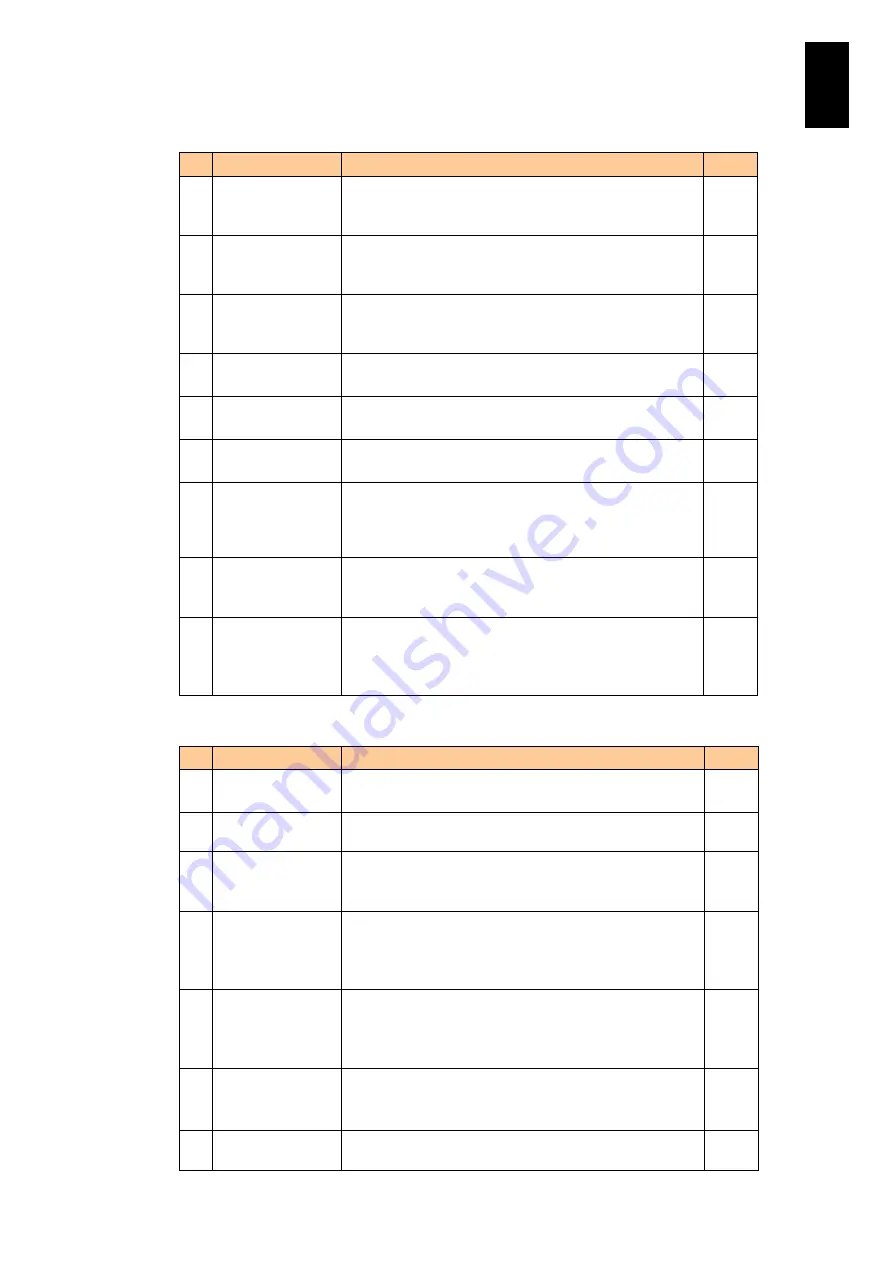
745
6
Manag
eme
nt
Module
Set
tin
gs
SNMP Agent settings
#
Item
Description
Edit
1
SNMP trap
function
Indicates whether the SNMP trap function is enabled or
disabled.
Set as: Enabled or Disabled
2
System Contact
Name
The contact information for the system administrator.
This field can contain a maximum of 60 alphanumeric
characters and symbols.
Yes
3
System Location
The location of the system.
This field can contain a maximum of 60 alphanumeric
characters and symbols.
Yes
4
Port number
The port number used for SNMP transmission.
Set as: 1 to 65535
Yes
5
Trap level
The trap notification level.
You can select disable, alert, information, or all.
Yes
6
SNMP version
SNMP version used by the agent.
Value: v1/v2c or v1/v2c\v3
Yes
7
Engine ID string
Enabled only when the SNMP version is v1/v2c/v3.
Character string that the agent uses to create an engine
ID: 1 to 27 character(s), 1-byte printable alphanumeric
characters and signs, can be used.
Yes
8
Engine ID
Enabled only when the SNMP version is v1/v2c/v3.
Engine ID used by the agent which is automatically
created from the engine ID string.
-
9
SNMP trap
message
Indicates SNMP trap failure messages. One of the
following values.
BSM: Indicates alerts in the same way as BSM alerts.
HCSM: Indicates alerts in the same way as HCSM alerts.
Yes
The Manager settings
#
Item
Description
Edit
1
SNMP version
SNMP version used by the SNMP manager
Set as: v1/v2c or v3.
Yes
2
IP address
IP address of the SNMP manager. Setting for the
manager is disabled by specifying 0.0.0.0.
Yes
3
Port number
Destination port number for traps issued by the SNMP
manager.
Set as: 1 to 65535
Yes
4
Community Name Enabled only when the SNMP version is v1/v2c.
Community name of the SNMP manager
This field can contain a maximum of sixty 1-byte printable
alphanumeric characters and signs.
Yes
5
User Name
Enabled only when the SNMP version is v3.
User name of the SNMP manager.
1 to 32 characters, 1-byte printable alphanumeric
characters and signs, can be used.
Yes
6
Access Type
Enabled only when the SNMP version is v3.
Access type for the SNMP manager
Set as: noAuthnoPriv, AuthnoPriv, or AuthPriv
Yes
7
Authentication
type
Enabled only when the SNMP version is v3 and the
access type is AuthnoPriv/or AuthPriv.
Yes
Содержание Compute Blade 2000
Страница 1: ...MK 99BDS2K001 16 Hitachi Compute Blade 2000 User s Guide ...
Страница 42: ...xlii Precautions for Safe Use Rear View of A1 A2 Chassis ...
Страница 43: ...xliii Precautions for Safe Use Rear View of A2 Chassis ...
Страница 44: ...xliv Precautions for Safe Use Server Blade ...
Страница 45: ...xlv Precautions for Safe Use I O Slot Expansion Unit ...
Страница 46: ...xlvi Precautions for Safe Use I O Module ...
Страница 47: ...xlvii Precautions for Safe Use AC Power Input Module ...
Страница 51: ...li How to Use the Manuals This page is intentionally left blank ...
Страница 61: ...10 1 Before Use ...
Страница 64: ...13 2 How to Use the System Equipment Rear view of A1 chassis Rear view of A2 chassis ...
Страница 93: ...42 2 How to Use the System Equipment ...
Страница 123: ...72 3 Connecting the System Equipment and Powering On ...
Страница 252: ...201 5 Server Blade Setup 7 Click Next The following screen appears 8 Click Add to SPAN The following screen appears ...
Страница 266: ...215 5 Server Blade Setup 12 Click Yes The following screen appears 13 Click Next The following screen appears ...
Страница 272: ...221 5 Server Blade Setup 3 Check Del and click Go The following screen appears 4 Click Yes ...
Страница 277: ...226 5 Server Blade Setup 3 Check Make Global HSP 4 Click Go Hotspare is set to the specified hard disk ...
Страница 332: ...281 5 Server Blade Setup 7 Click Next The following screen appears 8 Click Add to SPAN The following screen appears ...
Страница 345: ...294 5 Server Blade Setup 12 Click Next The following screen appears ...
Страница 351: ...300 5 Server Blade Setup 3 Check Delete and click Go The following screen appears 4 Click Yes ...
Страница 368: ...317 5 Server Blade Setup 5 Confirm that Controller BIOS is set to that value 6 Click Home to return to the main menu ...
Страница 426: ...375 5 Server Blade Setup 3 Check Delete and click Go The following screen appears 4 Click Yes ...
Страница 430: ...379 5 Server Blade Setup 3 Click Go Hotspare is set to the specified hard disk ...
Страница 473: ...422 5 Server Blade Setup iSCSI menu On the iSCSI menu you can check iSCSI settings Figure 5 42 iSCSI selection menu ...
Страница 479: ...428 5 Server Blade Setup ...
Страница 717: ...666 6 Management Module Settings Details of a physical partition ...
Страница 722: ...671 6 Management Module Settings Server blade details view ...
Страница 723: ...672 6 Management Module Settings ...
Страница 732: ...681 6 Management Module Settings Management module details view ...
Страница 745: ...694 6 Management Module Settings Optional Physical WWN list view ...
Страница 748: ...697 6 Management Module Settings Optional Physical WWN initialization view ...
Страница 750: ...699 6 Management Module Settings FRU list view Displays FRU information for all installed modules ...
Страница 751: ...700 6 Management Module Settings ...
Страница 752: ...701 6 Management Module Settings Sensor list view Displays sensor information for all installed modules ...
Страница 754: ...703 6 Management Module Settings Power status details view ...
Страница 767: ...716 6 Management Module Settings ...
Страница 768: ...717 6 Management Module Settings ...
Страница 769: ...718 6 Management Module Settings ...
Страница 814: ...763 6 Management Module Settings Power status trend view partition ...
Страница 817: ...766 6 Management Module Settings Access log display view ...
Страница 819: ...768 6 Management Module Settings WWN change log display view ...
Страница 879: ...828 7 Configuring the LAN Switch Module Link aggregation adding editing screen ...
Страница 899: ...848 8 Configuring the 10 Gb DCB Switch Module ...
Страница 919: ...868 10 Configuring the Fibre Channel Switch Module ...
Страница 931: ...880 11 I O Slot Expansion Unit Account setting You can use the console to set accounts For procedures see SO command ...
Страница 1097: ...1046 12 Logical partitioning manager Click Confirm and the OS setting is updated as shown in the following screen ...
Страница 1535: ...1484 12 Logical partitioning manager ...
Страница 1877: ...1826 14 14 When You Need Help ...
Страница 1925: ...16 Glossary ...
Страница 1926: ...Hitachi Compute Blade 2000 User s Guide ...
















































