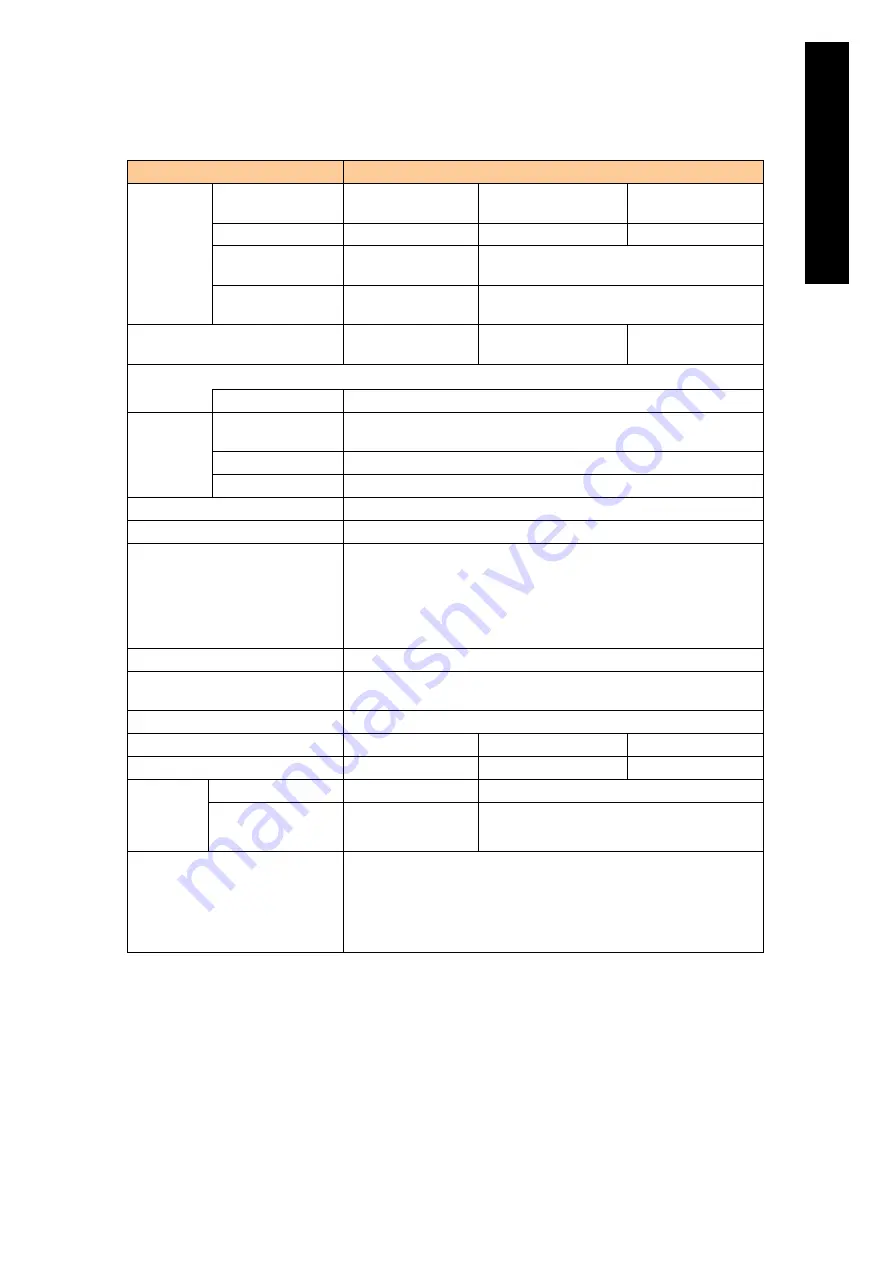
3
Appendi
x
Standard server blade specifications (1/6)
Model name
X55A1
CPU
Supported CPU
Intel® Xeon®
processor E5502
Intel® Xeon®
processor E5540
Intel® Xeon®
processor X5570
CPU frequency
1.86 GHz
2.53 GHz
2.93 GHz
Number of CPUs
Max: 2 (Max: 4
cores)
Max: 2 (Max: 8 cores)
3
rd
Cache memory
4 MB (shared by 2
cores)
8 MB (shred by 4 cores)
QPI (Quick path interconnect)
frequency
4.8 GT/s
5.86 GT/s
6.4 GT/s
Main
memory
DDR3 Registered ECC DIMM 2GB/4GB/8GB
Memory size
Max: 144GB (8 GB x 18)
Built-in HDD Number of HDDs
that can be installed
2.5 type x 4 (maximum)
Size
Max: 1200 GB (in RAID 0 configuration)
Feature
Supports RAID 0, 1, 5, 6, 10; Hotplug; Hotspare*4
Number of mezzanine slots
2
Network interface
GB Ethernet x 2 ports
Management interface
Server blade Web console
Remote console
OS console (via Telnet /SSL)
IPMI 2.0. (Support only for it connected with a product verified by
Hitachi.)
Wake On LAN (Available only for onboard Gb Ethernet)
Front interface
USB 2.0 x 2; Serial port (COM2) x 1 *5
Outside dimension
(W x D x H: mm)
47.7 x 547 x 336 (except backplane connector)
Mass
8.36 kg
Power consumption (Maximum) *1
357 W
480 W
486 W
Power consumption in operation*2
257 W
358 W
382 W
Indications
based on
the Energy
Saving Law
Classification
b
Not targeted
Energy consumption
efficiency *3
0.00525
Not targeted
Supported OS
Microsoft® Windows Server 2008 R2
Microsoft® Windows Server 2008
Microsoft® Windows Server 2003 R2
Red Hat Enterprise Linux 5
Red Hat Enterprise Linux 6
*1
Maximum power consumption for the equipment design.
*2
General power consumption in operation
*3
The Energy consumption efficiency is obtained by dividing the electric power consumption
measured with the measurement method defined by the Energy Saving Law, by the
composite theoretical performance defined by the Energy Saving Law.
*4
RAID 6 is supported only with GV-CA2SRD2X1-Y.
*5
The data transfer rate for the serial port (COM2) is fixed to 115200 bps.
Содержание Compute Blade 2000
Страница 1: ...MK 99BDS2K001 16 Hitachi Compute Blade 2000 User s Guide ...
Страница 42: ...xlii Precautions for Safe Use Rear View of A1 A2 Chassis ...
Страница 43: ...xliii Precautions for Safe Use Rear View of A2 Chassis ...
Страница 44: ...xliv Precautions for Safe Use Server Blade ...
Страница 45: ...xlv Precautions for Safe Use I O Slot Expansion Unit ...
Страница 46: ...xlvi Precautions for Safe Use I O Module ...
Страница 47: ...xlvii Precautions for Safe Use AC Power Input Module ...
Страница 51: ...li How to Use the Manuals This page is intentionally left blank ...
Страница 61: ...10 1 Before Use ...
Страница 64: ...13 2 How to Use the System Equipment Rear view of A1 chassis Rear view of A2 chassis ...
Страница 93: ...42 2 How to Use the System Equipment ...
Страница 123: ...72 3 Connecting the System Equipment and Powering On ...
Страница 252: ...201 5 Server Blade Setup 7 Click Next The following screen appears 8 Click Add to SPAN The following screen appears ...
Страница 266: ...215 5 Server Blade Setup 12 Click Yes The following screen appears 13 Click Next The following screen appears ...
Страница 272: ...221 5 Server Blade Setup 3 Check Del and click Go The following screen appears 4 Click Yes ...
Страница 277: ...226 5 Server Blade Setup 3 Check Make Global HSP 4 Click Go Hotspare is set to the specified hard disk ...
Страница 332: ...281 5 Server Blade Setup 7 Click Next The following screen appears 8 Click Add to SPAN The following screen appears ...
Страница 345: ...294 5 Server Blade Setup 12 Click Next The following screen appears ...
Страница 351: ...300 5 Server Blade Setup 3 Check Delete and click Go The following screen appears 4 Click Yes ...
Страница 368: ...317 5 Server Blade Setup 5 Confirm that Controller BIOS is set to that value 6 Click Home to return to the main menu ...
Страница 426: ...375 5 Server Blade Setup 3 Check Delete and click Go The following screen appears 4 Click Yes ...
Страница 430: ...379 5 Server Blade Setup 3 Click Go Hotspare is set to the specified hard disk ...
Страница 473: ...422 5 Server Blade Setup iSCSI menu On the iSCSI menu you can check iSCSI settings Figure 5 42 iSCSI selection menu ...
Страница 479: ...428 5 Server Blade Setup ...
Страница 717: ...666 6 Management Module Settings Details of a physical partition ...
Страница 722: ...671 6 Management Module Settings Server blade details view ...
Страница 723: ...672 6 Management Module Settings ...
Страница 732: ...681 6 Management Module Settings Management module details view ...
Страница 745: ...694 6 Management Module Settings Optional Physical WWN list view ...
Страница 748: ...697 6 Management Module Settings Optional Physical WWN initialization view ...
Страница 750: ...699 6 Management Module Settings FRU list view Displays FRU information for all installed modules ...
Страница 751: ...700 6 Management Module Settings ...
Страница 752: ...701 6 Management Module Settings Sensor list view Displays sensor information for all installed modules ...
Страница 754: ...703 6 Management Module Settings Power status details view ...
Страница 767: ...716 6 Management Module Settings ...
Страница 768: ...717 6 Management Module Settings ...
Страница 769: ...718 6 Management Module Settings ...
Страница 814: ...763 6 Management Module Settings Power status trend view partition ...
Страница 817: ...766 6 Management Module Settings Access log display view ...
Страница 819: ...768 6 Management Module Settings WWN change log display view ...
Страница 879: ...828 7 Configuring the LAN Switch Module Link aggregation adding editing screen ...
Страница 899: ...848 8 Configuring the 10 Gb DCB Switch Module ...
Страница 919: ...868 10 Configuring the Fibre Channel Switch Module ...
Страница 931: ...880 11 I O Slot Expansion Unit Account setting You can use the console to set accounts For procedures see SO command ...
Страница 1097: ...1046 12 Logical partitioning manager Click Confirm and the OS setting is updated as shown in the following screen ...
Страница 1535: ...1484 12 Logical partitioning manager ...
Страница 1877: ...1826 14 14 When You Need Help ...
Страница 1925: ...16 Glossary ...
Страница 1926: ...Hitachi Compute Blade 2000 User s Guide ...















































