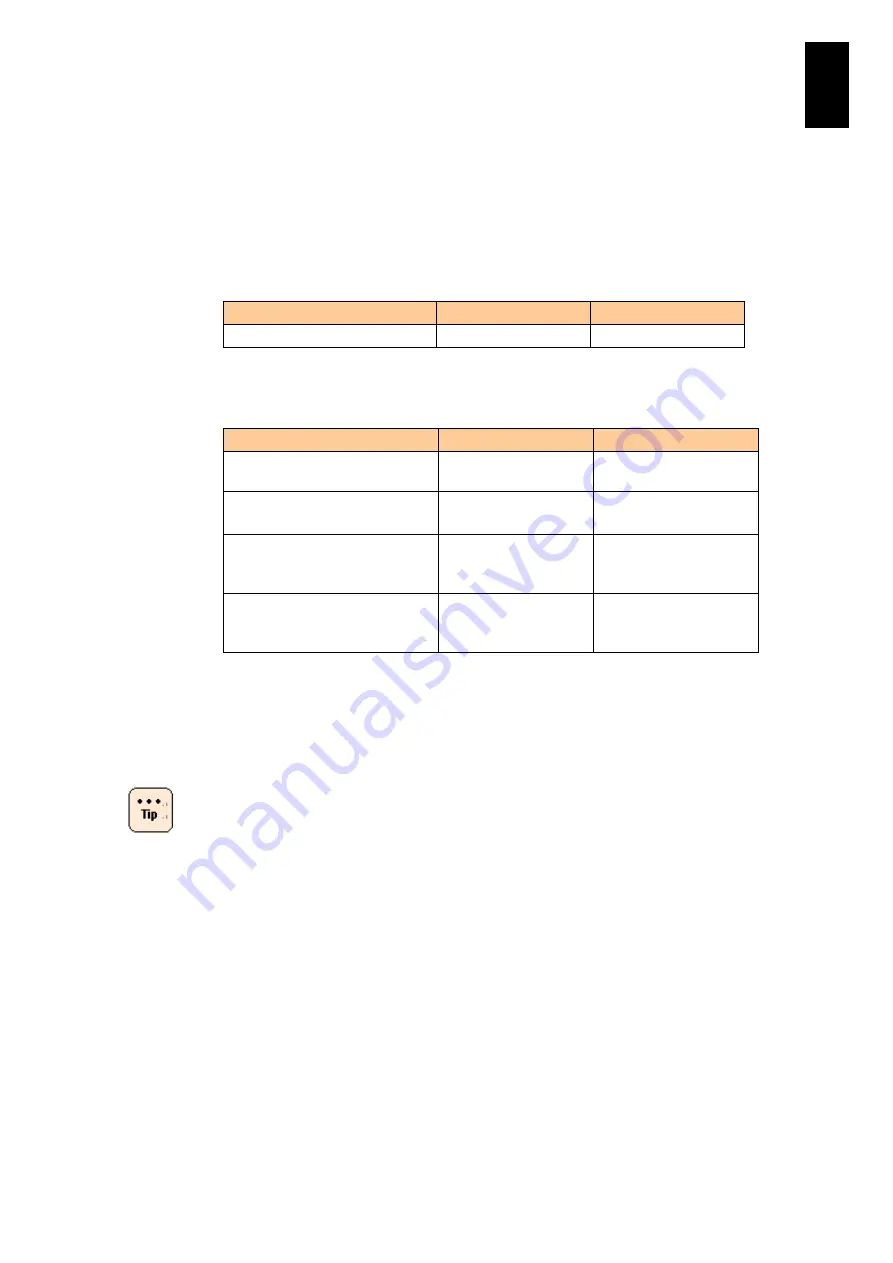
100
5
Server B
lad
e S
etup
(*5) This item is available with X55R4.
(*6) If the BMC firmware version is 03-77 or earlier, the default value of this item is PCIe
Error Isolation. If the BMC firmware version is 03-78 or later, the default value is
Legacy.
(*7) To use these settings on the server blade X55A1/X55A2 model, BMC firmware
version 03-77 or later must be installed in the server blade.
(*8) The UEFI boot can be set only when Windows Server 2012 or later is booted from the
Hitachi 8 Gb fibre channel (PCI card/expansion card) or Hitachi 16 Gb fibre channel
(PCI card). For Hitachi 16 Gb fibre channel, firmware version 11-40/12-40 or higher is
required.
Setting item
UEFI boot
Legacy boot
Other PCI Device ROM Priority
UEFI Option ROM
Legacy Option ROM
For other boot devices and OSs than those shown in (*8), use the default value.
(*9) Set the following only for PXE boot.
Setting item
UEFI boot
Legacy boot
PXE Option ROM Execution
Policy
UEFI only
Legacy only.
PXE LAN1 Option ROM Scan
PXE LAN2 Option ROM Scan
Enable the LAN you
use.
Enable the LAN you
use.
Network Stack
Enable
Only for UEFI boot:
Set the default value in
Legacy boot.
IPv4 PXE Support
IPv6 PXE Support
Set
to
Enable
depending on your
LAN environment.
Only for UEFI boot:
Set the default value in
Legacy boot.
See
for
details.
For UEFI boot with PXE boot, firmware version 11-40/12-40 or higher is required
(*10) Use the default value.
The edited EFI settings will be enabled on the next power
on or reset.
When you use the remote FD or remote CD/DVD
as a boot path, start Remote Console Application
and start the remote FD or remote CD/DVD
before you power on the server blade.
You can display/hide the toolbar of Remote
Console Application (Reclient) by pressing Alt+G
keys.
For details about Remote Console Application,
see the
Remote Console Application User
’s
Guide Hitachi Compute Blade 2000
in the CD
attached to this equipment.
Содержание Compute Blade 2000
Страница 1: ...MK 99BDS2K001 16 Hitachi Compute Blade 2000 User s Guide ...
Страница 42: ...xlii Precautions for Safe Use Rear View of A1 A2 Chassis ...
Страница 43: ...xliii Precautions for Safe Use Rear View of A2 Chassis ...
Страница 44: ...xliv Precautions for Safe Use Server Blade ...
Страница 45: ...xlv Precautions for Safe Use I O Slot Expansion Unit ...
Страница 46: ...xlvi Precautions for Safe Use I O Module ...
Страница 47: ...xlvii Precautions for Safe Use AC Power Input Module ...
Страница 51: ...li How to Use the Manuals This page is intentionally left blank ...
Страница 61: ...10 1 Before Use ...
Страница 64: ...13 2 How to Use the System Equipment Rear view of A1 chassis Rear view of A2 chassis ...
Страница 93: ...42 2 How to Use the System Equipment ...
Страница 123: ...72 3 Connecting the System Equipment and Powering On ...
Страница 252: ...201 5 Server Blade Setup 7 Click Next The following screen appears 8 Click Add to SPAN The following screen appears ...
Страница 266: ...215 5 Server Blade Setup 12 Click Yes The following screen appears 13 Click Next The following screen appears ...
Страница 272: ...221 5 Server Blade Setup 3 Check Del and click Go The following screen appears 4 Click Yes ...
Страница 277: ...226 5 Server Blade Setup 3 Check Make Global HSP 4 Click Go Hotspare is set to the specified hard disk ...
Страница 332: ...281 5 Server Blade Setup 7 Click Next The following screen appears 8 Click Add to SPAN The following screen appears ...
Страница 345: ...294 5 Server Blade Setup 12 Click Next The following screen appears ...
Страница 351: ...300 5 Server Blade Setup 3 Check Delete and click Go The following screen appears 4 Click Yes ...
Страница 368: ...317 5 Server Blade Setup 5 Confirm that Controller BIOS is set to that value 6 Click Home to return to the main menu ...
Страница 426: ...375 5 Server Blade Setup 3 Check Delete and click Go The following screen appears 4 Click Yes ...
Страница 430: ...379 5 Server Blade Setup 3 Click Go Hotspare is set to the specified hard disk ...
Страница 473: ...422 5 Server Blade Setup iSCSI menu On the iSCSI menu you can check iSCSI settings Figure 5 42 iSCSI selection menu ...
Страница 479: ...428 5 Server Blade Setup ...
Страница 717: ...666 6 Management Module Settings Details of a physical partition ...
Страница 722: ...671 6 Management Module Settings Server blade details view ...
Страница 723: ...672 6 Management Module Settings ...
Страница 732: ...681 6 Management Module Settings Management module details view ...
Страница 745: ...694 6 Management Module Settings Optional Physical WWN list view ...
Страница 748: ...697 6 Management Module Settings Optional Physical WWN initialization view ...
Страница 750: ...699 6 Management Module Settings FRU list view Displays FRU information for all installed modules ...
Страница 751: ...700 6 Management Module Settings ...
Страница 752: ...701 6 Management Module Settings Sensor list view Displays sensor information for all installed modules ...
Страница 754: ...703 6 Management Module Settings Power status details view ...
Страница 767: ...716 6 Management Module Settings ...
Страница 768: ...717 6 Management Module Settings ...
Страница 769: ...718 6 Management Module Settings ...
Страница 814: ...763 6 Management Module Settings Power status trend view partition ...
Страница 817: ...766 6 Management Module Settings Access log display view ...
Страница 819: ...768 6 Management Module Settings WWN change log display view ...
Страница 879: ...828 7 Configuring the LAN Switch Module Link aggregation adding editing screen ...
Страница 899: ...848 8 Configuring the 10 Gb DCB Switch Module ...
Страница 919: ...868 10 Configuring the Fibre Channel Switch Module ...
Страница 931: ...880 11 I O Slot Expansion Unit Account setting You can use the console to set accounts For procedures see SO command ...
Страница 1097: ...1046 12 Logical partitioning manager Click Confirm and the OS setting is updated as shown in the following screen ...
Страница 1535: ...1484 12 Logical partitioning manager ...
Страница 1877: ...1826 14 14 When You Need Help ...
Страница 1925: ...16 Glossary ...
Страница 1926: ...Hitachi Compute Blade 2000 User s Guide ...














































