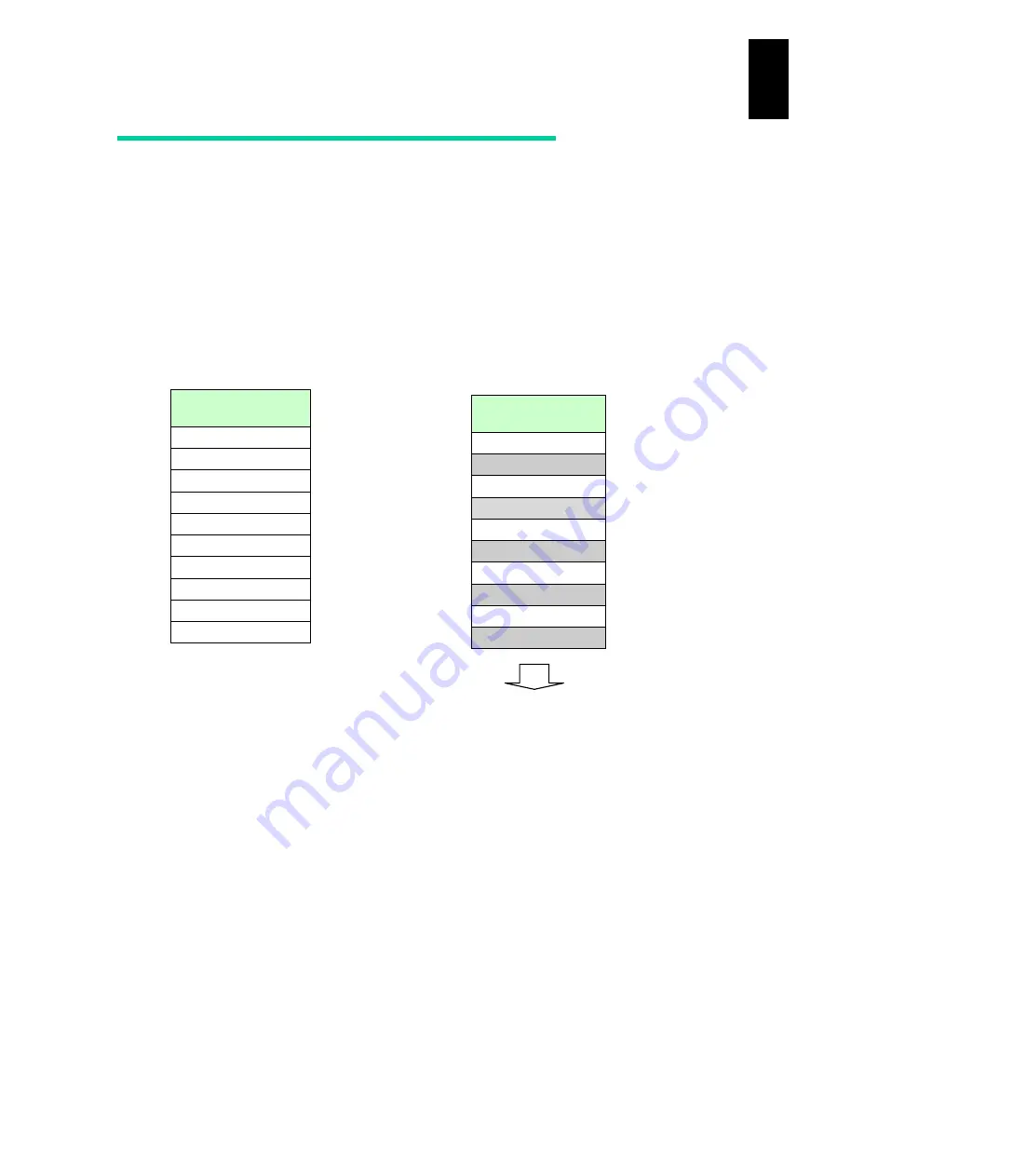
1389
12
Log
ical
par
titio
ni
ng man
age
r
LPAR memory fragmentation
With LPAR manager firmware version 59-1X/79-1X or earlier, when you repeatedly
activate and deactivate LPARs with different memory size, a message “Memory
allocation failed (Fragmentation).” appears and an LPAR might fail to be activated even
if the memory size is enough. This is called “LPAR memory fragmentation”, which
occurs in activating an LPAR that requires discontinuous blank memories on physical
memory. A typical example is shown below:
(1) Example of failure in LPAR activation due to LPAR memory fragmentation
When all blank memories including five or more discontinuous ones are allocated to
LPARs, LPAR activation fails.
Memory allocation
(Example)
LPAR 1
3 GB
LPAR 2
1 GB
LPAR 3
1 GB
LPAR 4
1 GB
LPAR 5
1 GB
LPAR 6
1 GB
LPAR 7
1 GB
LPAR 8
1 GB
LPAR9
1 GB
LPAR 10
20 GB
Memory allocation
(Example)
LPAR 1
3 GB
blank
1 GB
LPAR 3
1 GB
blank
1 GB
LPAR 5
1 GB
blank
1 GB
LPAR 7
1 GB
blank
1 GB
LPAR9
1 GB
blank
20 GB
1. Activates
LPARs with
an even
number.
2. Activates
LPARs with
24 GB
memory.
LPAR manager screen (Example)
+-------------------------------------------------+
| Memory Allocation Display |
| # Mem Org Addr (Hex) Mem Size Name |
| 1 00000000 00000000 768MB SYS2 |
| 2 00000000 30000000 2304MB LPAR1 |
| 3 00000000 c0000000 256MB SYS1 |
| 4 00000001 00000000 768MB LPAR1 |
| 5 00000001 30000000 1024MB ******** |
| 6 00000001 70000000 1024MB LPAR3 |
| 7 00000001 b0000000 1024MB ******** |
| 8 00000001 f0000000 1024MB LPAR5 |
| 9 00000002 30000000 1024MB ******** |
| 10 00000002 70000000 1024MB LPAR7 |
| 11 00000002 b0000000 1024MB ******** |
| 12 00000002 f0000000 1024MB LPAR9 |
| 13 00000003 30000000 19712MB ******** |
| 14 00000008 00000000 512MB ******** |
| [PageUp]:Page Up / [PageDown]:Page Down |
+-------------------------------------------------+
Содержание Compute Blade 2000
Страница 1: ...MK 99BDS2K001 16 Hitachi Compute Blade 2000 User s Guide ...
Страница 42: ...xlii Precautions for Safe Use Rear View of A1 A2 Chassis ...
Страница 43: ...xliii Precautions for Safe Use Rear View of A2 Chassis ...
Страница 44: ...xliv Precautions for Safe Use Server Blade ...
Страница 45: ...xlv Precautions for Safe Use I O Slot Expansion Unit ...
Страница 46: ...xlvi Precautions for Safe Use I O Module ...
Страница 47: ...xlvii Precautions for Safe Use AC Power Input Module ...
Страница 51: ...li How to Use the Manuals This page is intentionally left blank ...
Страница 61: ...10 1 Before Use ...
Страница 64: ...13 2 How to Use the System Equipment Rear view of A1 chassis Rear view of A2 chassis ...
Страница 93: ...42 2 How to Use the System Equipment ...
Страница 123: ...72 3 Connecting the System Equipment and Powering On ...
Страница 252: ...201 5 Server Blade Setup 7 Click Next The following screen appears 8 Click Add to SPAN The following screen appears ...
Страница 266: ...215 5 Server Blade Setup 12 Click Yes The following screen appears 13 Click Next The following screen appears ...
Страница 272: ...221 5 Server Blade Setup 3 Check Del and click Go The following screen appears 4 Click Yes ...
Страница 277: ...226 5 Server Blade Setup 3 Check Make Global HSP 4 Click Go Hotspare is set to the specified hard disk ...
Страница 332: ...281 5 Server Blade Setup 7 Click Next The following screen appears 8 Click Add to SPAN The following screen appears ...
Страница 345: ...294 5 Server Blade Setup 12 Click Next The following screen appears ...
Страница 351: ...300 5 Server Blade Setup 3 Check Delete and click Go The following screen appears 4 Click Yes ...
Страница 368: ...317 5 Server Blade Setup 5 Confirm that Controller BIOS is set to that value 6 Click Home to return to the main menu ...
Страница 426: ...375 5 Server Blade Setup 3 Check Delete and click Go The following screen appears 4 Click Yes ...
Страница 430: ...379 5 Server Blade Setup 3 Click Go Hotspare is set to the specified hard disk ...
Страница 473: ...422 5 Server Blade Setup iSCSI menu On the iSCSI menu you can check iSCSI settings Figure 5 42 iSCSI selection menu ...
Страница 479: ...428 5 Server Blade Setup ...
Страница 717: ...666 6 Management Module Settings Details of a physical partition ...
Страница 722: ...671 6 Management Module Settings Server blade details view ...
Страница 723: ...672 6 Management Module Settings ...
Страница 732: ...681 6 Management Module Settings Management module details view ...
Страница 745: ...694 6 Management Module Settings Optional Physical WWN list view ...
Страница 748: ...697 6 Management Module Settings Optional Physical WWN initialization view ...
Страница 750: ...699 6 Management Module Settings FRU list view Displays FRU information for all installed modules ...
Страница 751: ...700 6 Management Module Settings ...
Страница 752: ...701 6 Management Module Settings Sensor list view Displays sensor information for all installed modules ...
Страница 754: ...703 6 Management Module Settings Power status details view ...
Страница 767: ...716 6 Management Module Settings ...
Страница 768: ...717 6 Management Module Settings ...
Страница 769: ...718 6 Management Module Settings ...
Страница 814: ...763 6 Management Module Settings Power status trend view partition ...
Страница 817: ...766 6 Management Module Settings Access log display view ...
Страница 819: ...768 6 Management Module Settings WWN change log display view ...
Страница 879: ...828 7 Configuring the LAN Switch Module Link aggregation adding editing screen ...
Страница 899: ...848 8 Configuring the 10 Gb DCB Switch Module ...
Страница 919: ...868 10 Configuring the Fibre Channel Switch Module ...
Страница 931: ...880 11 I O Slot Expansion Unit Account setting You can use the console to set accounts For procedures see SO command ...
Страница 1097: ...1046 12 Logical partitioning manager Click Confirm and the OS setting is updated as shown in the following screen ...
Страница 1535: ...1484 12 Logical partitioning manager ...
Страница 1877: ...1826 14 14 When You Need Help ...
Страница 1925: ...16 Glossary ...
Страница 1926: ...Hitachi Compute Blade 2000 User s Guide ...
















































