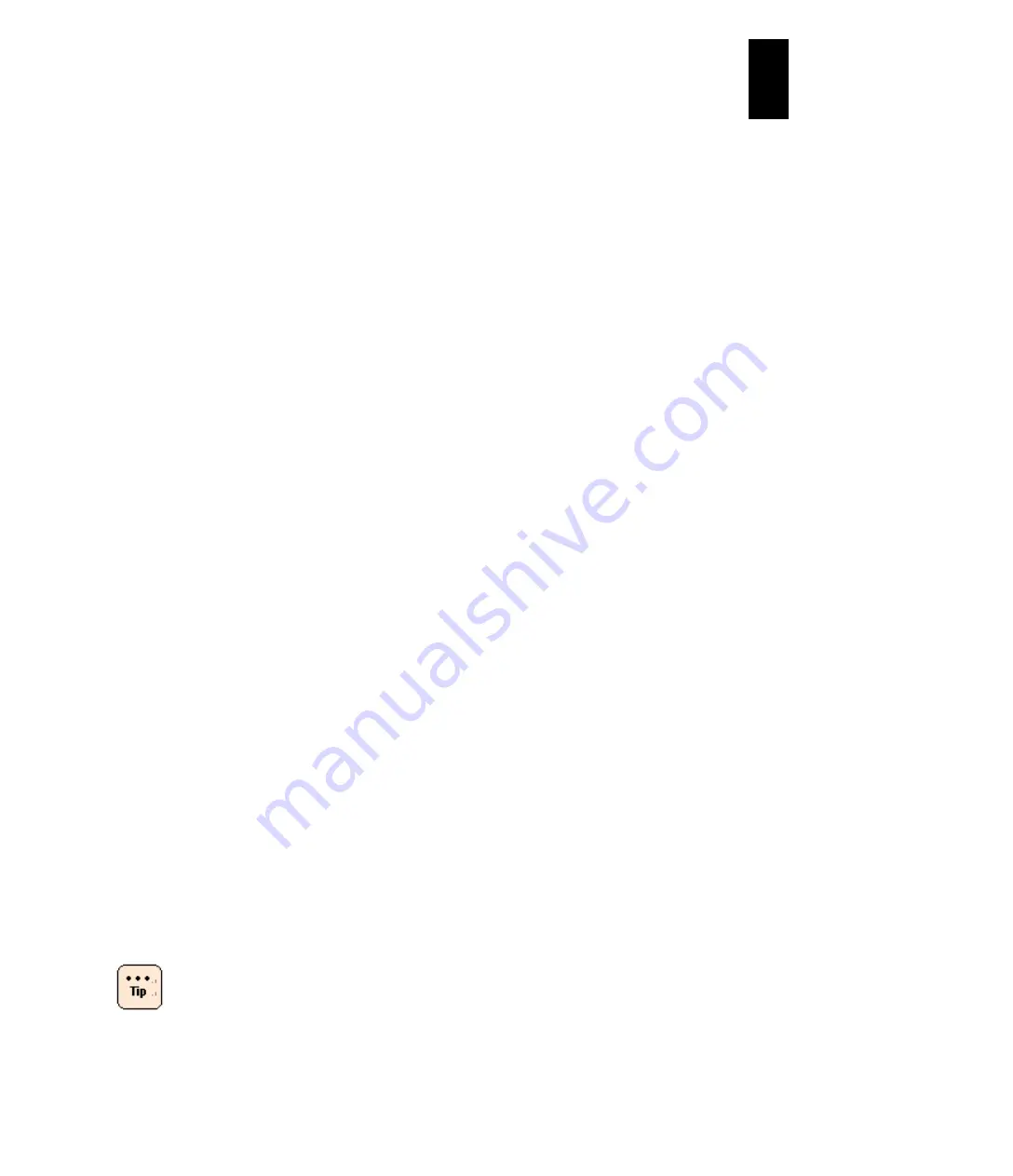
1223
12
Log
ical
par
titio
ni
ng man
age
r
between LPARs is lost for several minutes.
SC/BSM shows that LPAR manager is deactivated and no error notification is
performed.
(1) How to set the LP ID
Display the
System Configuration
screen.
Place the cursor on the LP ID and press
Enter
to display a subscreen. Enter the
new ID on the subscreen. You can use up to 16 characters for the ID.
You can enter the following characters.
Alphanumeric, "~", "@", "#", "$", "%", "^", "-" (hyphen), "+", "=", "_" (underscore),
"." (period), "[", "]"
LP ID is used to identify of each when the multiple LPAR manager systems exist.
For example, when you control the LPAR manager system from
ServerConductor/Blade Server Manager (BSM), LP ID is used to identify each.
Therefore, when setting the LP ID, set a value that is unique among all systems
including Compute Blade 1000, 2000, and 320.
LPAR manager does not check if the entered value is used for another LPAR
manager system.
You can change the LP ID only when all LPARs are deactivated.
(2) How to set the LP IP Address
Display the
System Configuration
screen.
Place the cursor on the LP IP Address and press
Enter
to display a subscreen.
Enter the new address on the subscreen and press
Enter
.
The LP IP Address is set as 0.0.0.0 by default. Without setting another address
except 0.0.0.0 at the first boot, however, the LPAR manager system will not boot.
Do not set a multicast address and broad cast address.
(3) How to set the Subnet Mask
Display the
System Configuration
screen. Place the cursor on the Subnet Mask
and press
Enter
to display a subscreen. Enter the new Subnet Mask on the
subscreen and press
Enter
.
(4) How to set the Default Gateway
Display the
System Configuration
screen. Place the cursor on the Default
Gateway and press
Enter
to open a subscreen. Enter the new Default Gateway on
the subscreen and press
Enter
.
(5) How to set the ServerConductor/Blade Server Manager (BSM) IP Address
Display the
System Configuration
screen. Place the cursor on the BSM IP
Address and press
Enter
to display a subscreen. Enter the new System Manager
IP Address on the subscreen and press
Enter
.
With Standard server blades with LPAR manager firmware
58-4X or later versions/ High-performance with LPAR
manager firmware 78-4X or later versions, operation with F10:
Update system Config is not required for update. It might take
about ten seconds for update.
Содержание Compute Blade 2000
Страница 1: ...MK 99BDS2K001 16 Hitachi Compute Blade 2000 User s Guide ...
Страница 42: ...xlii Precautions for Safe Use Rear View of A1 A2 Chassis ...
Страница 43: ...xliii Precautions for Safe Use Rear View of A2 Chassis ...
Страница 44: ...xliv Precautions for Safe Use Server Blade ...
Страница 45: ...xlv Precautions for Safe Use I O Slot Expansion Unit ...
Страница 46: ...xlvi Precautions for Safe Use I O Module ...
Страница 47: ...xlvii Precautions for Safe Use AC Power Input Module ...
Страница 51: ...li How to Use the Manuals This page is intentionally left blank ...
Страница 61: ...10 1 Before Use ...
Страница 64: ...13 2 How to Use the System Equipment Rear view of A1 chassis Rear view of A2 chassis ...
Страница 93: ...42 2 How to Use the System Equipment ...
Страница 123: ...72 3 Connecting the System Equipment and Powering On ...
Страница 252: ...201 5 Server Blade Setup 7 Click Next The following screen appears 8 Click Add to SPAN The following screen appears ...
Страница 266: ...215 5 Server Blade Setup 12 Click Yes The following screen appears 13 Click Next The following screen appears ...
Страница 272: ...221 5 Server Blade Setup 3 Check Del and click Go The following screen appears 4 Click Yes ...
Страница 277: ...226 5 Server Blade Setup 3 Check Make Global HSP 4 Click Go Hotspare is set to the specified hard disk ...
Страница 332: ...281 5 Server Blade Setup 7 Click Next The following screen appears 8 Click Add to SPAN The following screen appears ...
Страница 345: ...294 5 Server Blade Setup 12 Click Next The following screen appears ...
Страница 351: ...300 5 Server Blade Setup 3 Check Delete and click Go The following screen appears 4 Click Yes ...
Страница 368: ...317 5 Server Blade Setup 5 Confirm that Controller BIOS is set to that value 6 Click Home to return to the main menu ...
Страница 426: ...375 5 Server Blade Setup 3 Check Delete and click Go The following screen appears 4 Click Yes ...
Страница 430: ...379 5 Server Blade Setup 3 Click Go Hotspare is set to the specified hard disk ...
Страница 473: ...422 5 Server Blade Setup iSCSI menu On the iSCSI menu you can check iSCSI settings Figure 5 42 iSCSI selection menu ...
Страница 479: ...428 5 Server Blade Setup ...
Страница 717: ...666 6 Management Module Settings Details of a physical partition ...
Страница 722: ...671 6 Management Module Settings Server blade details view ...
Страница 723: ...672 6 Management Module Settings ...
Страница 732: ...681 6 Management Module Settings Management module details view ...
Страница 745: ...694 6 Management Module Settings Optional Physical WWN list view ...
Страница 748: ...697 6 Management Module Settings Optional Physical WWN initialization view ...
Страница 750: ...699 6 Management Module Settings FRU list view Displays FRU information for all installed modules ...
Страница 751: ...700 6 Management Module Settings ...
Страница 752: ...701 6 Management Module Settings Sensor list view Displays sensor information for all installed modules ...
Страница 754: ...703 6 Management Module Settings Power status details view ...
Страница 767: ...716 6 Management Module Settings ...
Страница 768: ...717 6 Management Module Settings ...
Страница 769: ...718 6 Management Module Settings ...
Страница 814: ...763 6 Management Module Settings Power status trend view partition ...
Страница 817: ...766 6 Management Module Settings Access log display view ...
Страница 819: ...768 6 Management Module Settings WWN change log display view ...
Страница 879: ...828 7 Configuring the LAN Switch Module Link aggregation adding editing screen ...
Страница 899: ...848 8 Configuring the 10 Gb DCB Switch Module ...
Страница 919: ...868 10 Configuring the Fibre Channel Switch Module ...
Страница 931: ...880 11 I O Slot Expansion Unit Account setting You can use the console to set accounts For procedures see SO command ...
Страница 1097: ...1046 12 Logical partitioning manager Click Confirm and the OS setting is updated as shown in the following screen ...
Страница 1535: ...1484 12 Logical partitioning manager ...
Страница 1877: ...1826 14 14 When You Need Help ...
Страница 1925: ...16 Glossary ...
Страница 1926: ...Hitachi Compute Blade 2000 User s Guide ...






























