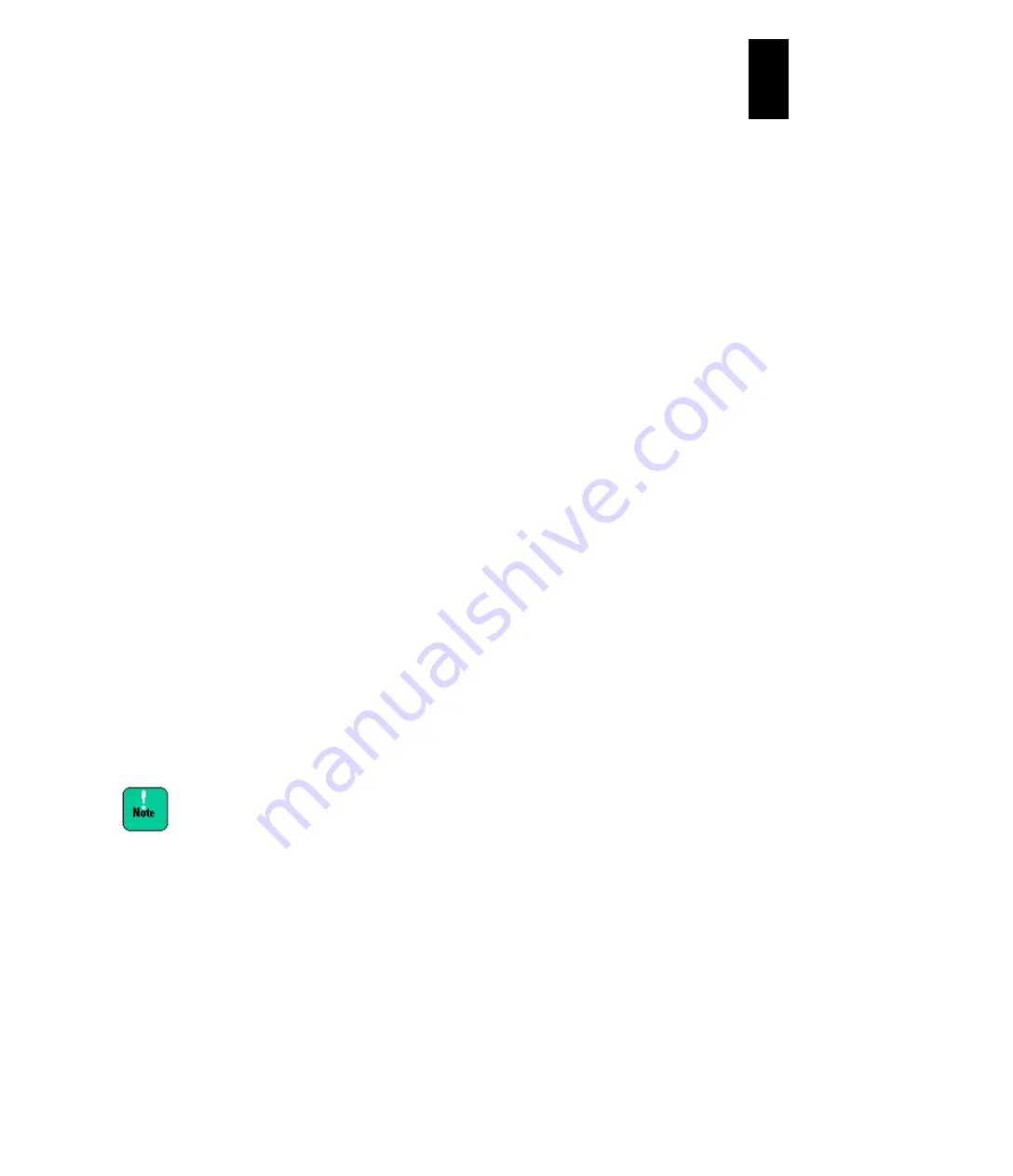
1168
12
Log
ical
par
titio
ni
ng man
age
r
(1) How to rename an LPAR
Open the
Logical Partition Configuration
screen. Move the cursor over the name
of the LPAR that you want to rename. The name is displayed at the beginning of the
row under the
Name
column. Press
Enter
to display a subscreen for renaming the
LPAR. After entering the new name, press
Enter
.
The LPAR name can be set at up to 31 characters. You cannot give a different
LPAR the same name. The LPAR name can be changed only when the relevant
LPAR is inactive.
If the LPAR name consists of nine or more characters, the eighth character is
represented as ~ and the ninth and subsequent characters are omitted. You can
use the characters "0~9", "a~z", "A~Z", "-", and "_" in the LPAR name, but the first
character in a LPAR name must be a letter: "a~z", or "A~Z".
(2) How to activate (power-on) an LPAR
Open the
Logical Partition Configuration
screen. Move the cursor over the
Sta
column of the LPAR row that you want to activate, and press
Enter
. Move the
cursor over
Activate
on the displayed subscreen and press
Enter
.
You can also activate a LPAR by pressing
F3
in the
Logical Partition
Configuration
screen. Move the cursor over the LPAR that you want to activate on
the displayed subscreen and press
Enter
.
This activation operation works only on LPARs that are deactivated.
(3) How to deactivate (power-off) an LPAR
Open the
Logical Partition Configuration
screen. Move the cursor over the
Sta
column of the LPAR row that you want to deactivate, and press
Enter
. Move the
cursor over
Deactivate
on the displayed subscreen and press
Enter
.
You can also deactivate a LPAR by pressing
F4
in the
Logical Partition
Configuration
screen. Move the cursor over the LPAR that you want to deactivate
on the displayed subscreen and press
Enter
.
This deactivation operation works only on LPARs that are activated.
LPAR deactivation is equivalent to server power-off. Caution is necessary in
performing this operation especially if performed during data access (such as
starting a guest OS). Because a disk might be damaged, we recommend shutting
down the guest OS instead of deactivation.
When shutting down the guest OS in operation on an
LPAR, the guest OS might hang up in the final process.
If the guest OS hangs up, deactivate the LPAR. The
disk will not be damaged because the LPAR has been
disconnected from the disk.
Содержание Compute Blade 2000
Страница 1: ...MK 99BDS2K001 16 Hitachi Compute Blade 2000 User s Guide ...
Страница 42: ...xlii Precautions for Safe Use Rear View of A1 A2 Chassis ...
Страница 43: ...xliii Precautions for Safe Use Rear View of A2 Chassis ...
Страница 44: ...xliv Precautions for Safe Use Server Blade ...
Страница 45: ...xlv Precautions for Safe Use I O Slot Expansion Unit ...
Страница 46: ...xlvi Precautions for Safe Use I O Module ...
Страница 47: ...xlvii Precautions for Safe Use AC Power Input Module ...
Страница 51: ...li How to Use the Manuals This page is intentionally left blank ...
Страница 61: ...10 1 Before Use ...
Страница 64: ...13 2 How to Use the System Equipment Rear view of A1 chassis Rear view of A2 chassis ...
Страница 93: ...42 2 How to Use the System Equipment ...
Страница 123: ...72 3 Connecting the System Equipment and Powering On ...
Страница 252: ...201 5 Server Blade Setup 7 Click Next The following screen appears 8 Click Add to SPAN The following screen appears ...
Страница 266: ...215 5 Server Blade Setup 12 Click Yes The following screen appears 13 Click Next The following screen appears ...
Страница 272: ...221 5 Server Blade Setup 3 Check Del and click Go The following screen appears 4 Click Yes ...
Страница 277: ...226 5 Server Blade Setup 3 Check Make Global HSP 4 Click Go Hotspare is set to the specified hard disk ...
Страница 332: ...281 5 Server Blade Setup 7 Click Next The following screen appears 8 Click Add to SPAN The following screen appears ...
Страница 345: ...294 5 Server Blade Setup 12 Click Next The following screen appears ...
Страница 351: ...300 5 Server Blade Setup 3 Check Delete and click Go The following screen appears 4 Click Yes ...
Страница 368: ...317 5 Server Blade Setup 5 Confirm that Controller BIOS is set to that value 6 Click Home to return to the main menu ...
Страница 426: ...375 5 Server Blade Setup 3 Check Delete and click Go The following screen appears 4 Click Yes ...
Страница 430: ...379 5 Server Blade Setup 3 Click Go Hotspare is set to the specified hard disk ...
Страница 473: ...422 5 Server Blade Setup iSCSI menu On the iSCSI menu you can check iSCSI settings Figure 5 42 iSCSI selection menu ...
Страница 479: ...428 5 Server Blade Setup ...
Страница 717: ...666 6 Management Module Settings Details of a physical partition ...
Страница 722: ...671 6 Management Module Settings Server blade details view ...
Страница 723: ...672 6 Management Module Settings ...
Страница 732: ...681 6 Management Module Settings Management module details view ...
Страница 745: ...694 6 Management Module Settings Optional Physical WWN list view ...
Страница 748: ...697 6 Management Module Settings Optional Physical WWN initialization view ...
Страница 750: ...699 6 Management Module Settings FRU list view Displays FRU information for all installed modules ...
Страница 751: ...700 6 Management Module Settings ...
Страница 752: ...701 6 Management Module Settings Sensor list view Displays sensor information for all installed modules ...
Страница 754: ...703 6 Management Module Settings Power status details view ...
Страница 767: ...716 6 Management Module Settings ...
Страница 768: ...717 6 Management Module Settings ...
Страница 769: ...718 6 Management Module Settings ...
Страница 814: ...763 6 Management Module Settings Power status trend view partition ...
Страница 817: ...766 6 Management Module Settings Access log display view ...
Страница 819: ...768 6 Management Module Settings WWN change log display view ...
Страница 879: ...828 7 Configuring the LAN Switch Module Link aggregation adding editing screen ...
Страница 899: ...848 8 Configuring the 10 Gb DCB Switch Module ...
Страница 919: ...868 10 Configuring the Fibre Channel Switch Module ...
Страница 931: ...880 11 I O Slot Expansion Unit Account setting You can use the console to set accounts For procedures see SO command ...
Страница 1097: ...1046 12 Logical partitioning manager Click Confirm and the OS setting is updated as shown in the following screen ...
Страница 1535: ...1484 12 Logical partitioning manager ...
Страница 1877: ...1826 14 14 When You Need Help ...
Страница 1925: ...16 Glossary ...
Страница 1926: ...Hitachi Compute Blade 2000 User s Guide ...






























