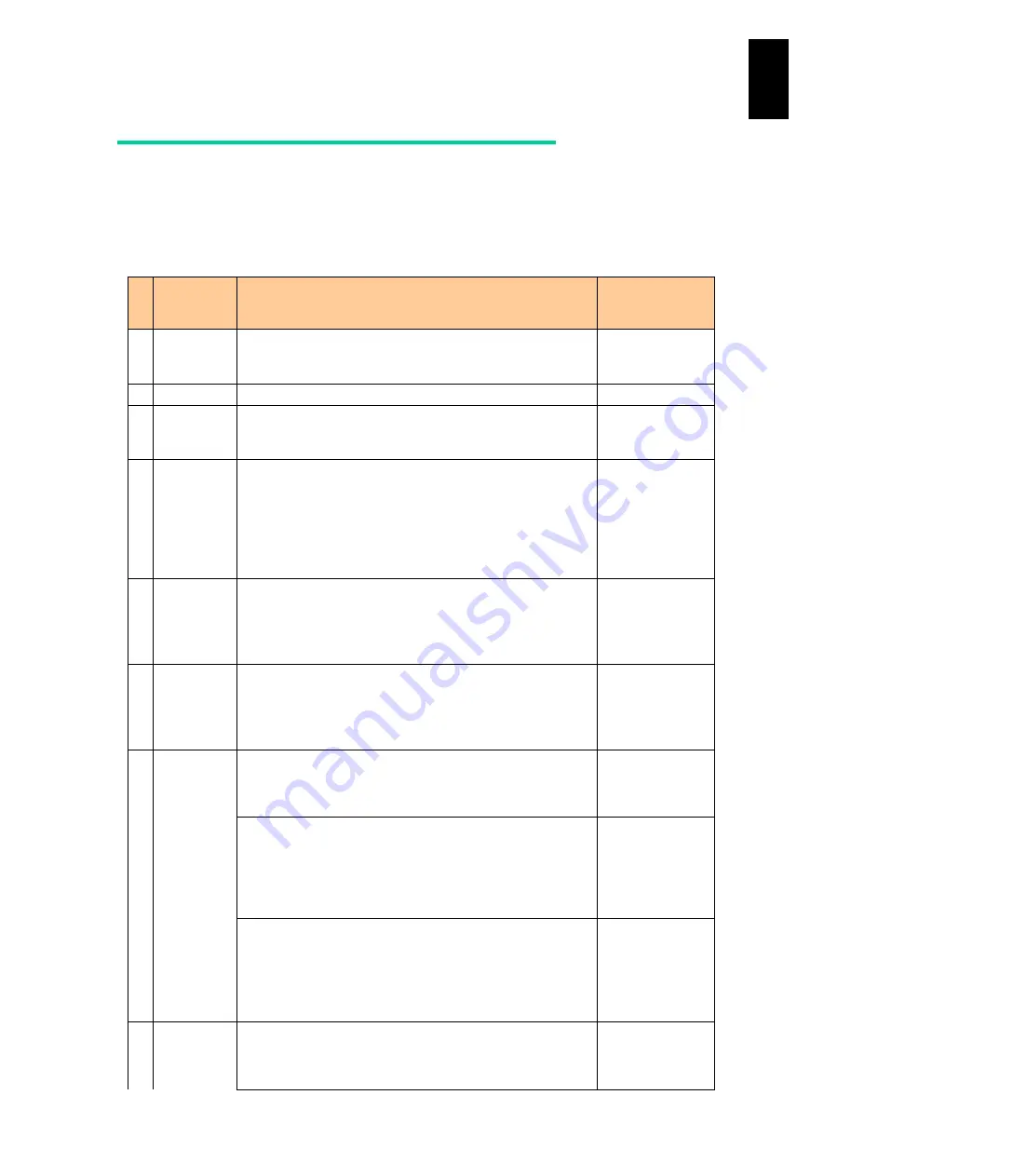
1152
12
Log
ical
par
titio
ni
ng man
age
r
LPAR manager key operations
You can change or perform operations on any selected item on the LPAR manager screen
by pressing
Enter
. Use the arrow keys to move the cursor.
The following table shows main keys and their functions.
#
Key
Operation/Role
Screen on which
operation is
performed
1
Arrow ([↑],
[→], [↓],
[←])
Moves the cursor to a selectable item.
Used to increase or decrease the memory allocated to an LPAR
or to set the time.
All screens
2 Tab
Moves the cursor to a selectable item.
All screens
3 Enter
Executes or changes the settings of the selected item.
Sets the value in the subscreen for selecting (setting) values,
and closes the subscreen.
All screens
4 Esc
Press Esc on any LPAR manager screen other than the LPAR
manager Menu screen to display the LPAR manager Menu
screen.
Nothing will happen if you press Esc in the LPAR manager Menu
screen.
Cancels the selection in the subscreen, and closes the
subscreen.
All screens other
than the LPAR
manager menu
screen
5 Page Up
Scrolls the displayed page up.
Selects the largest value in the subscreen for selecting values.
Screens that can be
moved up or down
Subscreens with
which selects a
value
6 Page Down Scrolls the displayed page down.
Selects the smallest value in the subscreen for selecting values.
Screens that can be
moved up or down
Subscreens with
which selects a
value
7 F1
Used to specify the size of the memory to be allocated to LPAR
in GB units.
Memory allocation
subscreen for LPAR
Configuration
screen
Standard sever blades with LPAR manager firmware 58-4X or
later versions/High-performance server blades with LPAR
manager firmware 78-4X or later versions.
Used to select a VC number and display VC
numbers/Transmission Checksum Protocol (TCP)-port
assignment.
LPAR Configuration
subscreen to assign
virtual COM for
LPAR configuration
screen
Standard sever blades with LPAR manager firmware 58-3X or
later versions/High-performance server blades with LPAR
manager firmware 78-3X or later versions
Adds processor groups:
Press the F1 key to display a subscreen where you can add a
processor group. Select a target group number and press Enter
Physical Processor
Configuration
8 F2
Displays the memory allocation status on a subscreen in the
LPAR Configuration screen. For more about this function, see
"(14) How to display memory allocation" under "Logical Partition
Configuration" in "Summary of LPAR manager Screens".
LPAR Configuration
Содержание Compute Blade 2000
Страница 1: ...MK 99BDS2K001 16 Hitachi Compute Blade 2000 User s Guide ...
Страница 42: ...xlii Precautions for Safe Use Rear View of A1 A2 Chassis ...
Страница 43: ...xliii Precautions for Safe Use Rear View of A2 Chassis ...
Страница 44: ...xliv Precautions for Safe Use Server Blade ...
Страница 45: ...xlv Precautions for Safe Use I O Slot Expansion Unit ...
Страница 46: ...xlvi Precautions for Safe Use I O Module ...
Страница 47: ...xlvii Precautions for Safe Use AC Power Input Module ...
Страница 51: ...li How to Use the Manuals This page is intentionally left blank ...
Страница 61: ...10 1 Before Use ...
Страница 64: ...13 2 How to Use the System Equipment Rear view of A1 chassis Rear view of A2 chassis ...
Страница 93: ...42 2 How to Use the System Equipment ...
Страница 123: ...72 3 Connecting the System Equipment and Powering On ...
Страница 252: ...201 5 Server Blade Setup 7 Click Next The following screen appears 8 Click Add to SPAN The following screen appears ...
Страница 266: ...215 5 Server Blade Setup 12 Click Yes The following screen appears 13 Click Next The following screen appears ...
Страница 272: ...221 5 Server Blade Setup 3 Check Del and click Go The following screen appears 4 Click Yes ...
Страница 277: ...226 5 Server Blade Setup 3 Check Make Global HSP 4 Click Go Hotspare is set to the specified hard disk ...
Страница 332: ...281 5 Server Blade Setup 7 Click Next The following screen appears 8 Click Add to SPAN The following screen appears ...
Страница 345: ...294 5 Server Blade Setup 12 Click Next The following screen appears ...
Страница 351: ...300 5 Server Blade Setup 3 Check Delete and click Go The following screen appears 4 Click Yes ...
Страница 368: ...317 5 Server Blade Setup 5 Confirm that Controller BIOS is set to that value 6 Click Home to return to the main menu ...
Страница 426: ...375 5 Server Blade Setup 3 Check Delete and click Go The following screen appears 4 Click Yes ...
Страница 430: ...379 5 Server Blade Setup 3 Click Go Hotspare is set to the specified hard disk ...
Страница 473: ...422 5 Server Blade Setup iSCSI menu On the iSCSI menu you can check iSCSI settings Figure 5 42 iSCSI selection menu ...
Страница 479: ...428 5 Server Blade Setup ...
Страница 717: ...666 6 Management Module Settings Details of a physical partition ...
Страница 722: ...671 6 Management Module Settings Server blade details view ...
Страница 723: ...672 6 Management Module Settings ...
Страница 732: ...681 6 Management Module Settings Management module details view ...
Страница 745: ...694 6 Management Module Settings Optional Physical WWN list view ...
Страница 748: ...697 6 Management Module Settings Optional Physical WWN initialization view ...
Страница 750: ...699 6 Management Module Settings FRU list view Displays FRU information for all installed modules ...
Страница 751: ...700 6 Management Module Settings ...
Страница 752: ...701 6 Management Module Settings Sensor list view Displays sensor information for all installed modules ...
Страница 754: ...703 6 Management Module Settings Power status details view ...
Страница 767: ...716 6 Management Module Settings ...
Страница 768: ...717 6 Management Module Settings ...
Страница 769: ...718 6 Management Module Settings ...
Страница 814: ...763 6 Management Module Settings Power status trend view partition ...
Страница 817: ...766 6 Management Module Settings Access log display view ...
Страница 819: ...768 6 Management Module Settings WWN change log display view ...
Страница 879: ...828 7 Configuring the LAN Switch Module Link aggregation adding editing screen ...
Страница 899: ...848 8 Configuring the 10 Gb DCB Switch Module ...
Страница 919: ...868 10 Configuring the Fibre Channel Switch Module ...
Страница 931: ...880 11 I O Slot Expansion Unit Account setting You can use the console to set accounts For procedures see SO command ...
Страница 1097: ...1046 12 Logical partitioning manager Click Confirm and the OS setting is updated as shown in the following screen ...
Страница 1535: ...1484 12 Logical partitioning manager ...
Страница 1877: ...1826 14 14 When You Need Help ...
Страница 1925: ...16 Glossary ...
Страница 1926: ...Hitachi Compute Blade 2000 User s Guide ...















































