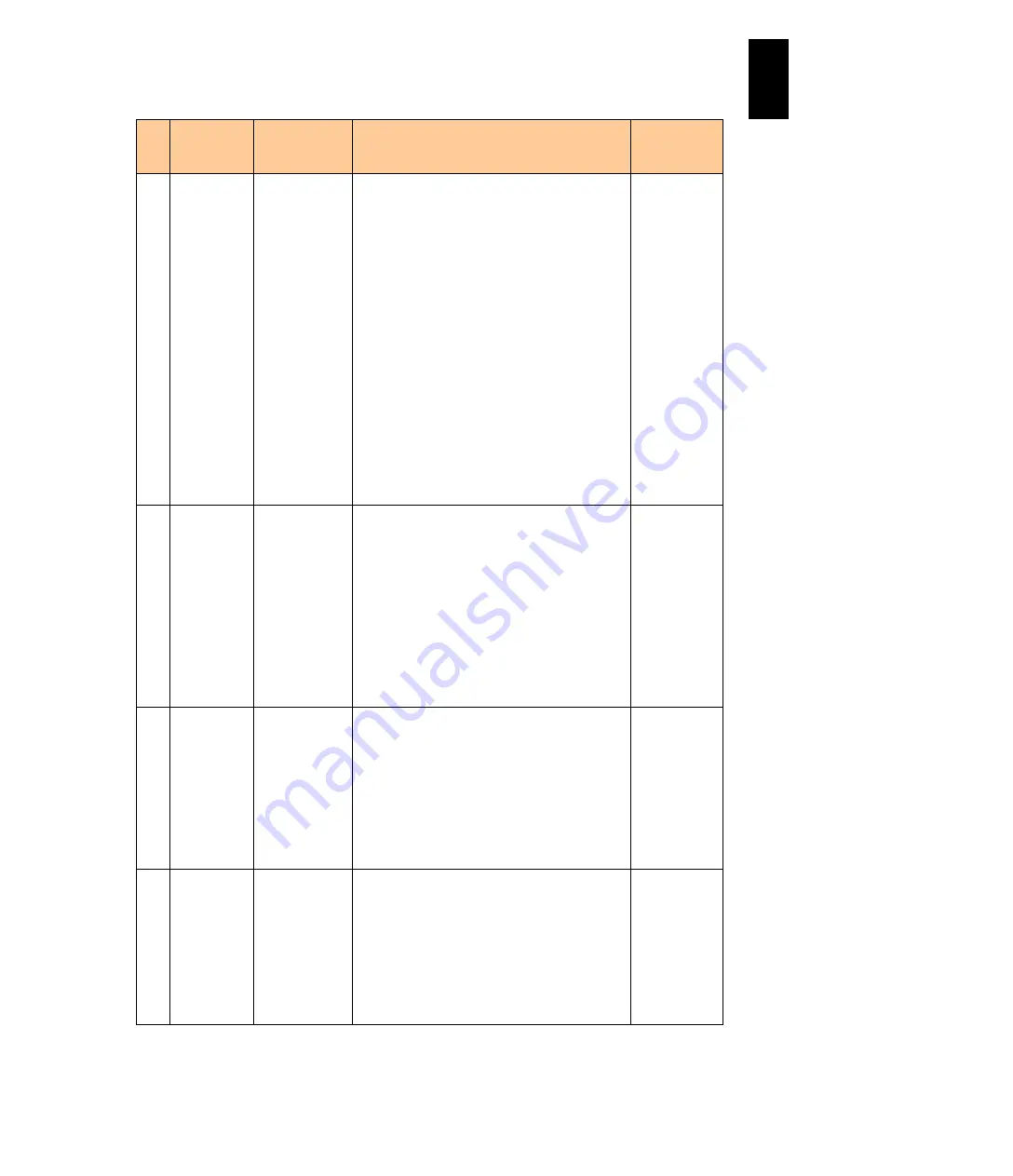
1238
12
Log
ical
par
titio
ni
ng man
age
r
#
Title
Official Name
Function
Initial Value
(When LPAR is
added)
(6) Date and
Time
RTC Time
SEL Time
Displays the time selected in the display time
selection.
The format is “YYYY/MM/DD hh:mm:ss.”
YYYY: Calendar year
MM: Month
DD: Day
hh: Hour (24-hour representation)
mm: Minute
ss: Second
The minimum value is 2000/01/01 00:00:00 and
the maximum value is 2099/12/31 23:59:59.
The SEL time can be set when LPAR SEL Time
has been displayed in the display time selection.
When the SEL time mode is local mode, the time
that has added the SEL time zone is displayed.
When the SEL time mode is GMT, the SEL time
zone is not added.
The time stamp of the logical SEL to be reported
to the LPAR becomes this SEL time.
-
(7) Time Zone
SEL time zone Displays or sets which time zone the SEL date
and time belongs to.
When the SEL date and time mode is Local-Time,
the changes to this will automatically adjust the
SEL date and time.
You can specify it on 1-hour basis, and the
minimum value is -12 hours and the maximum
value is +14 hours.
You cannot set when the SEL date and time
mode is GMT.
The SEL time zone is set only when LPAR SEL
Time is displayed in the display time selection.
LPAR manager
System time
zone
(8) Current RTC
Init RTC
Differential RTC
Initial RTC
Displays, in decimal, the difference value
between the LPAR RTC time saved in the
configuration information and the system time.
This value is determined immediately after the
LPAR manager system startup and is not
changed during LPAR manager system
operation.
The initial RTC value is displayed when RTC Last
Modified has been displayed in the display time
selection.
0
(9) Date and
Time
LPAR manager
display time
With no LPAR manager system time
synchronization with NTP server:
Shows the same time as the LPAR manager
system time unless F6: Change System Date and
Time is performed,
With time synchronization with NTP server:
Shows the LPAR manager system time.
The system equipment time is applied as the
default at LPAR manager boot.
-
Содержание Compute Blade 2000
Страница 1: ...MK 99BDS2K001 16 Hitachi Compute Blade 2000 User s Guide ...
Страница 42: ...xlii Precautions for Safe Use Rear View of A1 A2 Chassis ...
Страница 43: ...xliii Precautions for Safe Use Rear View of A2 Chassis ...
Страница 44: ...xliv Precautions for Safe Use Server Blade ...
Страница 45: ...xlv Precautions for Safe Use I O Slot Expansion Unit ...
Страница 46: ...xlvi Precautions for Safe Use I O Module ...
Страница 47: ...xlvii Precautions for Safe Use AC Power Input Module ...
Страница 51: ...li How to Use the Manuals This page is intentionally left blank ...
Страница 61: ...10 1 Before Use ...
Страница 64: ...13 2 How to Use the System Equipment Rear view of A1 chassis Rear view of A2 chassis ...
Страница 93: ...42 2 How to Use the System Equipment ...
Страница 123: ...72 3 Connecting the System Equipment and Powering On ...
Страница 252: ...201 5 Server Blade Setup 7 Click Next The following screen appears 8 Click Add to SPAN The following screen appears ...
Страница 266: ...215 5 Server Blade Setup 12 Click Yes The following screen appears 13 Click Next The following screen appears ...
Страница 272: ...221 5 Server Blade Setup 3 Check Del and click Go The following screen appears 4 Click Yes ...
Страница 277: ...226 5 Server Blade Setup 3 Check Make Global HSP 4 Click Go Hotspare is set to the specified hard disk ...
Страница 332: ...281 5 Server Blade Setup 7 Click Next The following screen appears 8 Click Add to SPAN The following screen appears ...
Страница 345: ...294 5 Server Blade Setup 12 Click Next The following screen appears ...
Страница 351: ...300 5 Server Blade Setup 3 Check Delete and click Go The following screen appears 4 Click Yes ...
Страница 368: ...317 5 Server Blade Setup 5 Confirm that Controller BIOS is set to that value 6 Click Home to return to the main menu ...
Страница 426: ...375 5 Server Blade Setup 3 Check Delete and click Go The following screen appears 4 Click Yes ...
Страница 430: ...379 5 Server Blade Setup 3 Click Go Hotspare is set to the specified hard disk ...
Страница 473: ...422 5 Server Blade Setup iSCSI menu On the iSCSI menu you can check iSCSI settings Figure 5 42 iSCSI selection menu ...
Страница 479: ...428 5 Server Blade Setup ...
Страница 717: ...666 6 Management Module Settings Details of a physical partition ...
Страница 722: ...671 6 Management Module Settings Server blade details view ...
Страница 723: ...672 6 Management Module Settings ...
Страница 732: ...681 6 Management Module Settings Management module details view ...
Страница 745: ...694 6 Management Module Settings Optional Physical WWN list view ...
Страница 748: ...697 6 Management Module Settings Optional Physical WWN initialization view ...
Страница 750: ...699 6 Management Module Settings FRU list view Displays FRU information for all installed modules ...
Страница 751: ...700 6 Management Module Settings ...
Страница 752: ...701 6 Management Module Settings Sensor list view Displays sensor information for all installed modules ...
Страница 754: ...703 6 Management Module Settings Power status details view ...
Страница 767: ...716 6 Management Module Settings ...
Страница 768: ...717 6 Management Module Settings ...
Страница 769: ...718 6 Management Module Settings ...
Страница 814: ...763 6 Management Module Settings Power status trend view partition ...
Страница 817: ...766 6 Management Module Settings Access log display view ...
Страница 819: ...768 6 Management Module Settings WWN change log display view ...
Страница 879: ...828 7 Configuring the LAN Switch Module Link aggregation adding editing screen ...
Страница 899: ...848 8 Configuring the 10 Gb DCB Switch Module ...
Страница 919: ...868 10 Configuring the Fibre Channel Switch Module ...
Страница 931: ...880 11 I O Slot Expansion Unit Account setting You can use the console to set accounts For procedures see SO command ...
Страница 1097: ...1046 12 Logical partitioning manager Click Confirm and the OS setting is updated as shown in the following screen ...
Страница 1535: ...1484 12 Logical partitioning manager ...
Страница 1877: ...1826 14 14 When You Need Help ...
Страница 1925: ...16 Glossary ...
Страница 1926: ...Hitachi Compute Blade 2000 User s Guide ...














































