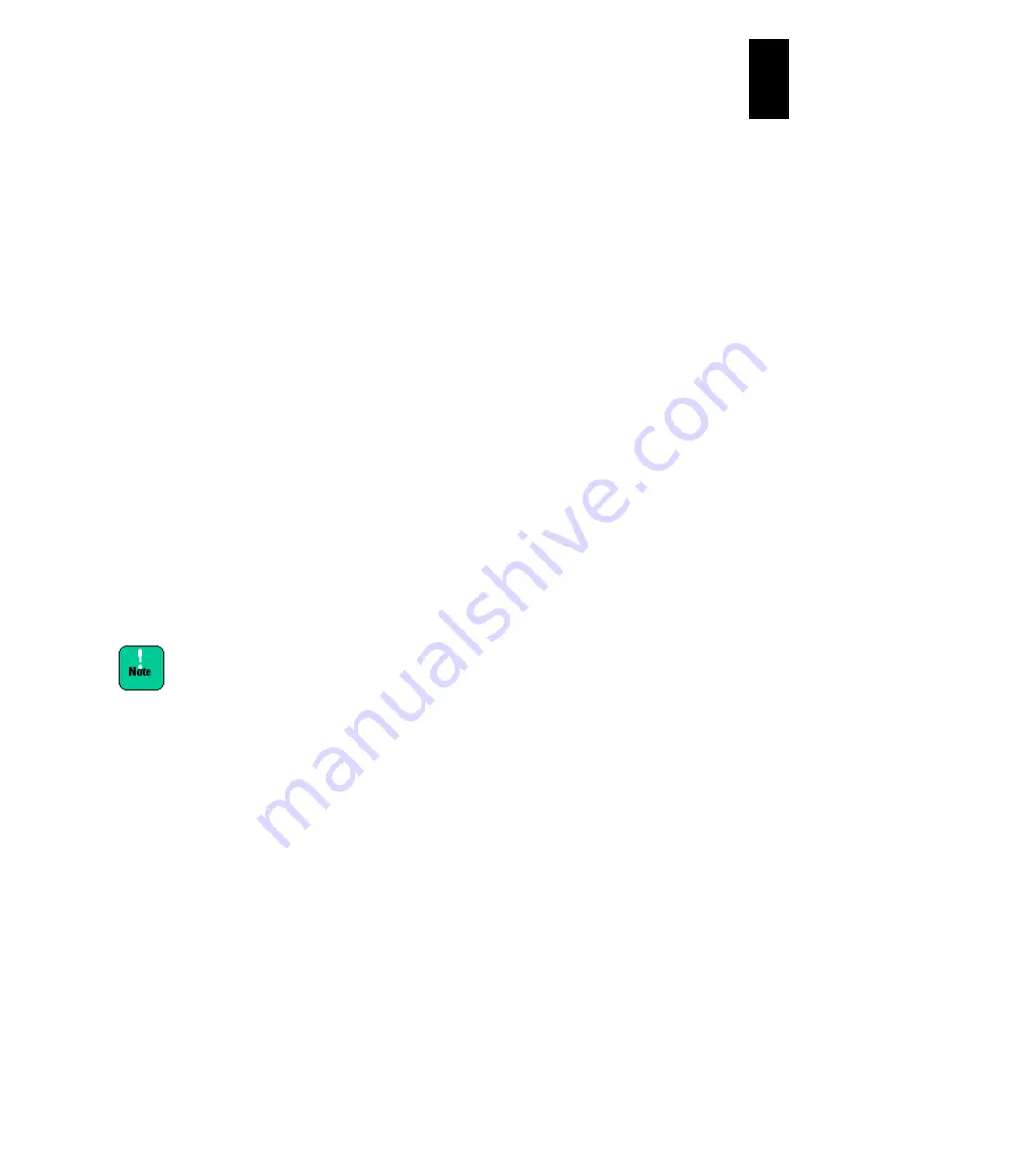
1263
12
Log
ical
par
titio
ni
ng man
age
r
(1) What is Pre-State Auto Activation?
Pre-State Auto Activation ascertains and saves the activated/deactivated status of
LPARs. In the event of an LPAR manager reboot following a power supply failure or
forced shutdown of the server blade, the LPARs can be automatically activated to
the same status they were in before the LPAR manager reboot.
When the LPAR manager system is normally shut down, even if Pre-State Auto
Activation is set to ‘Yes’, the LPAR is not automatically activated.
Pre-State Auto Activation automatically activates LPARs in ascending order, where
the Auto Activation Order setting is ignored. When node numbers are specified to
MN: memory node on the Logical Partition Configuration screen, those LPARs with
node number specified are automatically activated first and then other LPARs
without specified node numbers are activated.
If for any reason (such as a failure to obtain the allocated memory) the Auto
Activation of any LPAR fails, the subsequent LPARs will not be activated
automatically.
(2) How to change Pre-State Auto Activation
Display the
LP Options
screen.
Place the cursor on Pre-State
Auto Activation
under
System Control
and press
Enter
to display a subscree
n. Use the arrow keys ([↑] or [↓]) to select ‘Yes’ or ‘No’,
and press
Enter
.
(3) How to change LP Auto Shutdown
Display the
LP Options
screen.
Place the cursor on
LP Auto Shutdown
under
System Control
and press
Enter
to
display a subscreen. Use the arrow
keys ([↑] or [↓]) to move the cursor to select
‘Yes’ or ‘No’, and press
Enter
.
When LPAR migration is performed, LP Auto Shutdown is
disabled, the same as when the value is “No”.
(4) How to cancel shutdown processing due to the power control schedule
When the LPAR manager system is shut down using the power control schedule of
ServerConductor/Blade Server Manager, the shutdown state changes from Ready
to In Progress when the shutdown time arrives, and shutdown processing begins.
At this time, operations to activate LPARs are suppressed. To cancel this shutdown
processing, follow the steps below.
Display the
LP Options
screen.
Place the cursor on
Shutdown State
under
System Control
and press
Enter
to
display a subscreen. Use the arrow keys (
[↑] or [↓]) to select
Yes
, and press
Enter
.
If all the LPARs are not deactivated within 30 minutes from the start of shutdown
processing, the shutdown processing is canceled and the shutdown status returns
to Ready. This also removes the suppression of LPAR activation.
Содержание Compute Blade 2000
Страница 1: ...MK 99BDS2K001 16 Hitachi Compute Blade 2000 User s Guide ...
Страница 42: ...xlii Precautions for Safe Use Rear View of A1 A2 Chassis ...
Страница 43: ...xliii Precautions for Safe Use Rear View of A2 Chassis ...
Страница 44: ...xliv Precautions for Safe Use Server Blade ...
Страница 45: ...xlv Precautions for Safe Use I O Slot Expansion Unit ...
Страница 46: ...xlvi Precautions for Safe Use I O Module ...
Страница 47: ...xlvii Precautions for Safe Use AC Power Input Module ...
Страница 51: ...li How to Use the Manuals This page is intentionally left blank ...
Страница 61: ...10 1 Before Use ...
Страница 64: ...13 2 How to Use the System Equipment Rear view of A1 chassis Rear view of A2 chassis ...
Страница 93: ...42 2 How to Use the System Equipment ...
Страница 123: ...72 3 Connecting the System Equipment and Powering On ...
Страница 252: ...201 5 Server Blade Setup 7 Click Next The following screen appears 8 Click Add to SPAN The following screen appears ...
Страница 266: ...215 5 Server Blade Setup 12 Click Yes The following screen appears 13 Click Next The following screen appears ...
Страница 272: ...221 5 Server Blade Setup 3 Check Del and click Go The following screen appears 4 Click Yes ...
Страница 277: ...226 5 Server Blade Setup 3 Check Make Global HSP 4 Click Go Hotspare is set to the specified hard disk ...
Страница 332: ...281 5 Server Blade Setup 7 Click Next The following screen appears 8 Click Add to SPAN The following screen appears ...
Страница 345: ...294 5 Server Blade Setup 12 Click Next The following screen appears ...
Страница 351: ...300 5 Server Blade Setup 3 Check Delete and click Go The following screen appears 4 Click Yes ...
Страница 368: ...317 5 Server Blade Setup 5 Confirm that Controller BIOS is set to that value 6 Click Home to return to the main menu ...
Страница 426: ...375 5 Server Blade Setup 3 Check Delete and click Go The following screen appears 4 Click Yes ...
Страница 430: ...379 5 Server Blade Setup 3 Click Go Hotspare is set to the specified hard disk ...
Страница 473: ...422 5 Server Blade Setup iSCSI menu On the iSCSI menu you can check iSCSI settings Figure 5 42 iSCSI selection menu ...
Страница 479: ...428 5 Server Blade Setup ...
Страница 717: ...666 6 Management Module Settings Details of a physical partition ...
Страница 722: ...671 6 Management Module Settings Server blade details view ...
Страница 723: ...672 6 Management Module Settings ...
Страница 732: ...681 6 Management Module Settings Management module details view ...
Страница 745: ...694 6 Management Module Settings Optional Physical WWN list view ...
Страница 748: ...697 6 Management Module Settings Optional Physical WWN initialization view ...
Страница 750: ...699 6 Management Module Settings FRU list view Displays FRU information for all installed modules ...
Страница 751: ...700 6 Management Module Settings ...
Страница 752: ...701 6 Management Module Settings Sensor list view Displays sensor information for all installed modules ...
Страница 754: ...703 6 Management Module Settings Power status details view ...
Страница 767: ...716 6 Management Module Settings ...
Страница 768: ...717 6 Management Module Settings ...
Страница 769: ...718 6 Management Module Settings ...
Страница 814: ...763 6 Management Module Settings Power status trend view partition ...
Страница 817: ...766 6 Management Module Settings Access log display view ...
Страница 819: ...768 6 Management Module Settings WWN change log display view ...
Страница 879: ...828 7 Configuring the LAN Switch Module Link aggregation adding editing screen ...
Страница 899: ...848 8 Configuring the 10 Gb DCB Switch Module ...
Страница 919: ...868 10 Configuring the Fibre Channel Switch Module ...
Страница 931: ...880 11 I O Slot Expansion Unit Account setting You can use the console to set accounts For procedures see SO command ...
Страница 1097: ...1046 12 Logical partitioning manager Click Confirm and the OS setting is updated as shown in the following screen ...
Страница 1535: ...1484 12 Logical partitioning manager ...
Страница 1877: ...1826 14 14 When You Need Help ...
Страница 1925: ...16 Glossary ...
Страница 1926: ...Hitachi Compute Blade 2000 User s Guide ...














































