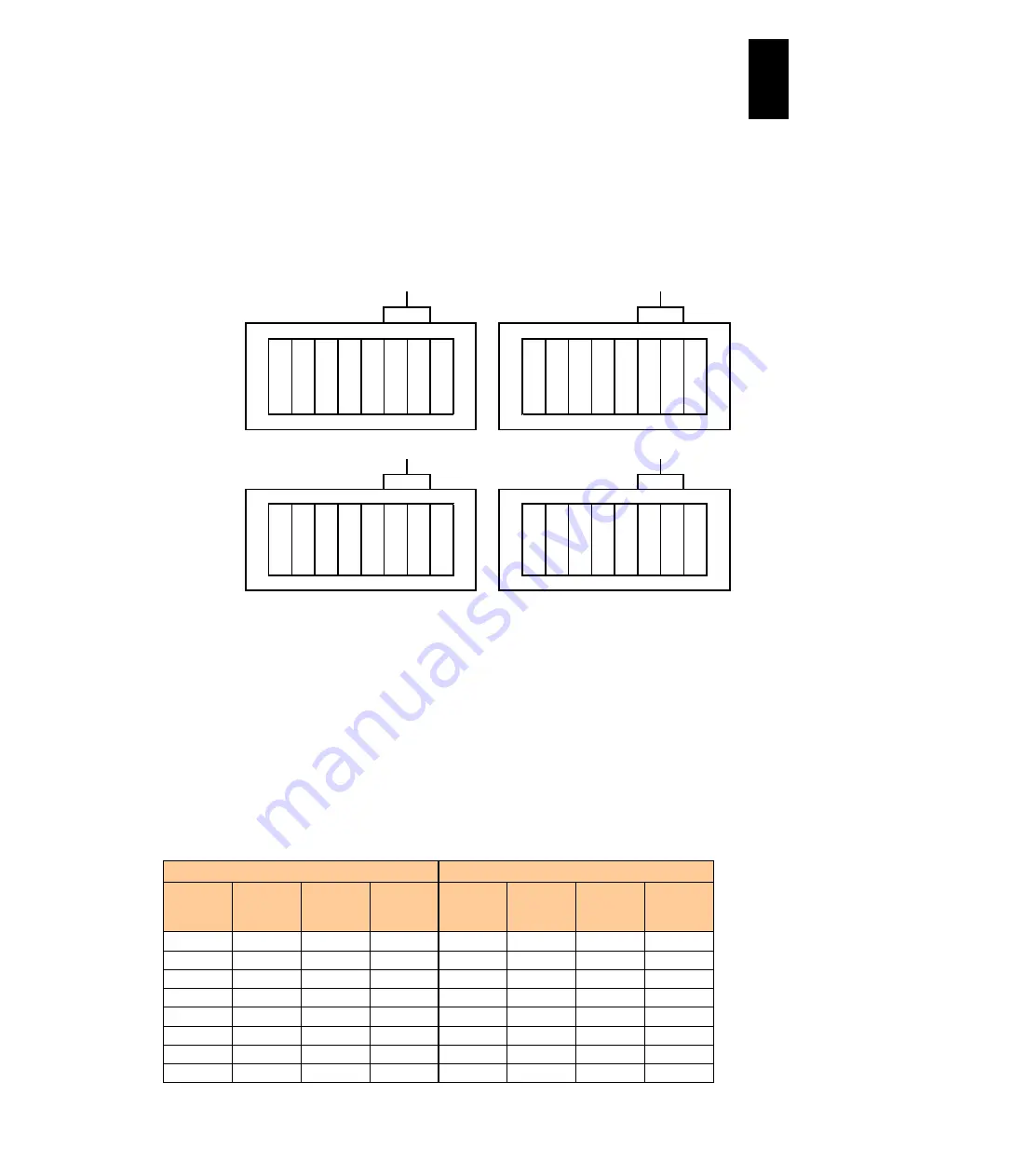
1411
12
Log
ical
par
titio
ni
ng man
age
r
Impact on LPAR manager by I/O slot
expansion unit modes
All 16 slots of an I/O slot expansion unit can be divided. The unit has two operating modes,
1:8 mode and 1:4 mode. The task of changing modes is performed only by maintenance
personnel. Changing modes can affect LPAR manager as follows:
1:8 mode
to PCI slot 1
to PCI slot 0
IOEU
IOEU
7
6
5
4
3
2
1
0
15 14 13 12 11 10
9
8
-
-
-
-
-
-
-
-
-
-
-
-
-
-
-
-
15 14 13 12 11 10
9
8
7
6
5
4
3
2
1
0
1:4 mode
IOEU
IOEU
3
2
1
0
7
6
5
4
-
-
-
-
-
-
-
-
-
-
-
-
-
-
-
-
15 14 13 12 11 10
9
8
7
6
5
4
3
2
1
0
Port 0
Port 0
Port 0
Port 0
Assigned slot #
Physical slot #
Assigned slot #
Physical slot #
Impact
When I/O cards are installed in physical slots 4 and 5 (12 and 13) with 1:8 mode, changing
modes will change the PCI Bus numbers of those cards as shown in the following table.
This will cause the following conditions.
Windows recognizes the I/O card in the same physical slot# as a new device. If no
PCI bus value exists, the driver setting value is the default. If a PCI bus exists, the
value that is set to the same assigned slot# before the mode change is applied.
When I/O cards are installed in physical slots 2 and 3 with 1:4 mode and the mode is
changed to 1:8 mode, their PCI Bus numbers will be changed: For Linux, the
identifier such as ethx changes; for Windows, the number of Local Area connection
changes.
The number of VNIC segment changes. The segment number of a shared NIC
automatically fluctuates as the number of NICs fluctuates.
1:8 mode
1:4 mode
Physical
slot#
Assigned
slot#
PCI
BUS#
Number
of Bus
in use
Physical
slot#
Assigned
slot#
PCI
BUS#
Number
of Bus
in use
0
8
05h-08h
4
0
4
05h-08h
4
1
9
09h-0Ch
4
1
5
09h-0Ch
4
2
10
0Dh
1
2
-
-
-
3
11
0Eh
1
3
-
-
-
4
12
0Fh-12h
4
4
6
0Dh-10h
4
5
13
13h-16h
4
5
7
11h-14h
4
6
14
17h
1
6
-
-
-
7
15
18h
1
7
-
-
-
Содержание Compute Blade 2000
Страница 1: ...MK 99BDS2K001 16 Hitachi Compute Blade 2000 User s Guide ...
Страница 42: ...xlii Precautions for Safe Use Rear View of A1 A2 Chassis ...
Страница 43: ...xliii Precautions for Safe Use Rear View of A2 Chassis ...
Страница 44: ...xliv Precautions for Safe Use Server Blade ...
Страница 45: ...xlv Precautions for Safe Use I O Slot Expansion Unit ...
Страница 46: ...xlvi Precautions for Safe Use I O Module ...
Страница 47: ...xlvii Precautions for Safe Use AC Power Input Module ...
Страница 51: ...li How to Use the Manuals This page is intentionally left blank ...
Страница 61: ...10 1 Before Use ...
Страница 64: ...13 2 How to Use the System Equipment Rear view of A1 chassis Rear view of A2 chassis ...
Страница 93: ...42 2 How to Use the System Equipment ...
Страница 123: ...72 3 Connecting the System Equipment and Powering On ...
Страница 252: ...201 5 Server Blade Setup 7 Click Next The following screen appears 8 Click Add to SPAN The following screen appears ...
Страница 266: ...215 5 Server Blade Setup 12 Click Yes The following screen appears 13 Click Next The following screen appears ...
Страница 272: ...221 5 Server Blade Setup 3 Check Del and click Go The following screen appears 4 Click Yes ...
Страница 277: ...226 5 Server Blade Setup 3 Check Make Global HSP 4 Click Go Hotspare is set to the specified hard disk ...
Страница 332: ...281 5 Server Blade Setup 7 Click Next The following screen appears 8 Click Add to SPAN The following screen appears ...
Страница 345: ...294 5 Server Blade Setup 12 Click Next The following screen appears ...
Страница 351: ...300 5 Server Blade Setup 3 Check Delete and click Go The following screen appears 4 Click Yes ...
Страница 368: ...317 5 Server Blade Setup 5 Confirm that Controller BIOS is set to that value 6 Click Home to return to the main menu ...
Страница 426: ...375 5 Server Blade Setup 3 Check Delete and click Go The following screen appears 4 Click Yes ...
Страница 430: ...379 5 Server Blade Setup 3 Click Go Hotspare is set to the specified hard disk ...
Страница 473: ...422 5 Server Blade Setup iSCSI menu On the iSCSI menu you can check iSCSI settings Figure 5 42 iSCSI selection menu ...
Страница 479: ...428 5 Server Blade Setup ...
Страница 717: ...666 6 Management Module Settings Details of a physical partition ...
Страница 722: ...671 6 Management Module Settings Server blade details view ...
Страница 723: ...672 6 Management Module Settings ...
Страница 732: ...681 6 Management Module Settings Management module details view ...
Страница 745: ...694 6 Management Module Settings Optional Physical WWN list view ...
Страница 748: ...697 6 Management Module Settings Optional Physical WWN initialization view ...
Страница 750: ...699 6 Management Module Settings FRU list view Displays FRU information for all installed modules ...
Страница 751: ...700 6 Management Module Settings ...
Страница 752: ...701 6 Management Module Settings Sensor list view Displays sensor information for all installed modules ...
Страница 754: ...703 6 Management Module Settings Power status details view ...
Страница 767: ...716 6 Management Module Settings ...
Страница 768: ...717 6 Management Module Settings ...
Страница 769: ...718 6 Management Module Settings ...
Страница 814: ...763 6 Management Module Settings Power status trend view partition ...
Страница 817: ...766 6 Management Module Settings Access log display view ...
Страница 819: ...768 6 Management Module Settings WWN change log display view ...
Страница 879: ...828 7 Configuring the LAN Switch Module Link aggregation adding editing screen ...
Страница 899: ...848 8 Configuring the 10 Gb DCB Switch Module ...
Страница 919: ...868 10 Configuring the Fibre Channel Switch Module ...
Страница 931: ...880 11 I O Slot Expansion Unit Account setting You can use the console to set accounts For procedures see SO command ...
Страница 1097: ...1046 12 Logical partitioning manager Click Confirm and the OS setting is updated as shown in the following screen ...
Страница 1535: ...1484 12 Logical partitioning manager ...
Страница 1877: ...1826 14 14 When You Need Help ...
Страница 1925: ...16 Glossary ...
Страница 1926: ...Hitachi Compute Blade 2000 User s Guide ...














































