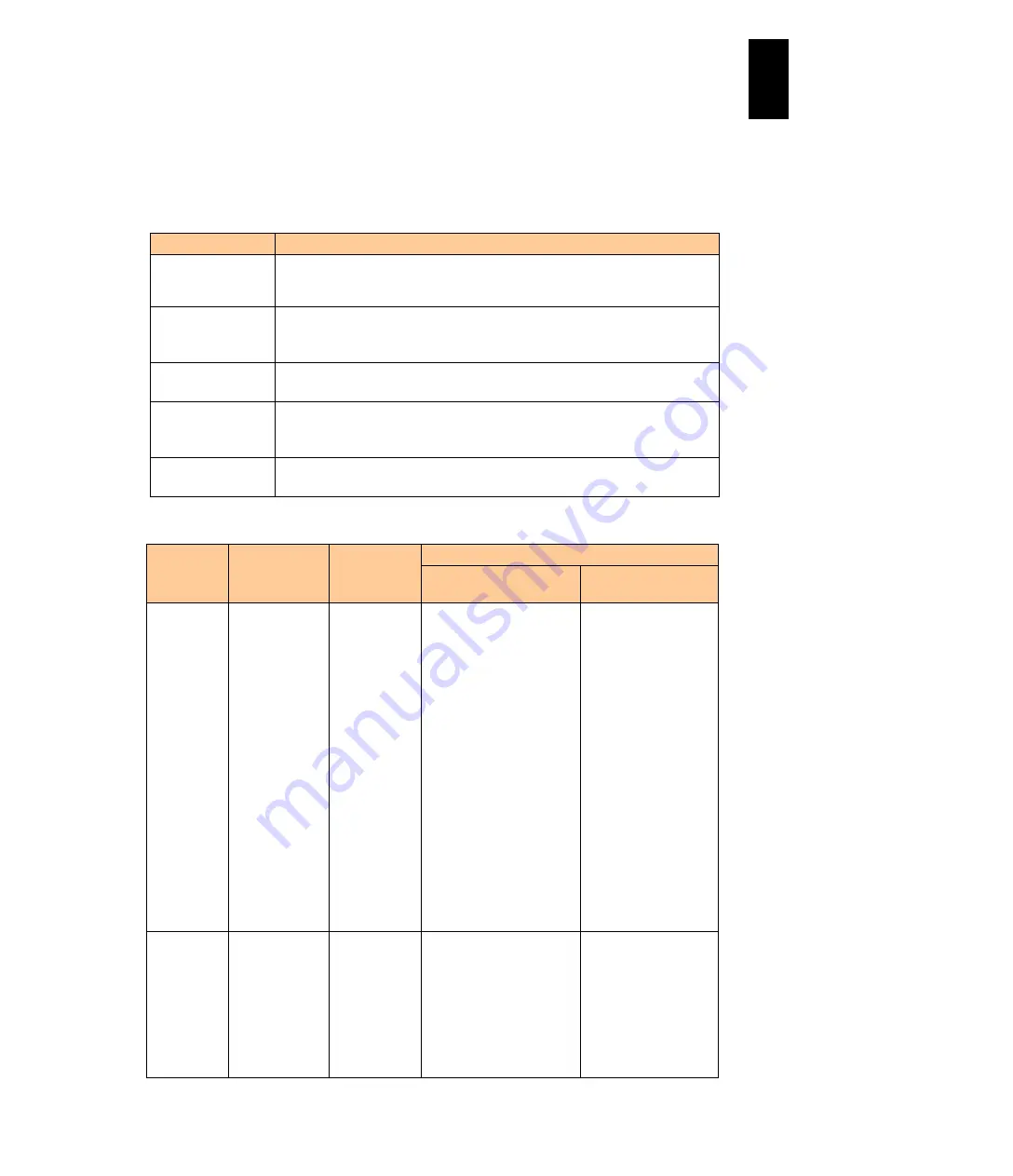
1034
12
Log
ical
par
titio
ni
ng man
age
r
LPAR manager manages some types of time shown in the following table. LPAR manager
creates each time using differentials between different times.
Based on the LPAR manager system time, LPAR manager creates the logical timer for
each LPAR. A guest OS on the LPAR manages “OS system time” using this logical timer.
LPAR manager manages the following time shown in the table below.
The following table shows precision on timers and how to adjust time.
Item
Time/
Timer
counter
Precision
sec./day
Time synchronization
Before Save Time
Config is supported
After Save Time
Config is supported
System
equipment
System
equipment
time (physical
RTC time)
± 4
・
EFI setup menu
・
Enable LPAR
manager system
time synchronization
・
LPAR manager boot
with system time
synchronization
enabled
・
EFI setup menu
・
Enable LPAR
manager system
time
synchronization.
・
LPAR manager
boot with system
time
synchronization
enabled.
・
Periodic time
synchronization
once every 24
hours
・
Date and Time
screen (*1)
・
Saving HVM
configuration
・
LPAR manager
shutdown
LPAR
manager
LPAR
manager
system time
(Timer
counter) (*5)
TSC: ± 4
Cpu
Frequency:
± 1
・
Enable LPAR
manager system
time synchronization.
・
LPAR manager boot
with system time
synchronization
enabled
・
Enable LPAR
manager system
time
synchronization.
・
LPAR manager
boot with system
time
synchronization
enabled
Time
Description
System equipment
time (Physical
RTC time)
A clock in the server blade running by the battery: shows a local time.
LPAR manager system time is based on this time.
LPAR manager
system time
Used for the LPAR manager screen display as the LPAR manager time.
Added elapsed time calculated with the timer counter (TSC) to the physical
RTC time at the LPAR manager boot.
Logical RTC time
Is the basis for the OS system time.
Calculated using the differentials from the LPAR manager system time.
OS system time
Used as a guest OS time.
Added the elapsed time calculated using the logical timer counter, timer
interrupt, and the time zone to the logical RTC time at the OS boot.
SEL time
Used as the timestamp of the logical SEL.
Calculated using the differentials from the LPAR manager system time.
Содержание Compute Blade 2000
Страница 1: ...MK 99BDS2K001 16 Hitachi Compute Blade 2000 User s Guide ...
Страница 42: ...xlii Precautions for Safe Use Rear View of A1 A2 Chassis ...
Страница 43: ...xliii Precautions for Safe Use Rear View of A2 Chassis ...
Страница 44: ...xliv Precautions for Safe Use Server Blade ...
Страница 45: ...xlv Precautions for Safe Use I O Slot Expansion Unit ...
Страница 46: ...xlvi Precautions for Safe Use I O Module ...
Страница 47: ...xlvii Precautions for Safe Use AC Power Input Module ...
Страница 51: ...li How to Use the Manuals This page is intentionally left blank ...
Страница 61: ...10 1 Before Use ...
Страница 64: ...13 2 How to Use the System Equipment Rear view of A1 chassis Rear view of A2 chassis ...
Страница 93: ...42 2 How to Use the System Equipment ...
Страница 123: ...72 3 Connecting the System Equipment and Powering On ...
Страница 252: ...201 5 Server Blade Setup 7 Click Next The following screen appears 8 Click Add to SPAN The following screen appears ...
Страница 266: ...215 5 Server Blade Setup 12 Click Yes The following screen appears 13 Click Next The following screen appears ...
Страница 272: ...221 5 Server Blade Setup 3 Check Del and click Go The following screen appears 4 Click Yes ...
Страница 277: ...226 5 Server Blade Setup 3 Check Make Global HSP 4 Click Go Hotspare is set to the specified hard disk ...
Страница 332: ...281 5 Server Blade Setup 7 Click Next The following screen appears 8 Click Add to SPAN The following screen appears ...
Страница 345: ...294 5 Server Blade Setup 12 Click Next The following screen appears ...
Страница 351: ...300 5 Server Blade Setup 3 Check Delete and click Go The following screen appears 4 Click Yes ...
Страница 368: ...317 5 Server Blade Setup 5 Confirm that Controller BIOS is set to that value 6 Click Home to return to the main menu ...
Страница 426: ...375 5 Server Blade Setup 3 Check Delete and click Go The following screen appears 4 Click Yes ...
Страница 430: ...379 5 Server Blade Setup 3 Click Go Hotspare is set to the specified hard disk ...
Страница 473: ...422 5 Server Blade Setup iSCSI menu On the iSCSI menu you can check iSCSI settings Figure 5 42 iSCSI selection menu ...
Страница 479: ...428 5 Server Blade Setup ...
Страница 717: ...666 6 Management Module Settings Details of a physical partition ...
Страница 722: ...671 6 Management Module Settings Server blade details view ...
Страница 723: ...672 6 Management Module Settings ...
Страница 732: ...681 6 Management Module Settings Management module details view ...
Страница 745: ...694 6 Management Module Settings Optional Physical WWN list view ...
Страница 748: ...697 6 Management Module Settings Optional Physical WWN initialization view ...
Страница 750: ...699 6 Management Module Settings FRU list view Displays FRU information for all installed modules ...
Страница 751: ...700 6 Management Module Settings ...
Страница 752: ...701 6 Management Module Settings Sensor list view Displays sensor information for all installed modules ...
Страница 754: ...703 6 Management Module Settings Power status details view ...
Страница 767: ...716 6 Management Module Settings ...
Страница 768: ...717 6 Management Module Settings ...
Страница 769: ...718 6 Management Module Settings ...
Страница 814: ...763 6 Management Module Settings Power status trend view partition ...
Страница 817: ...766 6 Management Module Settings Access log display view ...
Страница 819: ...768 6 Management Module Settings WWN change log display view ...
Страница 879: ...828 7 Configuring the LAN Switch Module Link aggregation adding editing screen ...
Страница 899: ...848 8 Configuring the 10 Gb DCB Switch Module ...
Страница 919: ...868 10 Configuring the Fibre Channel Switch Module ...
Страница 931: ...880 11 I O Slot Expansion Unit Account setting You can use the console to set accounts For procedures see SO command ...
Страница 1097: ...1046 12 Logical partitioning manager Click Confirm and the OS setting is updated as shown in the following screen ...
Страница 1535: ...1484 12 Logical partitioning manager ...
Страница 1877: ...1826 14 14 When You Need Help ...
Страница 1925: ...16 Glossary ...
Страница 1926: ...Hitachi Compute Blade 2000 User s Guide ...















































