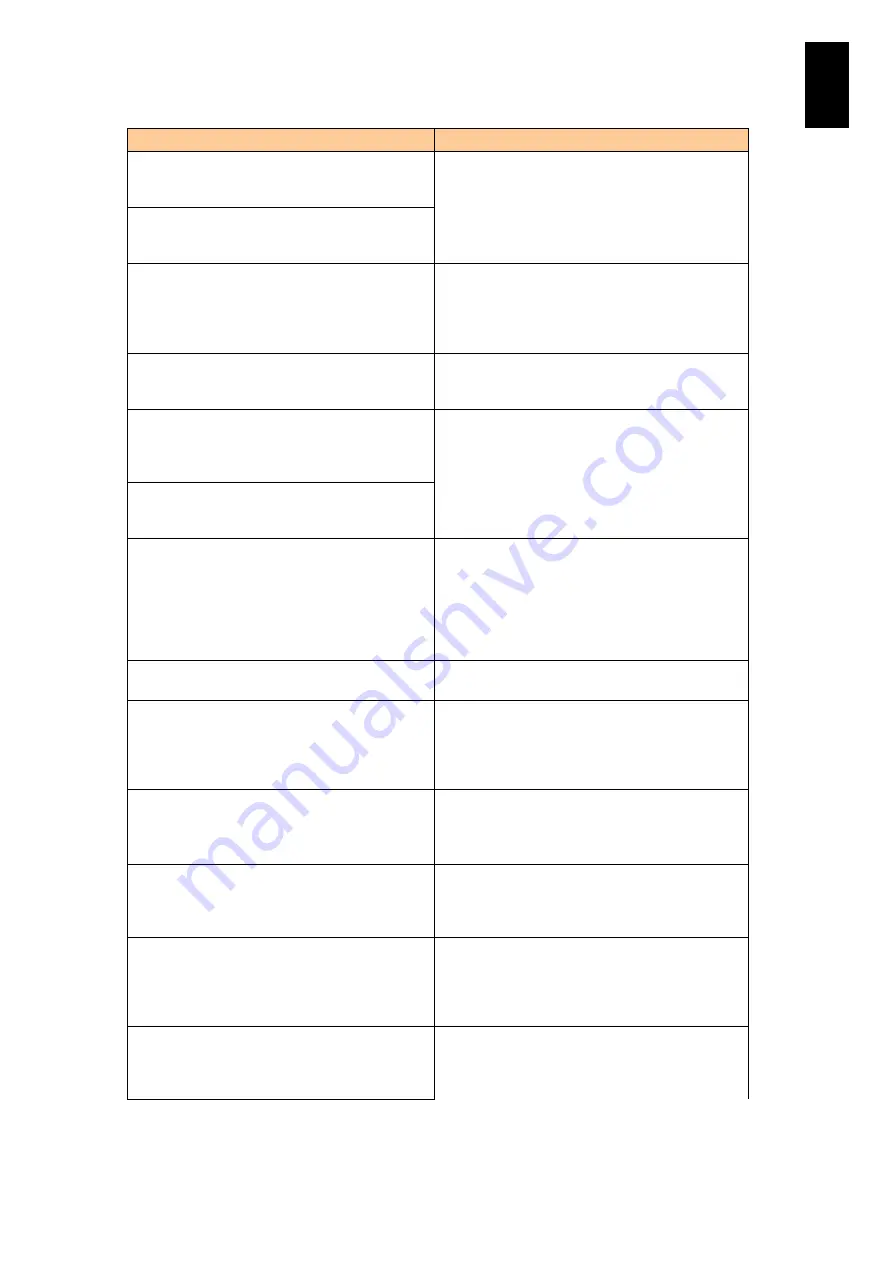
324
5
Server B
lad
e S
etup
Message
Description
SAS drives were detected, but this controller does
not support SAS drives. Please remove the SAS
drives then restart your system.
SATA drives were detected, but this controller
does not support SATA drives. Please remove
the SATA drives then restart your system.
There are X enclosures connected to connector
Y, but only a maximum of Z enclosures can be
connected to a single SAS connector. Please
remove the extra enclosures then restart your
system.
Incorrect enclosures were found. When this
message is displayed, contact your reseller or call
maintenance personnel.
Invalid SAS topology detected. Please check your
cable configurations repair the problem, and
restart your system.
When this message is displayed, contact your
reseller or call maintenance personnel.
Invalid SAS Address present in serial boot ROM
(SBR). Please contact your system support.
Press any key to continue with Default SAS
Address
When this message is displayed, contact your
reseller or call maintenance personnel.
Invalid SAS Address present in MFC data. Please
program valid SAS Address and restart your
system.
Your VDs that are configured for write-back are
temporarily running in write-through mode. This is
caused by the battery being charged, missing or
bad. Please allow the battery to charge for 24
hours before evaluating the battery for
replacement. The following VDs are affected: X
Press any key to continue.
Set a write policy from MegaRAID WebBIOS
referring to
Changing the write policy for disk
Invalid memory configuration detected. Please
contact your system support. System has halted.
When this message is displayed, contact your
reseller or call maintenance personnel.
Entering the configuration utility in this state will
result in drive configuration changes. Press 'Y' to
continue loading the configuration utility or please
power off your system and check your cables to
ensure all disks are present and reboot.
Hard disk configuration information has been
changed. When this message is displayed, contact
your reseller or call maintenance personnel.
Attached Enclosure does not support in
controller's Direct mapping mode. Please contact
your system support. System has halted due to
unsupported configuration.
Incorrect information was detected from the
enclosure. When this message is displayed,
contact your reseller or call maintenance
personnel.
Expander Detected in controller with Direct
mapping mode Reconfiguring automatically to
persistent mapping mode. Automatic reboot
would happen in 10 seconds.
A device (expander) not supported was detected.
When this message is displayed, contact your
reseller or call maintenance personnel.
Your controller's IO processor has a fault that can
potentially cause data corruption. Your controller
needs replacement. Please contact your system
support. To continue please press 'Y' to
acknowledge.
When this message is displayed, contact your
reseller or call maintenance personnel.
Number of disks exceeded the maximum
supported count of X disks Please remove the
extra drives and reboot system to avoid losing
data Press 'Y' to continue with extra drives
Incorrect hard disks were detected. When this
message is displayed, contact your reseller or call
maintenance personnel.
Содержание Compute Blade 2000
Страница 1: ...MK 99BDS2K001 16 Hitachi Compute Blade 2000 User s Guide ...
Страница 42: ...xlii Precautions for Safe Use Rear View of A1 A2 Chassis ...
Страница 43: ...xliii Precautions for Safe Use Rear View of A2 Chassis ...
Страница 44: ...xliv Precautions for Safe Use Server Blade ...
Страница 45: ...xlv Precautions for Safe Use I O Slot Expansion Unit ...
Страница 46: ...xlvi Precautions for Safe Use I O Module ...
Страница 47: ...xlvii Precautions for Safe Use AC Power Input Module ...
Страница 51: ...li How to Use the Manuals This page is intentionally left blank ...
Страница 61: ...10 1 Before Use ...
Страница 64: ...13 2 How to Use the System Equipment Rear view of A1 chassis Rear view of A2 chassis ...
Страница 93: ...42 2 How to Use the System Equipment ...
Страница 123: ...72 3 Connecting the System Equipment and Powering On ...
Страница 252: ...201 5 Server Blade Setup 7 Click Next The following screen appears 8 Click Add to SPAN The following screen appears ...
Страница 266: ...215 5 Server Blade Setup 12 Click Yes The following screen appears 13 Click Next The following screen appears ...
Страница 272: ...221 5 Server Blade Setup 3 Check Del and click Go The following screen appears 4 Click Yes ...
Страница 277: ...226 5 Server Blade Setup 3 Check Make Global HSP 4 Click Go Hotspare is set to the specified hard disk ...
Страница 332: ...281 5 Server Blade Setup 7 Click Next The following screen appears 8 Click Add to SPAN The following screen appears ...
Страница 345: ...294 5 Server Blade Setup 12 Click Next The following screen appears ...
Страница 351: ...300 5 Server Blade Setup 3 Check Delete and click Go The following screen appears 4 Click Yes ...
Страница 368: ...317 5 Server Blade Setup 5 Confirm that Controller BIOS is set to that value 6 Click Home to return to the main menu ...
Страница 426: ...375 5 Server Blade Setup 3 Check Delete and click Go The following screen appears 4 Click Yes ...
Страница 430: ...379 5 Server Blade Setup 3 Click Go Hotspare is set to the specified hard disk ...
Страница 473: ...422 5 Server Blade Setup iSCSI menu On the iSCSI menu you can check iSCSI settings Figure 5 42 iSCSI selection menu ...
Страница 479: ...428 5 Server Blade Setup ...
Страница 717: ...666 6 Management Module Settings Details of a physical partition ...
Страница 722: ...671 6 Management Module Settings Server blade details view ...
Страница 723: ...672 6 Management Module Settings ...
Страница 732: ...681 6 Management Module Settings Management module details view ...
Страница 745: ...694 6 Management Module Settings Optional Physical WWN list view ...
Страница 748: ...697 6 Management Module Settings Optional Physical WWN initialization view ...
Страница 750: ...699 6 Management Module Settings FRU list view Displays FRU information for all installed modules ...
Страница 751: ...700 6 Management Module Settings ...
Страница 752: ...701 6 Management Module Settings Sensor list view Displays sensor information for all installed modules ...
Страница 754: ...703 6 Management Module Settings Power status details view ...
Страница 767: ...716 6 Management Module Settings ...
Страница 768: ...717 6 Management Module Settings ...
Страница 769: ...718 6 Management Module Settings ...
Страница 814: ...763 6 Management Module Settings Power status trend view partition ...
Страница 817: ...766 6 Management Module Settings Access log display view ...
Страница 819: ...768 6 Management Module Settings WWN change log display view ...
Страница 879: ...828 7 Configuring the LAN Switch Module Link aggregation adding editing screen ...
Страница 899: ...848 8 Configuring the 10 Gb DCB Switch Module ...
Страница 919: ...868 10 Configuring the Fibre Channel Switch Module ...
Страница 931: ...880 11 I O Slot Expansion Unit Account setting You can use the console to set accounts For procedures see SO command ...
Страница 1097: ...1046 12 Logical partitioning manager Click Confirm and the OS setting is updated as shown in the following screen ...
Страница 1535: ...1484 12 Logical partitioning manager ...
Страница 1877: ...1826 14 14 When You Need Help ...
Страница 1925: ...16 Glossary ...
Страница 1926: ...Hitachi Compute Blade 2000 User s Guide ...














































