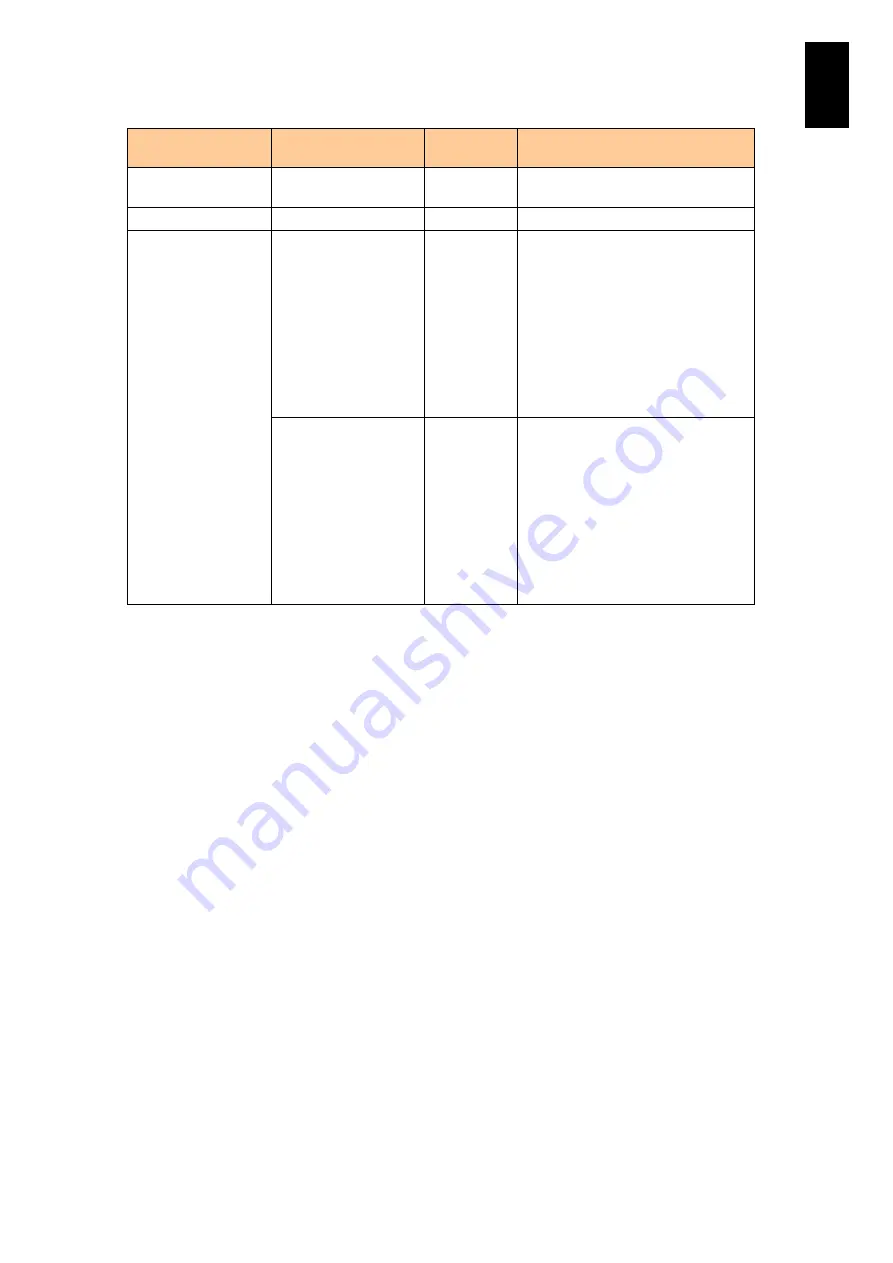
1786
1
3
S
yst
em
O
p
er
at
ion and Man
agem
ent
OS/Virtual
environment
EFI/BMC
Selectable
Mode
Description
later
BMC: 04-33 or later
Legacy mode.
VMware ESX
-
Legacy
Supports only Legacy mode.
LP
Standard server
blades with
EFI: 03-42/04-42 or
earlier
BMC: 03-77 or earlier
High-performance
server blades with
EFI: 03-16/04-16 or
earlier
BMC: 04-32 or earlier
Legacy
Supports only Legacy mode.
Standard server
blades with
EFI: 03-43/04-43 or
later
BMC : 03-78 or later
High-performance
server blades with
EFI: 03-17/04-17 or
later
BMC: 04-33 or later
PCIe Error
Isolation/
Legacy
Supports PCIe Error Isolation and
Legacy mode.
When all I/O devices, including HBA
and NIC, are configured with
redundancy, PCIe Error Isolation
mode is recommended. With other
than that, make sure to select
Legacy mode.
Restrictions on PCIe error isolation mode
Note the following restrictions on PCIe error isolation
modes.
Onboard NICs do not support the PCIe error isolation mode. Make sure to
disable the PCIe error isolation setting of the onboard NIC when using the PCIe
error isolation mode with a standard server blade with EFI 03-43/04-43 or later
and BMC 03-78 or later; a high-performance server blade with EFI 03-17/04-17
or later and BMC 04-33 or later.
See
PCIe devices supporting error isolation mode
for PCIe devices available for
the PCIe error isolation mode.
When using the PCIe error isolation mode with Red Hat Enterprise Linux, make
sure to apply hot-plug modules. See
Hot-plug module with PCIe error isolation
When the PCIe error isolation mode is used with Red Hat Enterprise Linux, the
following message may appear at a PCI Express failure, which is no problem.
ixgbe: ethX: ixgbe_reset: Hardware Error: -15
(Note: ethX is for a LAN device name such as eth0 and eth1.)
Содержание Compute Blade 2000
Страница 1: ...MK 99BDS2K001 16 Hitachi Compute Blade 2000 User s Guide ...
Страница 42: ...xlii Precautions for Safe Use Rear View of A1 A2 Chassis ...
Страница 43: ...xliii Precautions for Safe Use Rear View of A2 Chassis ...
Страница 44: ...xliv Precautions for Safe Use Server Blade ...
Страница 45: ...xlv Precautions for Safe Use I O Slot Expansion Unit ...
Страница 46: ...xlvi Precautions for Safe Use I O Module ...
Страница 47: ...xlvii Precautions for Safe Use AC Power Input Module ...
Страница 51: ...li How to Use the Manuals This page is intentionally left blank ...
Страница 61: ...10 1 Before Use ...
Страница 64: ...13 2 How to Use the System Equipment Rear view of A1 chassis Rear view of A2 chassis ...
Страница 93: ...42 2 How to Use the System Equipment ...
Страница 123: ...72 3 Connecting the System Equipment and Powering On ...
Страница 252: ...201 5 Server Blade Setup 7 Click Next The following screen appears 8 Click Add to SPAN The following screen appears ...
Страница 266: ...215 5 Server Blade Setup 12 Click Yes The following screen appears 13 Click Next The following screen appears ...
Страница 272: ...221 5 Server Blade Setup 3 Check Del and click Go The following screen appears 4 Click Yes ...
Страница 277: ...226 5 Server Blade Setup 3 Check Make Global HSP 4 Click Go Hotspare is set to the specified hard disk ...
Страница 332: ...281 5 Server Blade Setup 7 Click Next The following screen appears 8 Click Add to SPAN The following screen appears ...
Страница 345: ...294 5 Server Blade Setup 12 Click Next The following screen appears ...
Страница 351: ...300 5 Server Blade Setup 3 Check Delete and click Go The following screen appears 4 Click Yes ...
Страница 368: ...317 5 Server Blade Setup 5 Confirm that Controller BIOS is set to that value 6 Click Home to return to the main menu ...
Страница 426: ...375 5 Server Blade Setup 3 Check Delete and click Go The following screen appears 4 Click Yes ...
Страница 430: ...379 5 Server Blade Setup 3 Click Go Hotspare is set to the specified hard disk ...
Страница 473: ...422 5 Server Blade Setup iSCSI menu On the iSCSI menu you can check iSCSI settings Figure 5 42 iSCSI selection menu ...
Страница 479: ...428 5 Server Blade Setup ...
Страница 717: ...666 6 Management Module Settings Details of a physical partition ...
Страница 722: ...671 6 Management Module Settings Server blade details view ...
Страница 723: ...672 6 Management Module Settings ...
Страница 732: ...681 6 Management Module Settings Management module details view ...
Страница 745: ...694 6 Management Module Settings Optional Physical WWN list view ...
Страница 748: ...697 6 Management Module Settings Optional Physical WWN initialization view ...
Страница 750: ...699 6 Management Module Settings FRU list view Displays FRU information for all installed modules ...
Страница 751: ...700 6 Management Module Settings ...
Страница 752: ...701 6 Management Module Settings Sensor list view Displays sensor information for all installed modules ...
Страница 754: ...703 6 Management Module Settings Power status details view ...
Страница 767: ...716 6 Management Module Settings ...
Страница 768: ...717 6 Management Module Settings ...
Страница 769: ...718 6 Management Module Settings ...
Страница 814: ...763 6 Management Module Settings Power status trend view partition ...
Страница 817: ...766 6 Management Module Settings Access log display view ...
Страница 819: ...768 6 Management Module Settings WWN change log display view ...
Страница 879: ...828 7 Configuring the LAN Switch Module Link aggregation adding editing screen ...
Страница 899: ...848 8 Configuring the 10 Gb DCB Switch Module ...
Страница 919: ...868 10 Configuring the Fibre Channel Switch Module ...
Страница 931: ...880 11 I O Slot Expansion Unit Account setting You can use the console to set accounts For procedures see SO command ...
Страница 1097: ...1046 12 Logical partitioning manager Click Confirm and the OS setting is updated as shown in the following screen ...
Страница 1535: ...1484 12 Logical partitioning manager ...
Страница 1877: ...1826 14 14 When You Need Help ...
Страница 1925: ...16 Glossary ...
Страница 1926: ...Hitachi Compute Blade 2000 User s Guide ...















































