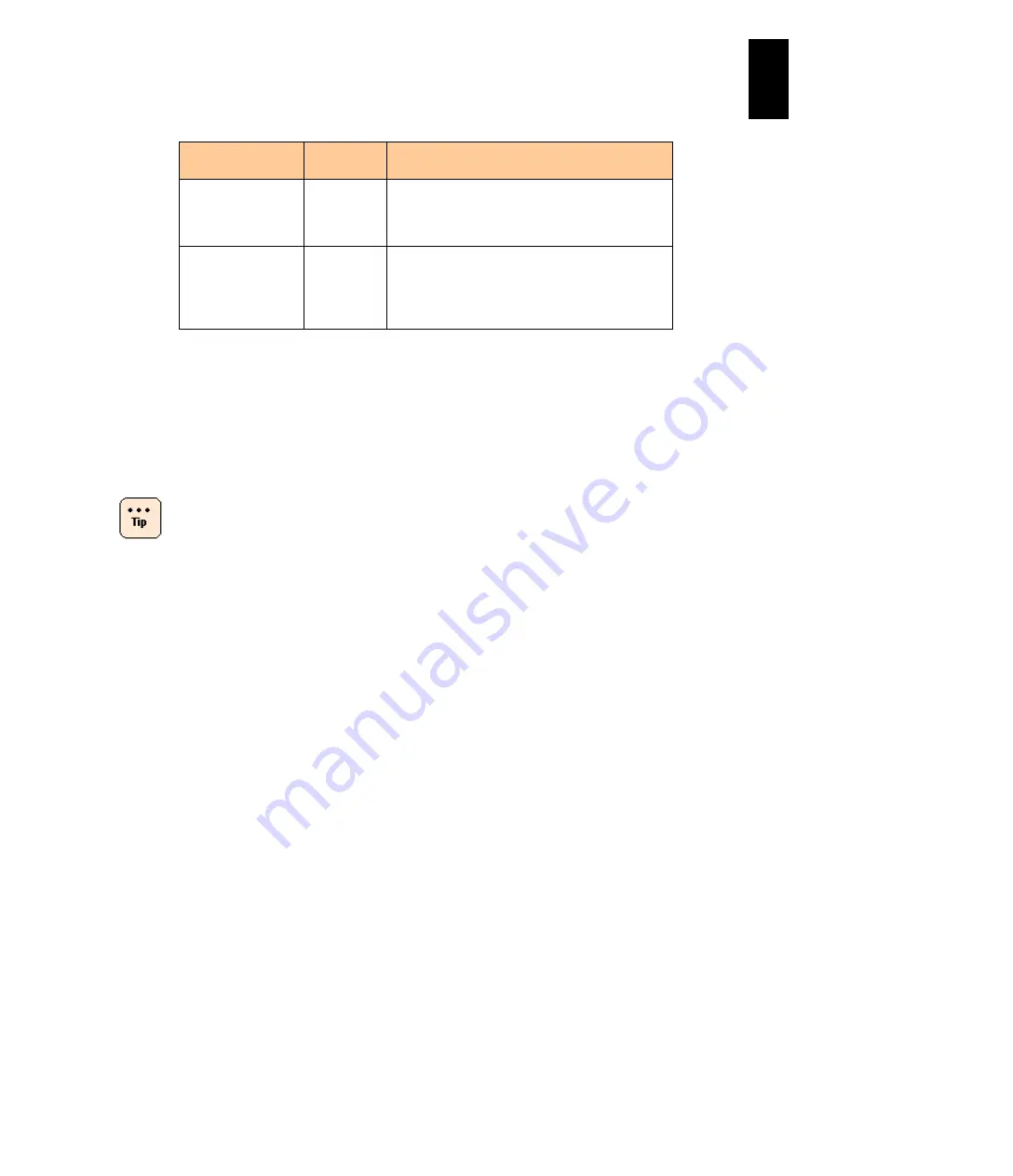
1148
12
Log
ical
par
titio
ni
ng man
age
r
The following table shows how to switch between screens.
Switch Direction
Key
Operations
Description
From guest to LPAR
manager
Ctrl + l
Press the
Ctrl
and
l
keys simultaneously on the
guest screen to switch to the LPAR manager
menu. The combination of keys used for screen
switching can be changed on the Options screen.
From LPAR manager
to guest
F8
When you press
F8
on the LPAR manager Menu
screen or the Logical Partition Configuration
screen, the activated LPARs become selectable.
Select the LPAR that you would like to switch to the
foreground and press
Enter
.
If you shut down a guest OS when its LPAR is in the foreground, the LPAR manager
screen automatically returns to the foreground after the guest OS has finished shutting
down.
When displaying the guest screen by using the virtual COM console, screens can be
operated simultaneously without switching between the LPAR manager screen and guest
screen.
for how to use the virtual COM console.
While you are using LPAR manager, garbage might
remain on the screen and part of the screen is missing.
If you switch to the SMP command mode with
Ctrl+B
and display the LPAR manager screen again, it is not
displayed correctly. In this case, press
Alt+t
simultaneously to refresh the screen. The screen
refreshing operation (
Alt+t
works on all HVM screens).
If you continuously press an arrow key or a function key,
the screen might switch as pressing
Esc
). If this occurs,
display the previous screen once again and continue
operations.
If you activate or deactivate all LPARs from the
ServerConductor/Blade Server Manager at a time,
LPAR manager screen operations might become
temporarily unavailable and the screen might look as if it
has frozen. If this happens, wait for one minute or two
and try the operation again.
When any of the following symptoms occurs, press
Alt+t
simultaneously to refresh the screen.
(1) The cursor remains rooted to
Esc:Menu
in the
bottom right-hand corner of the screen, and cannot
move by the arrow keys, even though there are
selectable items in the screen.
(2) The cursor remains over an item that is not
selectable and cannot move by the arrow keys, even
though there are other selectable items in the screen.
(3) The cursor is not displayed, even though there are
selectable items in the screen.
Содержание Compute Blade 2000
Страница 1: ...MK 99BDS2K001 16 Hitachi Compute Blade 2000 User s Guide ...
Страница 42: ...xlii Precautions for Safe Use Rear View of A1 A2 Chassis ...
Страница 43: ...xliii Precautions for Safe Use Rear View of A2 Chassis ...
Страница 44: ...xliv Precautions for Safe Use Server Blade ...
Страница 45: ...xlv Precautions for Safe Use I O Slot Expansion Unit ...
Страница 46: ...xlvi Precautions for Safe Use I O Module ...
Страница 47: ...xlvii Precautions for Safe Use AC Power Input Module ...
Страница 51: ...li How to Use the Manuals This page is intentionally left blank ...
Страница 61: ...10 1 Before Use ...
Страница 64: ...13 2 How to Use the System Equipment Rear view of A1 chassis Rear view of A2 chassis ...
Страница 93: ...42 2 How to Use the System Equipment ...
Страница 123: ...72 3 Connecting the System Equipment and Powering On ...
Страница 252: ...201 5 Server Blade Setup 7 Click Next The following screen appears 8 Click Add to SPAN The following screen appears ...
Страница 266: ...215 5 Server Blade Setup 12 Click Yes The following screen appears 13 Click Next The following screen appears ...
Страница 272: ...221 5 Server Blade Setup 3 Check Del and click Go The following screen appears 4 Click Yes ...
Страница 277: ...226 5 Server Blade Setup 3 Check Make Global HSP 4 Click Go Hotspare is set to the specified hard disk ...
Страница 332: ...281 5 Server Blade Setup 7 Click Next The following screen appears 8 Click Add to SPAN The following screen appears ...
Страница 345: ...294 5 Server Blade Setup 12 Click Next The following screen appears ...
Страница 351: ...300 5 Server Blade Setup 3 Check Delete and click Go The following screen appears 4 Click Yes ...
Страница 368: ...317 5 Server Blade Setup 5 Confirm that Controller BIOS is set to that value 6 Click Home to return to the main menu ...
Страница 426: ...375 5 Server Blade Setup 3 Check Delete and click Go The following screen appears 4 Click Yes ...
Страница 430: ...379 5 Server Blade Setup 3 Click Go Hotspare is set to the specified hard disk ...
Страница 473: ...422 5 Server Blade Setup iSCSI menu On the iSCSI menu you can check iSCSI settings Figure 5 42 iSCSI selection menu ...
Страница 479: ...428 5 Server Blade Setup ...
Страница 717: ...666 6 Management Module Settings Details of a physical partition ...
Страница 722: ...671 6 Management Module Settings Server blade details view ...
Страница 723: ...672 6 Management Module Settings ...
Страница 732: ...681 6 Management Module Settings Management module details view ...
Страница 745: ...694 6 Management Module Settings Optional Physical WWN list view ...
Страница 748: ...697 6 Management Module Settings Optional Physical WWN initialization view ...
Страница 750: ...699 6 Management Module Settings FRU list view Displays FRU information for all installed modules ...
Страница 751: ...700 6 Management Module Settings ...
Страница 752: ...701 6 Management Module Settings Sensor list view Displays sensor information for all installed modules ...
Страница 754: ...703 6 Management Module Settings Power status details view ...
Страница 767: ...716 6 Management Module Settings ...
Страница 768: ...717 6 Management Module Settings ...
Страница 769: ...718 6 Management Module Settings ...
Страница 814: ...763 6 Management Module Settings Power status trend view partition ...
Страница 817: ...766 6 Management Module Settings Access log display view ...
Страница 819: ...768 6 Management Module Settings WWN change log display view ...
Страница 879: ...828 7 Configuring the LAN Switch Module Link aggregation adding editing screen ...
Страница 899: ...848 8 Configuring the 10 Gb DCB Switch Module ...
Страница 919: ...868 10 Configuring the Fibre Channel Switch Module ...
Страница 931: ...880 11 I O Slot Expansion Unit Account setting You can use the console to set accounts For procedures see SO command ...
Страница 1097: ...1046 12 Logical partitioning manager Click Confirm and the OS setting is updated as shown in the following screen ...
Страница 1535: ...1484 12 Logical partitioning manager ...
Страница 1877: ...1826 14 14 When You Need Help ...
Страница 1925: ...16 Glossary ...
Страница 1926: ...Hitachi Compute Blade 2000 User s Guide ...






























