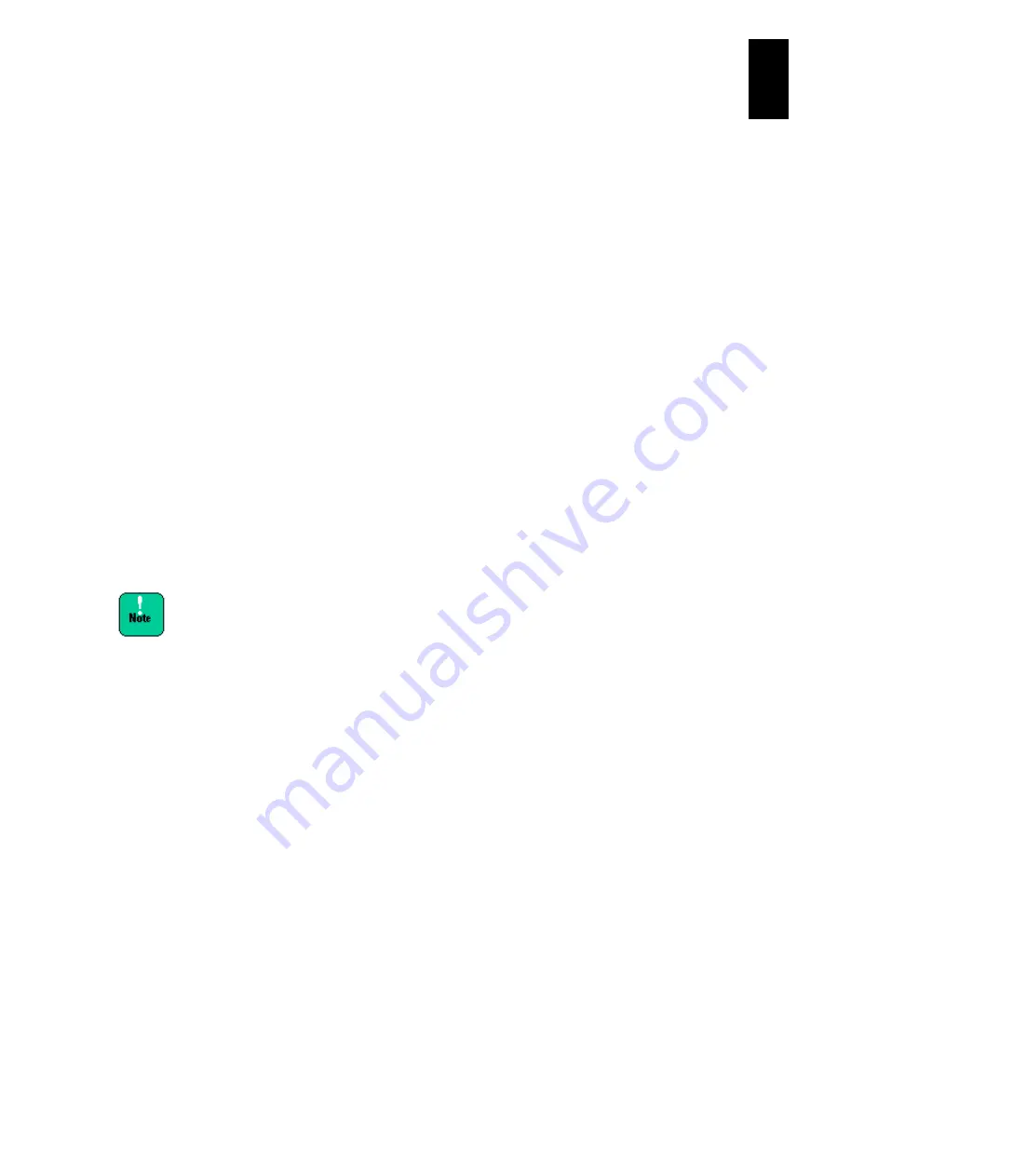
1170
12
Log
ical
par
titio
ni
ng man
age
r
(7) How to change scheduling modes of an LPAR
Standard server blades with LPAR manager firmware 58-3X or later
versions/High-performance server blades with LPAR manager firmware 78-3X or later
versions
Display the
Logical Partition Configuration
screen. Place the cursor on the
intersection between the LPAR line to change the scheduling mode and
Scd
column, and press
Enter
to display a subscreen. Type a scheduling mode to
configure, and press
Enter
on the subscreen.
You can change scheduling modes between Dedicated and Shared dynamically
without deactivating the LPAR. If one of the following conditions is met, however, an
error message will appear to terminate the screen.
(a) Sufficient physical processors do not exist for assigning all logical processors
in shared mode to the groups assigned to the LPAR, when the shared mode is
dynamically changed to the dedicated mode.
(b) A physical processor, not belonging to the LPAR group, is included in the
physical processor assignment on the Logical Processor Configuration screen,
when the shared mode is dynamically changed to the dedicated mode.
(8) How to change the number of physical processors to assign to an LPAR
Standard server blades with LPAR manager firmware 58-3X or later
versions/High-performance server blades with LPAR manager firmware 78-3X or
later versions
Display the
Logical Partition Configuration
screen. Place the cursor on the
intersection between the LPAR line to change the logical processor number and
Pro
column, and press
Enter
to display a subscreen. Type the number of logical
processors to configure, and press
Enter
on the subscreen.
You can assign the number of logical processors the same as
or less than that of physical processors available in shared
mode to an LPAR in shared mode. If you assign more logical
processors than physical processors to an LPAR in shared
mode, performance might extremely slow down.
It is recommended that the total number of logical processors
assigned to an LPAR in shared mode should be four times or
less than the number of physical processors available in
shared mode.
(9) How to change a processor group number of an LPAR
Standard server blades with LPAR manager firmware 58-3X or later versions/
High-performance server blades with LPAR manager firmware 78-3X or later
versions
Display the
Logical Partition Configuration
screen. Place the cursor on the
intersection between the LPAR line to change the processor group number and
Grp
column, and press
Enter
to display a subscreen. Select a processor group number
of the LPAR to configure, and press
Enter
on the subscreen.
You can change a processor group number, when the LPAR is deactivated or
activated in shared mode. If one of the following conditions is met, however, an
error message will appear to terminate the screen.
(a) The scheduling mode of an LPAR is Shared and the LPAR is activated.
(b) No physical processor in shared mode exists in the group whose number is to
be changed.
See (3)
How to add a processor group and (1) How to change the number of a
processor group
for how to add and set a processor group number.
Содержание Compute Blade 2000
Страница 1: ...MK 99BDS2K001 16 Hitachi Compute Blade 2000 User s Guide ...
Страница 42: ...xlii Precautions for Safe Use Rear View of A1 A2 Chassis ...
Страница 43: ...xliii Precautions for Safe Use Rear View of A2 Chassis ...
Страница 44: ...xliv Precautions for Safe Use Server Blade ...
Страница 45: ...xlv Precautions for Safe Use I O Slot Expansion Unit ...
Страница 46: ...xlvi Precautions for Safe Use I O Module ...
Страница 47: ...xlvii Precautions for Safe Use AC Power Input Module ...
Страница 51: ...li How to Use the Manuals This page is intentionally left blank ...
Страница 61: ...10 1 Before Use ...
Страница 64: ...13 2 How to Use the System Equipment Rear view of A1 chassis Rear view of A2 chassis ...
Страница 93: ...42 2 How to Use the System Equipment ...
Страница 123: ...72 3 Connecting the System Equipment and Powering On ...
Страница 252: ...201 5 Server Blade Setup 7 Click Next The following screen appears 8 Click Add to SPAN The following screen appears ...
Страница 266: ...215 5 Server Blade Setup 12 Click Yes The following screen appears 13 Click Next The following screen appears ...
Страница 272: ...221 5 Server Blade Setup 3 Check Del and click Go The following screen appears 4 Click Yes ...
Страница 277: ...226 5 Server Blade Setup 3 Check Make Global HSP 4 Click Go Hotspare is set to the specified hard disk ...
Страница 332: ...281 5 Server Blade Setup 7 Click Next The following screen appears 8 Click Add to SPAN The following screen appears ...
Страница 345: ...294 5 Server Blade Setup 12 Click Next The following screen appears ...
Страница 351: ...300 5 Server Blade Setup 3 Check Delete and click Go The following screen appears 4 Click Yes ...
Страница 368: ...317 5 Server Blade Setup 5 Confirm that Controller BIOS is set to that value 6 Click Home to return to the main menu ...
Страница 426: ...375 5 Server Blade Setup 3 Check Delete and click Go The following screen appears 4 Click Yes ...
Страница 430: ...379 5 Server Blade Setup 3 Click Go Hotspare is set to the specified hard disk ...
Страница 473: ...422 5 Server Blade Setup iSCSI menu On the iSCSI menu you can check iSCSI settings Figure 5 42 iSCSI selection menu ...
Страница 479: ...428 5 Server Blade Setup ...
Страница 717: ...666 6 Management Module Settings Details of a physical partition ...
Страница 722: ...671 6 Management Module Settings Server blade details view ...
Страница 723: ...672 6 Management Module Settings ...
Страница 732: ...681 6 Management Module Settings Management module details view ...
Страница 745: ...694 6 Management Module Settings Optional Physical WWN list view ...
Страница 748: ...697 6 Management Module Settings Optional Physical WWN initialization view ...
Страница 750: ...699 6 Management Module Settings FRU list view Displays FRU information for all installed modules ...
Страница 751: ...700 6 Management Module Settings ...
Страница 752: ...701 6 Management Module Settings Sensor list view Displays sensor information for all installed modules ...
Страница 754: ...703 6 Management Module Settings Power status details view ...
Страница 767: ...716 6 Management Module Settings ...
Страница 768: ...717 6 Management Module Settings ...
Страница 769: ...718 6 Management Module Settings ...
Страница 814: ...763 6 Management Module Settings Power status trend view partition ...
Страница 817: ...766 6 Management Module Settings Access log display view ...
Страница 819: ...768 6 Management Module Settings WWN change log display view ...
Страница 879: ...828 7 Configuring the LAN Switch Module Link aggregation adding editing screen ...
Страница 899: ...848 8 Configuring the 10 Gb DCB Switch Module ...
Страница 919: ...868 10 Configuring the Fibre Channel Switch Module ...
Страница 931: ...880 11 I O Slot Expansion Unit Account setting You can use the console to set accounts For procedures see SO command ...
Страница 1097: ...1046 12 Logical partitioning manager Click Confirm and the OS setting is updated as shown in the following screen ...
Страница 1535: ...1484 12 Logical partitioning manager ...
Страница 1877: ...1826 14 14 When You Need Help ...
Страница 1925: ...16 Glossary ...
Страница 1926: ...Hitachi Compute Blade 2000 User s Guide ...















































