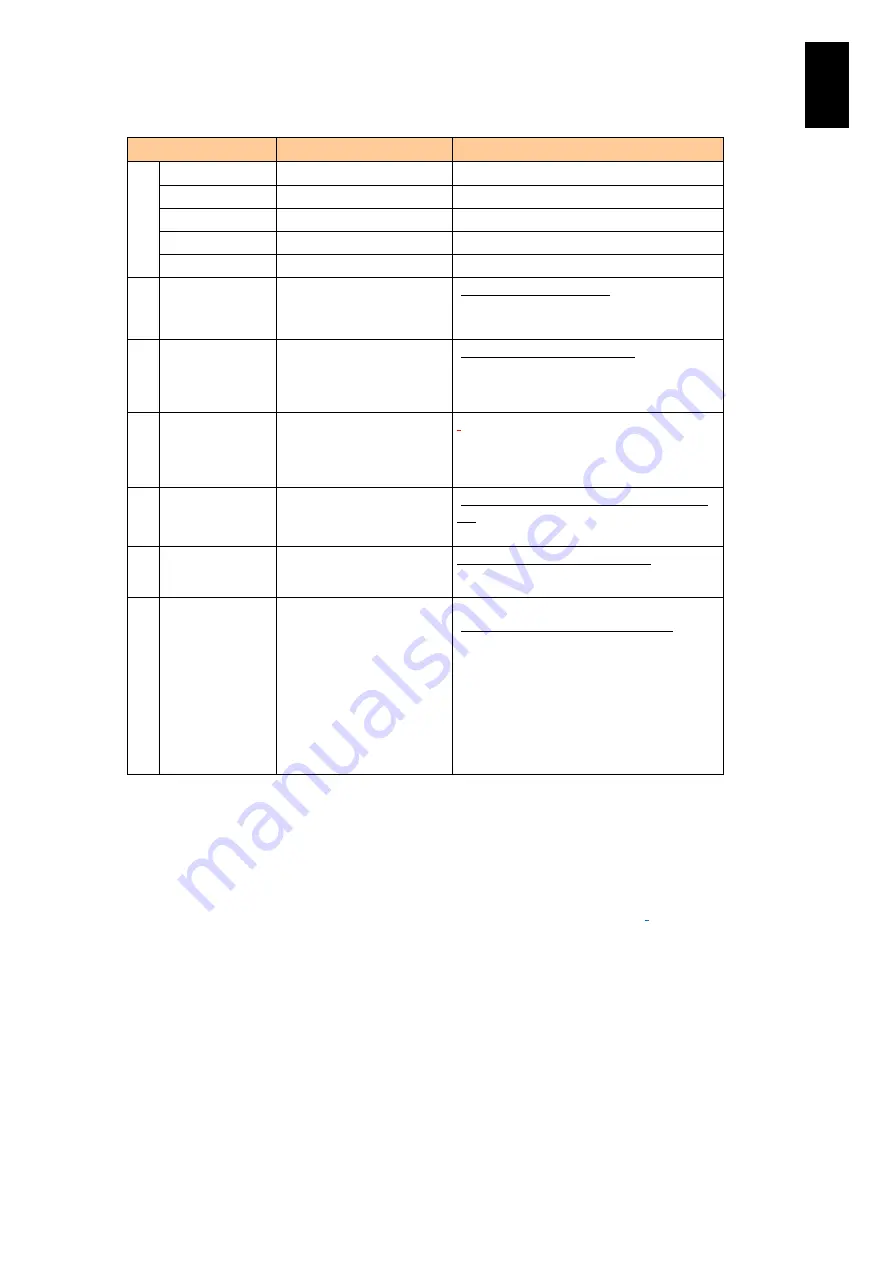
346
5
Server B
lad
e S
etup
Display item
What is displayed
Setting/display value **
A
RAID Level
RAID level
-
Status
Status of the disk array
-
Strip Size
Stripe size of the disk array
-
Capacity
Size of the disk array
-
Parity Size *1
Size of the parity
-
B
Access
Access mode
[RW (reading and writing)] /
Read Only (reading only)
/
Blocked (access denied)
C
Read
Read policy
[Normal (no advance reading)] /
Ahead
(always advance reading)
/
Adaptive
(advance reading only in the event of
sequential access)
D
Disk Cache
Setting the cache installed
in a physical hard disk
[Disable (cache: not used)]
/
[Enable (cache: used)
/
Unchanged (based on the hard disk
setting)]
E
I/O
Setting the read-cache
operation
[Direct (reading from the cache at a cache
hit)] /
[Cached (always reading from the cache)]
F
Disable BGI
Setting the background
initializing
No (background initializing valid) /
[Yes
(background initializing invalid)]
G Default Write
*2 *3
Setting the write cache
Without cache backup module installed * 4:
[Write Through (write cache invalid)] /
Always Write Back (write-cache valid) /
Write Back with BBU (Write cache is valid
only when the battery is installed.)
With cache backup module installed * 5:
Write Through (write-cache invalid)/ Always
Write Back (write-cache valid)
/[Write Back
With BBU (Write cache is valid only when a
cache backup module is installed.)]
*1 This item is shown with RAID Level 5 or 6.
*2
Default Write
supports setting in
Always Write Back
only when the system equipment without a
cache backup module installed is connected to UPS. Even so, set
Write through
when installing
OS. Otherwise, the installation may not finish properly. Do not set
Write Back with BBU
.
*3 For the equipment with a cache backup module installed, make sure to set
Write Back With BBU
for Default Write. If not, write performance may slow down.
*4
None
is shown for Battery Backup in
Properties: Controller properties submenu 2
*5
Present
is shown for Battery Backup in
Properties: Controller properties submenu 2.
Содержание Compute Blade 2000
Страница 1: ...MK 99BDS2K001 16 Hitachi Compute Blade 2000 User s Guide ...
Страница 42: ...xlii Precautions for Safe Use Rear View of A1 A2 Chassis ...
Страница 43: ...xliii Precautions for Safe Use Rear View of A2 Chassis ...
Страница 44: ...xliv Precautions for Safe Use Server Blade ...
Страница 45: ...xlv Precautions for Safe Use I O Slot Expansion Unit ...
Страница 46: ...xlvi Precautions for Safe Use I O Module ...
Страница 47: ...xlvii Precautions for Safe Use AC Power Input Module ...
Страница 51: ...li How to Use the Manuals This page is intentionally left blank ...
Страница 61: ...10 1 Before Use ...
Страница 64: ...13 2 How to Use the System Equipment Rear view of A1 chassis Rear view of A2 chassis ...
Страница 93: ...42 2 How to Use the System Equipment ...
Страница 123: ...72 3 Connecting the System Equipment and Powering On ...
Страница 252: ...201 5 Server Blade Setup 7 Click Next The following screen appears 8 Click Add to SPAN The following screen appears ...
Страница 266: ...215 5 Server Blade Setup 12 Click Yes The following screen appears 13 Click Next The following screen appears ...
Страница 272: ...221 5 Server Blade Setup 3 Check Del and click Go The following screen appears 4 Click Yes ...
Страница 277: ...226 5 Server Blade Setup 3 Check Make Global HSP 4 Click Go Hotspare is set to the specified hard disk ...
Страница 332: ...281 5 Server Blade Setup 7 Click Next The following screen appears 8 Click Add to SPAN The following screen appears ...
Страница 345: ...294 5 Server Blade Setup 12 Click Next The following screen appears ...
Страница 351: ...300 5 Server Blade Setup 3 Check Delete and click Go The following screen appears 4 Click Yes ...
Страница 368: ...317 5 Server Blade Setup 5 Confirm that Controller BIOS is set to that value 6 Click Home to return to the main menu ...
Страница 426: ...375 5 Server Blade Setup 3 Check Delete and click Go The following screen appears 4 Click Yes ...
Страница 430: ...379 5 Server Blade Setup 3 Click Go Hotspare is set to the specified hard disk ...
Страница 473: ...422 5 Server Blade Setup iSCSI menu On the iSCSI menu you can check iSCSI settings Figure 5 42 iSCSI selection menu ...
Страница 479: ...428 5 Server Blade Setup ...
Страница 717: ...666 6 Management Module Settings Details of a physical partition ...
Страница 722: ...671 6 Management Module Settings Server blade details view ...
Страница 723: ...672 6 Management Module Settings ...
Страница 732: ...681 6 Management Module Settings Management module details view ...
Страница 745: ...694 6 Management Module Settings Optional Physical WWN list view ...
Страница 748: ...697 6 Management Module Settings Optional Physical WWN initialization view ...
Страница 750: ...699 6 Management Module Settings FRU list view Displays FRU information for all installed modules ...
Страница 751: ...700 6 Management Module Settings ...
Страница 752: ...701 6 Management Module Settings Sensor list view Displays sensor information for all installed modules ...
Страница 754: ...703 6 Management Module Settings Power status details view ...
Страница 767: ...716 6 Management Module Settings ...
Страница 768: ...717 6 Management Module Settings ...
Страница 769: ...718 6 Management Module Settings ...
Страница 814: ...763 6 Management Module Settings Power status trend view partition ...
Страница 817: ...766 6 Management Module Settings Access log display view ...
Страница 819: ...768 6 Management Module Settings WWN change log display view ...
Страница 879: ...828 7 Configuring the LAN Switch Module Link aggregation adding editing screen ...
Страница 899: ...848 8 Configuring the 10 Gb DCB Switch Module ...
Страница 919: ...868 10 Configuring the Fibre Channel Switch Module ...
Страница 931: ...880 11 I O Slot Expansion Unit Account setting You can use the console to set accounts For procedures see SO command ...
Страница 1097: ...1046 12 Logical partitioning manager Click Confirm and the OS setting is updated as shown in the following screen ...
Страница 1535: ...1484 12 Logical partitioning manager ...
Страница 1877: ...1826 14 14 When You Need Help ...
Страница 1925: ...16 Glossary ...
Страница 1926: ...Hitachi Compute Blade 2000 User s Guide ...















































