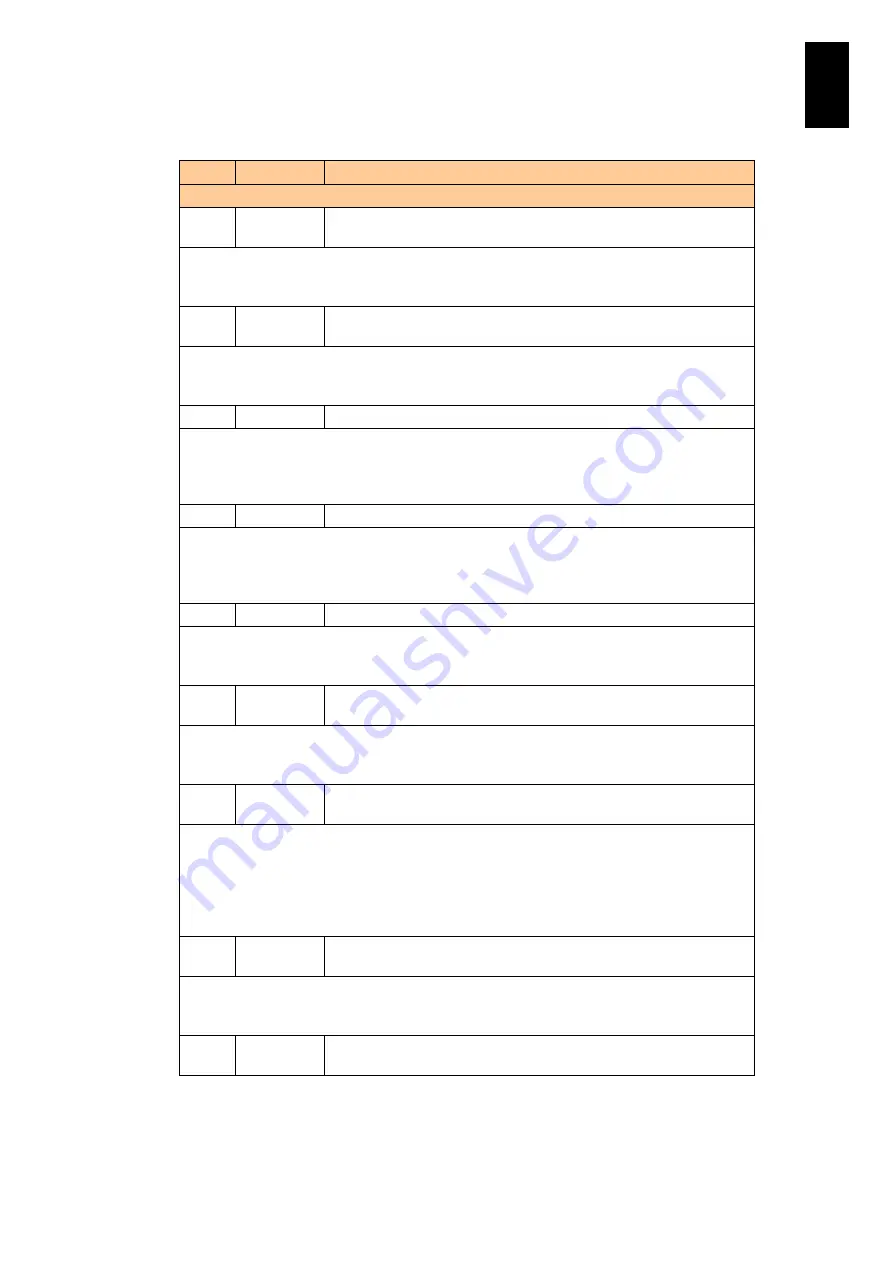
775
6
Manag
eme
nt
Module
Set
tin
gs
(3)
List of messages
ID
Level
Message
Description
1483
FAIL
Partition <%s1>, Error alert (immediate replacement) is sent by the
user request operation.
Meaning: A test of the N+M cold standby function (immediate failover) was performed on the
partition indicated by %s1.
Action: No particular action is required as the message relates to a test.
1484
FAIL
Partition <%s1>, Error alert (delayed replacement) is sent by the
user request operation.
Meaning: A test of the N+M cold standby function (other than immediate failover) was
performed on the partition indicated by %s1.
Action: No particular action is required as the message relates to a test.
14E3
Info
System information update alert is sent.
Meaning: Device information was updated. Upon receiving this alert, BSM will update its
internal management information by acquiring the latest information from the management
module.
Action: No particular action is required.
14E4
Info
Module information update alert is sent.
Meaning: Module information was updated. Upon receiving this alert, BSM will update its
internal management information by acquiring the latest information from the management
module.
Action: No particular action is required.
14E5
Info
Module information update alert is sent (error/degradation).
Meaning: Upon receiving this alert, BSM will update its internal management information by
acquiring the latest information from the management module.
No particular action is required.
14EA
Info
The BMC IP address of the server blade indicated by %s was
updated.
Meaning: Upon receiving this alert, BSM will update its internal management information by
acquiring the latest information from the management module.
Action: No particular action is required.
14EB
Info
Partition <%s1>, pre-boot configuration started (Data %s2
procedure).
Meaning: A Smart Configure process was begun on the partition indicated by %s1. %s2
indicates the type of smart configuration being performed.
acquisition: Smart Configure for acquiring information from a server blade
setting: Smart Configure for setting information on a server blade
diagnosis: Smart Configure for testing a server blade
Action: No particular action is required.
14EC
Info
Partition <%s1>, pre-boot configuration completed (Data %s2
procedure).
Meaning: A Smart Configure process ended on the partition indicated by %s1. %s2 indicates
the type of smart configuration that was performed (see 14EB).
Action: No particular action is required.
142C
Info
On partition <%s1>, a power-saving event of the server blade was
logged. ID=(0x%s2)
Содержание Compute Blade 2000
Страница 1: ...MK 99BDS2K001 16 Hitachi Compute Blade 2000 User s Guide ...
Страница 42: ...xlii Precautions for Safe Use Rear View of A1 A2 Chassis ...
Страница 43: ...xliii Precautions for Safe Use Rear View of A2 Chassis ...
Страница 44: ...xliv Precautions for Safe Use Server Blade ...
Страница 45: ...xlv Precautions for Safe Use I O Slot Expansion Unit ...
Страница 46: ...xlvi Precautions for Safe Use I O Module ...
Страница 47: ...xlvii Precautions for Safe Use AC Power Input Module ...
Страница 51: ...li How to Use the Manuals This page is intentionally left blank ...
Страница 61: ...10 1 Before Use ...
Страница 64: ...13 2 How to Use the System Equipment Rear view of A1 chassis Rear view of A2 chassis ...
Страница 93: ...42 2 How to Use the System Equipment ...
Страница 123: ...72 3 Connecting the System Equipment and Powering On ...
Страница 252: ...201 5 Server Blade Setup 7 Click Next The following screen appears 8 Click Add to SPAN The following screen appears ...
Страница 266: ...215 5 Server Blade Setup 12 Click Yes The following screen appears 13 Click Next The following screen appears ...
Страница 272: ...221 5 Server Blade Setup 3 Check Del and click Go The following screen appears 4 Click Yes ...
Страница 277: ...226 5 Server Blade Setup 3 Check Make Global HSP 4 Click Go Hotspare is set to the specified hard disk ...
Страница 332: ...281 5 Server Blade Setup 7 Click Next The following screen appears 8 Click Add to SPAN The following screen appears ...
Страница 345: ...294 5 Server Blade Setup 12 Click Next The following screen appears ...
Страница 351: ...300 5 Server Blade Setup 3 Check Delete and click Go The following screen appears 4 Click Yes ...
Страница 368: ...317 5 Server Blade Setup 5 Confirm that Controller BIOS is set to that value 6 Click Home to return to the main menu ...
Страница 426: ...375 5 Server Blade Setup 3 Check Delete and click Go The following screen appears 4 Click Yes ...
Страница 430: ...379 5 Server Blade Setup 3 Click Go Hotspare is set to the specified hard disk ...
Страница 473: ...422 5 Server Blade Setup iSCSI menu On the iSCSI menu you can check iSCSI settings Figure 5 42 iSCSI selection menu ...
Страница 479: ...428 5 Server Blade Setup ...
Страница 717: ...666 6 Management Module Settings Details of a physical partition ...
Страница 722: ...671 6 Management Module Settings Server blade details view ...
Страница 723: ...672 6 Management Module Settings ...
Страница 732: ...681 6 Management Module Settings Management module details view ...
Страница 745: ...694 6 Management Module Settings Optional Physical WWN list view ...
Страница 748: ...697 6 Management Module Settings Optional Physical WWN initialization view ...
Страница 750: ...699 6 Management Module Settings FRU list view Displays FRU information for all installed modules ...
Страница 751: ...700 6 Management Module Settings ...
Страница 752: ...701 6 Management Module Settings Sensor list view Displays sensor information for all installed modules ...
Страница 754: ...703 6 Management Module Settings Power status details view ...
Страница 767: ...716 6 Management Module Settings ...
Страница 768: ...717 6 Management Module Settings ...
Страница 769: ...718 6 Management Module Settings ...
Страница 814: ...763 6 Management Module Settings Power status trend view partition ...
Страница 817: ...766 6 Management Module Settings Access log display view ...
Страница 819: ...768 6 Management Module Settings WWN change log display view ...
Страница 879: ...828 7 Configuring the LAN Switch Module Link aggregation adding editing screen ...
Страница 899: ...848 8 Configuring the 10 Gb DCB Switch Module ...
Страница 919: ...868 10 Configuring the Fibre Channel Switch Module ...
Страница 931: ...880 11 I O Slot Expansion Unit Account setting You can use the console to set accounts For procedures see SO command ...
Страница 1097: ...1046 12 Logical partitioning manager Click Confirm and the OS setting is updated as shown in the following screen ...
Страница 1535: ...1484 12 Logical partitioning manager ...
Страница 1877: ...1826 14 14 When You Need Help ...
Страница 1925: ...16 Glossary ...
Страница 1926: ...Hitachi Compute Blade 2000 User s Guide ...
















































