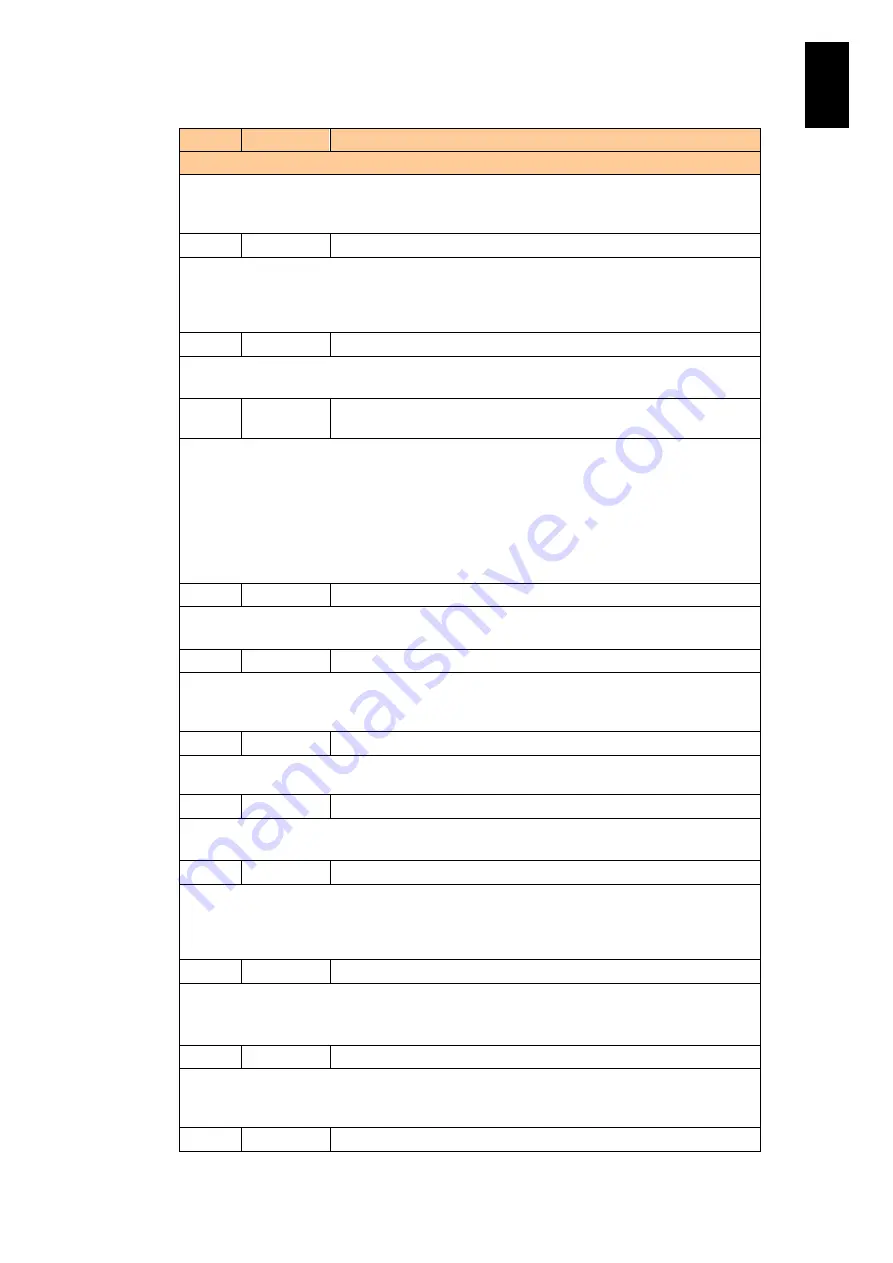
993
11
I/O S
lot
Expan
sion
Un
it
ID
Level
Message
Description
Meaning: E-mail notification fails.
Action: Check if communication between the mail server and I/O slot expansion unit is
available, and e-mail notification settings. If any problems are in the settings, correct them.
18AA
Info
Collecting error data for an e-mail report message failed.
Meaning: Data collection for e-mail notification fails. Data attached to e-mail may be partly
lost.
Action: Nothing is required. If this message frequently appears, however, consult your reseller
or maintenance personnel.
18AB
Info
Sending out an e-mail report message succeeded.
Meaning: The retried e-mail notification is successfully sent.
Action: Nothing required.
18AE
Info
The time limit for transmitting and receiving an alert has been
exceeded.
Meaning: Sending and receiving alert messages to SC/BSM failed, retried, failed again, and
the retry time exceeded. Alert notifications tried have not reached BSM.
Action: In the device notification log window of SC/BSM console services, calculate time by
subtracting the retry duration time from the time when the message ID: 18AE was generated.
Check alerts notified for between the answer of the subtraction and the time when the
message ID: 18E0 was generated, and work with the problem according to those alerts.
You can locate the duration time of alert sending retry in Retry duration, which is displayed by
executing the
from the I/O expansion unit console.
18B0
Info
The time setting was updated.
Meaning: I/O module time setting is updated.
Action: Nothing required.
18B1
WARNING
Connecting to the NTP server was failed.
Meaning: Connection to the NTP server fails.
Action: Check if communication between the I/O slot expansion unit and NTP server is
available. Also check the NTP server setting of the I/O slot expansion unit.
18B2
Info
Connecting to the NTP server was restored.
Meaning: Connection between the I/O slot expansion unit and NTP server is restored. Action:
Check if the I/O slot expansion unit time is correct.
18C0
Info
On module <%s1>, An event was logged.
Meaning: An event is registered in the module shown in %s.
Action: Nothing required.
18D4
Info
On module <%s1>, F/W update was started.
Meaning: Firmware of the module shown in %s starts updating. This message may be
displayed several times for maintenance work.
Action: Just wait until the firmware has completely updated without connecting to or operating
the I/o slot expansion unit.
18D5
Info
On module <%s1>, F/W update was completed.
Meaning: Firmware of the module shown in %s has completely updated.
This message may be displayed several times for maintenance work.
Action: Nothing required.
18DC
Info
On module <%s1>, maintenance mode was set.
Meaning: Maintenance work begins in the module shown in %s. This message may be
displayed several times for maintenance work.
Action: The module is under maintenance work. Do not connect to or operate that module.
18DD
Info
On module <%s1>, maintenance mode was cancelled.
Содержание Compute Blade 2000
Страница 1: ...MK 99BDS2K001 16 Hitachi Compute Blade 2000 User s Guide ...
Страница 42: ...xlii Precautions for Safe Use Rear View of A1 A2 Chassis ...
Страница 43: ...xliii Precautions for Safe Use Rear View of A2 Chassis ...
Страница 44: ...xliv Precautions for Safe Use Server Blade ...
Страница 45: ...xlv Precautions for Safe Use I O Slot Expansion Unit ...
Страница 46: ...xlvi Precautions for Safe Use I O Module ...
Страница 47: ...xlvii Precautions for Safe Use AC Power Input Module ...
Страница 51: ...li How to Use the Manuals This page is intentionally left blank ...
Страница 61: ...10 1 Before Use ...
Страница 64: ...13 2 How to Use the System Equipment Rear view of A1 chassis Rear view of A2 chassis ...
Страница 93: ...42 2 How to Use the System Equipment ...
Страница 123: ...72 3 Connecting the System Equipment and Powering On ...
Страница 252: ...201 5 Server Blade Setup 7 Click Next The following screen appears 8 Click Add to SPAN The following screen appears ...
Страница 266: ...215 5 Server Blade Setup 12 Click Yes The following screen appears 13 Click Next The following screen appears ...
Страница 272: ...221 5 Server Blade Setup 3 Check Del and click Go The following screen appears 4 Click Yes ...
Страница 277: ...226 5 Server Blade Setup 3 Check Make Global HSP 4 Click Go Hotspare is set to the specified hard disk ...
Страница 332: ...281 5 Server Blade Setup 7 Click Next The following screen appears 8 Click Add to SPAN The following screen appears ...
Страница 345: ...294 5 Server Blade Setup 12 Click Next The following screen appears ...
Страница 351: ...300 5 Server Blade Setup 3 Check Delete and click Go The following screen appears 4 Click Yes ...
Страница 368: ...317 5 Server Blade Setup 5 Confirm that Controller BIOS is set to that value 6 Click Home to return to the main menu ...
Страница 426: ...375 5 Server Blade Setup 3 Check Delete and click Go The following screen appears 4 Click Yes ...
Страница 430: ...379 5 Server Blade Setup 3 Click Go Hotspare is set to the specified hard disk ...
Страница 473: ...422 5 Server Blade Setup iSCSI menu On the iSCSI menu you can check iSCSI settings Figure 5 42 iSCSI selection menu ...
Страница 479: ...428 5 Server Blade Setup ...
Страница 717: ...666 6 Management Module Settings Details of a physical partition ...
Страница 722: ...671 6 Management Module Settings Server blade details view ...
Страница 723: ...672 6 Management Module Settings ...
Страница 732: ...681 6 Management Module Settings Management module details view ...
Страница 745: ...694 6 Management Module Settings Optional Physical WWN list view ...
Страница 748: ...697 6 Management Module Settings Optional Physical WWN initialization view ...
Страница 750: ...699 6 Management Module Settings FRU list view Displays FRU information for all installed modules ...
Страница 751: ...700 6 Management Module Settings ...
Страница 752: ...701 6 Management Module Settings Sensor list view Displays sensor information for all installed modules ...
Страница 754: ...703 6 Management Module Settings Power status details view ...
Страница 767: ...716 6 Management Module Settings ...
Страница 768: ...717 6 Management Module Settings ...
Страница 769: ...718 6 Management Module Settings ...
Страница 814: ...763 6 Management Module Settings Power status trend view partition ...
Страница 817: ...766 6 Management Module Settings Access log display view ...
Страница 819: ...768 6 Management Module Settings WWN change log display view ...
Страница 879: ...828 7 Configuring the LAN Switch Module Link aggregation adding editing screen ...
Страница 899: ...848 8 Configuring the 10 Gb DCB Switch Module ...
Страница 919: ...868 10 Configuring the Fibre Channel Switch Module ...
Страница 931: ...880 11 I O Slot Expansion Unit Account setting You can use the console to set accounts For procedures see SO command ...
Страница 1097: ...1046 12 Logical partitioning manager Click Confirm and the OS setting is updated as shown in the following screen ...
Страница 1535: ...1484 12 Logical partitioning manager ...
Страница 1877: ...1826 14 14 When You Need Help ...
Страница 1925: ...16 Glossary ...
Страница 1926: ...Hitachi Compute Blade 2000 User s Guide ...















































