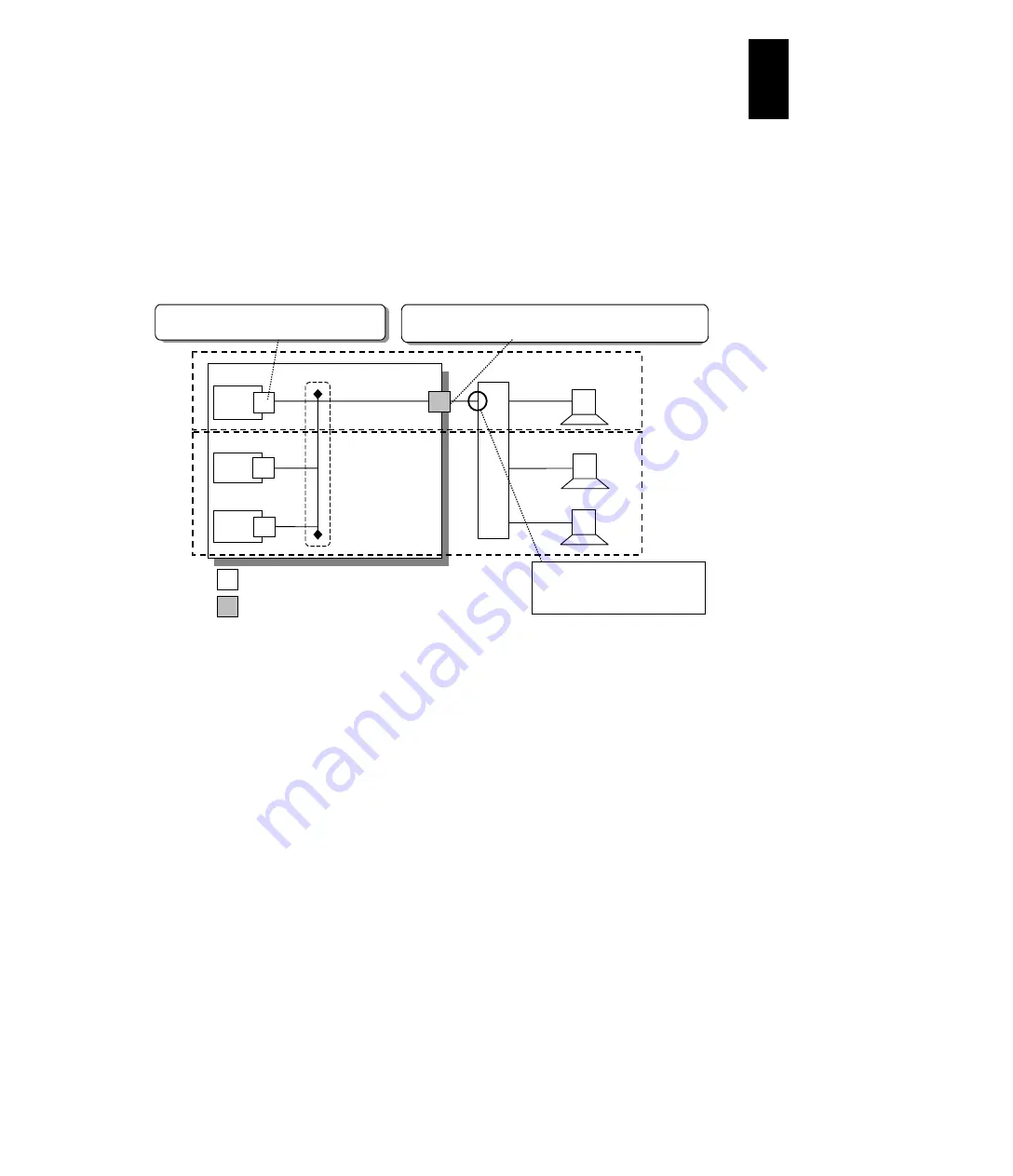
1304
12
Log
ical
par
titio
ni
ng man
age
r
How to use the VLAN function
(1) Overview of the VLAN functions
Virtual NIC functions support the Tagged VLAN function, which complies with
IEEE802.1Q. You can use the VLAN functions to achieve a flexible operating
environment, such as:
Creating multiple broadcast domains.
Setting multiple VLAN IDs.
Using an IEEE802.1Q format tag for the interface with the external switches.
(2) How to Use the VLAN Function
Virtual NIC functions provide two types of VLAN functions, and setting to one of
them enables the function. You can make these settings for each virtual NIC from
the Virtual NIC (VNIC) Assignment screen.
Untagged port
This setting is for receiving untagged frames from one specified VLAN group.
A virtual NIC for which "untagged port" is specified receives only frames from
the group with the same VLAN ID number, and these frames do not include
tags. When transferring frames from a virtual NIC specified as an "untagged
port" to an external switch or to a virtual NIC specified as a "tagged port" in the
same VLAN group, the frames are tagged with the IEEE802.1Q format.
If "untagged" is specified, only one VLAN ID can be specified.
Tagged port
This setting is for receiving tagged frames (IEEE802.1Q) from more than one
specified VLAN group.
A virtual NIC for which "tagged port" is specified can receive both tagged
frames with the specified VLAN ID and untagged frames. Tagged frames sent
from a virtual NIC with the "tagged port" specification are sent to the same
group as the VLAN ID in the tag, and untagged frames are sent to groups for
which no VLAN has been set. When frames are transferred to external switches,
they are transferred as they are, with or without tags.
When specifying "tagged" for a virtual NIC, you can set up to 16 VLAN IDs for
one virtual NIC. To use more than 17, set "ALL" to allow all VLAN IDs to be
received.
Intern
al or
external
switch
VLAN ID=10
VLAN ID=20
VLAN ID=20
: virtual NIC
: physical NIC
LPAR manager
VLAN ID=10
VLAN ID=20
VLAN ID=20
LPAR3
LPAR2
LPAR1
Provides functions equivalent to an Intel
825xx physica
l NIC
Virtual network
segment
Provides trunk port functions: tagged packet transmission to
internal or external switches
The switch port linked to the
shared physical NIC needs to be
set to handle tagged packets
Broadcast
domain A
Broadcast
domain B
Содержание Compute Blade 2000
Страница 1: ...MK 99BDS2K001 16 Hitachi Compute Blade 2000 User s Guide ...
Страница 42: ...xlii Precautions for Safe Use Rear View of A1 A2 Chassis ...
Страница 43: ...xliii Precautions for Safe Use Rear View of A2 Chassis ...
Страница 44: ...xliv Precautions for Safe Use Server Blade ...
Страница 45: ...xlv Precautions for Safe Use I O Slot Expansion Unit ...
Страница 46: ...xlvi Precautions for Safe Use I O Module ...
Страница 47: ...xlvii Precautions for Safe Use AC Power Input Module ...
Страница 51: ...li How to Use the Manuals This page is intentionally left blank ...
Страница 61: ...10 1 Before Use ...
Страница 64: ...13 2 How to Use the System Equipment Rear view of A1 chassis Rear view of A2 chassis ...
Страница 93: ...42 2 How to Use the System Equipment ...
Страница 123: ...72 3 Connecting the System Equipment and Powering On ...
Страница 252: ...201 5 Server Blade Setup 7 Click Next The following screen appears 8 Click Add to SPAN The following screen appears ...
Страница 266: ...215 5 Server Blade Setup 12 Click Yes The following screen appears 13 Click Next The following screen appears ...
Страница 272: ...221 5 Server Blade Setup 3 Check Del and click Go The following screen appears 4 Click Yes ...
Страница 277: ...226 5 Server Blade Setup 3 Check Make Global HSP 4 Click Go Hotspare is set to the specified hard disk ...
Страница 332: ...281 5 Server Blade Setup 7 Click Next The following screen appears 8 Click Add to SPAN The following screen appears ...
Страница 345: ...294 5 Server Blade Setup 12 Click Next The following screen appears ...
Страница 351: ...300 5 Server Blade Setup 3 Check Delete and click Go The following screen appears 4 Click Yes ...
Страница 368: ...317 5 Server Blade Setup 5 Confirm that Controller BIOS is set to that value 6 Click Home to return to the main menu ...
Страница 426: ...375 5 Server Blade Setup 3 Check Delete and click Go The following screen appears 4 Click Yes ...
Страница 430: ...379 5 Server Blade Setup 3 Click Go Hotspare is set to the specified hard disk ...
Страница 473: ...422 5 Server Blade Setup iSCSI menu On the iSCSI menu you can check iSCSI settings Figure 5 42 iSCSI selection menu ...
Страница 479: ...428 5 Server Blade Setup ...
Страница 717: ...666 6 Management Module Settings Details of a physical partition ...
Страница 722: ...671 6 Management Module Settings Server blade details view ...
Страница 723: ...672 6 Management Module Settings ...
Страница 732: ...681 6 Management Module Settings Management module details view ...
Страница 745: ...694 6 Management Module Settings Optional Physical WWN list view ...
Страница 748: ...697 6 Management Module Settings Optional Physical WWN initialization view ...
Страница 750: ...699 6 Management Module Settings FRU list view Displays FRU information for all installed modules ...
Страница 751: ...700 6 Management Module Settings ...
Страница 752: ...701 6 Management Module Settings Sensor list view Displays sensor information for all installed modules ...
Страница 754: ...703 6 Management Module Settings Power status details view ...
Страница 767: ...716 6 Management Module Settings ...
Страница 768: ...717 6 Management Module Settings ...
Страница 769: ...718 6 Management Module Settings ...
Страница 814: ...763 6 Management Module Settings Power status trend view partition ...
Страница 817: ...766 6 Management Module Settings Access log display view ...
Страница 819: ...768 6 Management Module Settings WWN change log display view ...
Страница 879: ...828 7 Configuring the LAN Switch Module Link aggregation adding editing screen ...
Страница 899: ...848 8 Configuring the 10 Gb DCB Switch Module ...
Страница 919: ...868 10 Configuring the Fibre Channel Switch Module ...
Страница 931: ...880 11 I O Slot Expansion Unit Account setting You can use the console to set accounts For procedures see SO command ...
Страница 1097: ...1046 12 Logical partitioning manager Click Confirm and the OS setting is updated as shown in the following screen ...
Страница 1535: ...1484 12 Logical partitioning manager ...
Страница 1877: ...1826 14 14 When You Need Help ...
Страница 1925: ...16 Glossary ...
Страница 1926: ...Hitachi Compute Blade 2000 User s Guide ...
















































