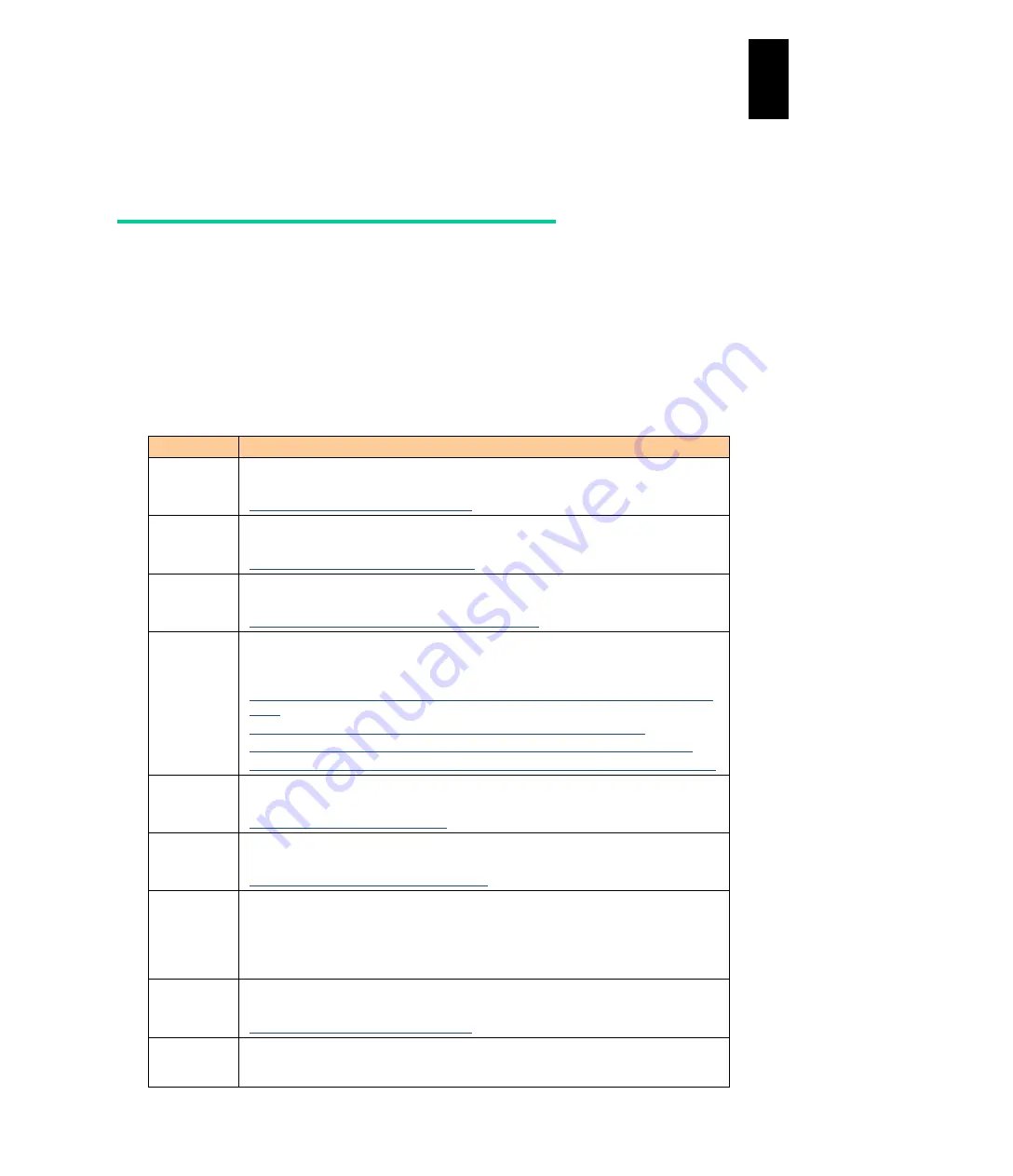
1482
12
Log
ical
par
titio
ni
ng man
age
r
Software license
Information on software license
Software incorporated in LPAR manager consists of independent multiple pieces of
software. Each of them is copyrighted by Hitachi, Ltd. or third parties.
The property rights and the intellectual property rights of software incorporated in LPAR
manager, which Hitachi, Ltd. itself has developed or created, are owned by Hitachi, Ltd.
The property rights and the intellectual property rights of documents related to the
software are owned by Hitachi, Ltd. Those are protected by the copyright and other laws.
LPAR manager uses the following open source software in compliance with each software
license agreement as well as software developed or created by Hitachi, Ltd. Visit those
websites to read their software license agreement in English.
Software
License Agreement
Linux Kernel
ser2net
binutils
GNU General Public License version 2:
Visit the following URL.
http://www.gnu.org/licenses/gpl-2.0.html
glibc
GNU Lesser General Public License 2.1:
Visit the following URL.
http://www.gnu.org/licenses/lgpl-2.1.html
bzip2
BSD License:
Visit the following URL.
http://www.opensource.org/licenses/bsd-license.php
tianocore
EFI
BSD License/Eclipse License/FAT32 License/TianoCore.Org Contribution
Agreement:
Visit the following URL.
http://sourceforge.net/apps/mediawiki/tianocore/index.php?title=BSD_License_from
_Intel
http://sourceforge.net/apps/mediawiki/tianocore/index.php?title=Eclipse
http://sourceforge.net/apps/mediawiki/tianocore/index.php?title=FAT32_License
http://sourceforge.net/apps/mediawiki/tianocore/index.php?title=How_To_Contribute
zlib
zlib license
Visit the following URL.
http://www.zlib.net/zlib_license.html
openssl
OpenSSL License
Visit the following URL.
http://www.openssl.org/source/license.html
shttpd
sHTTPd License
"THE BEER-WARE LICENSE" (Revision 42):
Sergey Lyubka wrote this software. As long as you retain this notice you can do
whatever you want with this stuff. If we meet some day, and you think this stuff is
worth it, you can buy me a beer in return.
Intel
PRO/1000
Linux driver
GNU General Public License version 2
Visit the following URL.
http://www.gnu.org/licenses/gpl-2.0.html
Intel(R)
Gigabit
Ethernet
GNU General Public License version 2
Visit the following URL.
Содержание Compute Blade 2000
Страница 1: ...MK 99BDS2K001 16 Hitachi Compute Blade 2000 User s Guide ...
Страница 42: ...xlii Precautions for Safe Use Rear View of A1 A2 Chassis ...
Страница 43: ...xliii Precautions for Safe Use Rear View of A2 Chassis ...
Страница 44: ...xliv Precautions for Safe Use Server Blade ...
Страница 45: ...xlv Precautions for Safe Use I O Slot Expansion Unit ...
Страница 46: ...xlvi Precautions for Safe Use I O Module ...
Страница 47: ...xlvii Precautions for Safe Use AC Power Input Module ...
Страница 51: ...li How to Use the Manuals This page is intentionally left blank ...
Страница 61: ...10 1 Before Use ...
Страница 64: ...13 2 How to Use the System Equipment Rear view of A1 chassis Rear view of A2 chassis ...
Страница 93: ...42 2 How to Use the System Equipment ...
Страница 123: ...72 3 Connecting the System Equipment and Powering On ...
Страница 252: ...201 5 Server Blade Setup 7 Click Next The following screen appears 8 Click Add to SPAN The following screen appears ...
Страница 266: ...215 5 Server Blade Setup 12 Click Yes The following screen appears 13 Click Next The following screen appears ...
Страница 272: ...221 5 Server Blade Setup 3 Check Del and click Go The following screen appears 4 Click Yes ...
Страница 277: ...226 5 Server Blade Setup 3 Check Make Global HSP 4 Click Go Hotspare is set to the specified hard disk ...
Страница 332: ...281 5 Server Blade Setup 7 Click Next The following screen appears 8 Click Add to SPAN The following screen appears ...
Страница 345: ...294 5 Server Blade Setup 12 Click Next The following screen appears ...
Страница 351: ...300 5 Server Blade Setup 3 Check Delete and click Go The following screen appears 4 Click Yes ...
Страница 368: ...317 5 Server Blade Setup 5 Confirm that Controller BIOS is set to that value 6 Click Home to return to the main menu ...
Страница 426: ...375 5 Server Blade Setup 3 Check Delete and click Go The following screen appears 4 Click Yes ...
Страница 430: ...379 5 Server Blade Setup 3 Click Go Hotspare is set to the specified hard disk ...
Страница 473: ...422 5 Server Blade Setup iSCSI menu On the iSCSI menu you can check iSCSI settings Figure 5 42 iSCSI selection menu ...
Страница 479: ...428 5 Server Blade Setup ...
Страница 717: ...666 6 Management Module Settings Details of a physical partition ...
Страница 722: ...671 6 Management Module Settings Server blade details view ...
Страница 723: ...672 6 Management Module Settings ...
Страница 732: ...681 6 Management Module Settings Management module details view ...
Страница 745: ...694 6 Management Module Settings Optional Physical WWN list view ...
Страница 748: ...697 6 Management Module Settings Optional Physical WWN initialization view ...
Страница 750: ...699 6 Management Module Settings FRU list view Displays FRU information for all installed modules ...
Страница 751: ...700 6 Management Module Settings ...
Страница 752: ...701 6 Management Module Settings Sensor list view Displays sensor information for all installed modules ...
Страница 754: ...703 6 Management Module Settings Power status details view ...
Страница 767: ...716 6 Management Module Settings ...
Страница 768: ...717 6 Management Module Settings ...
Страница 769: ...718 6 Management Module Settings ...
Страница 814: ...763 6 Management Module Settings Power status trend view partition ...
Страница 817: ...766 6 Management Module Settings Access log display view ...
Страница 819: ...768 6 Management Module Settings WWN change log display view ...
Страница 879: ...828 7 Configuring the LAN Switch Module Link aggregation adding editing screen ...
Страница 899: ...848 8 Configuring the 10 Gb DCB Switch Module ...
Страница 919: ...868 10 Configuring the Fibre Channel Switch Module ...
Страница 931: ...880 11 I O Slot Expansion Unit Account setting You can use the console to set accounts For procedures see SO command ...
Страница 1097: ...1046 12 Logical partitioning manager Click Confirm and the OS setting is updated as shown in the following screen ...
Страница 1535: ...1484 12 Logical partitioning manager ...
Страница 1877: ...1826 14 14 When You Need Help ...
Страница 1925: ...16 Glossary ...
Страница 1926: ...Hitachi Compute Blade 2000 User s Guide ...
















































